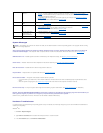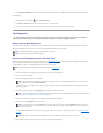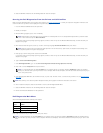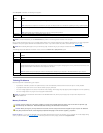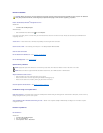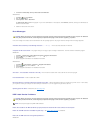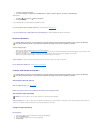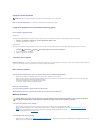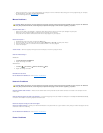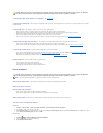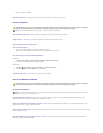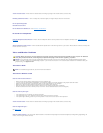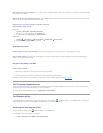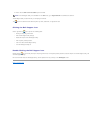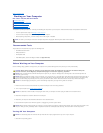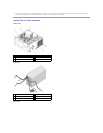l Ensure that the memory you are using is supported by your computer. For more information about the type of memory supported by your computer,
see "Specifications" in the Setup and Quick Reference Guide.
l Run the Dell Diagnostics (see Dell Diagnostics).
Mouse Problems
Check the mouse cable —
l Ensure that the cable is not damaged or frayed and check cable connectors for bent or broken pins. Straighten any bent pins.
l Remove any mouse extension cables, and connect the mouse directly to the computer.
l Verify that the mouse cable is connected as shown on the setup diagram for your computer.
Restart the computer —
1. Simultaneously press <Ctrl><Esc> to display the Start menu.
2. Press <u>, press the up- and down-arrow keys to highlight Shut down or Turn Off, and then press <Enter>.
3. After the computer turns off, reconnect the mouse cable as shown on the setup diagram.
4. Turn on the computer.
Test the mouse — Connect a properly working mouse to the computer, and then try using the mouse.
Check the mouse settings —
Windows XP
1. Click Start® Control Panel® Mouse.
2. Adjust the settings as needed.
Windows Vista:
1. Click Start ® Control Panel® Hardware and Sound® Mouse.
2. Adjust the settings as needed.
Reinstall the mouse driver
Run the Hardware Troubleshooter — See Hardware Troubleshooter.
Network Problems
Check the network cable connector — Ensure that the network cable is firmly inserted into the network connector on the back of the computer and the
network jack.
Check the network lights on the back of the computer — If the link integrity light is off (see "About Your Computer" in the Setup and Quick Reference Guide),
no network communication is occurring. Replace the network cable.
Restart the computer and log on to the network again
Check your network settings — Contact your network administrator or the person who set up your network to verify that your network settings are correct
and that the network is functioning.
Run the Hardware Troubleshooter — See Hardware Troubleshooter.
Power Problems
CAUTION: Before you begin any of the procedures in this section, follow the safety instructions that shipped with your computer. For additional
safety best practices information, see the Regulatory Compliance Homepage at www.dell.com/regulatory_compliance.
CAUTION: Before you begin any of the procedures in this section, follow the safety instructions that shipped with your computer. For additional
safety best practices information, see the Regulatory Compliance Homepage at www.dell.com/regulatory_compliance.