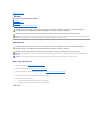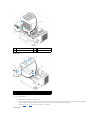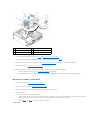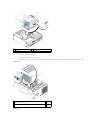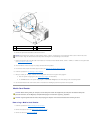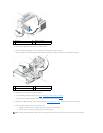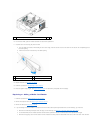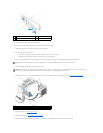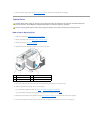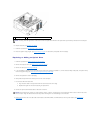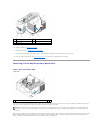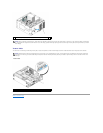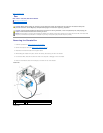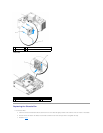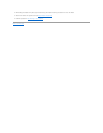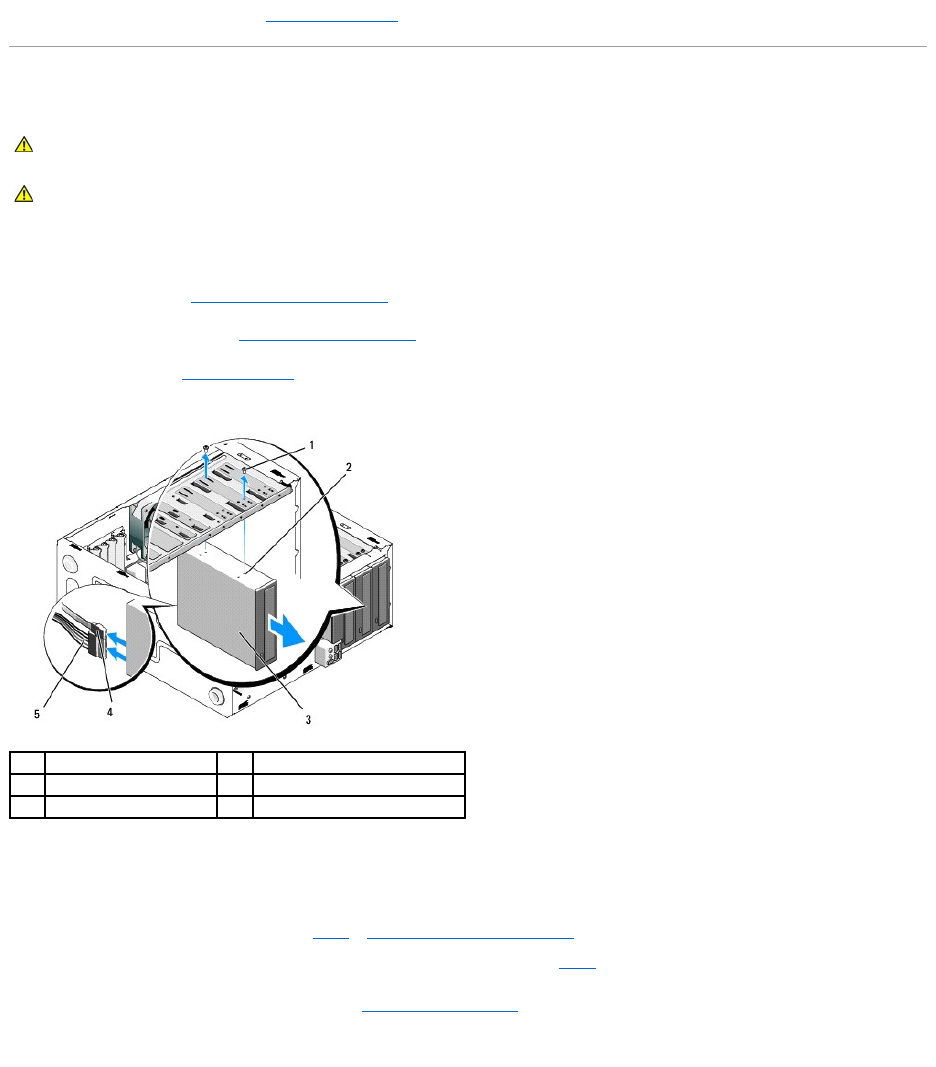
15. Enter the system setup program (see System Setup Program for instructions) and update the drive settings.
Optical Drive
Removing an Optical Drive
1. Follow the procedures in Before Working on Your Computer.
2. Remove the computer cover (see Removing the Computer Cover).
3. Remove the bezel (see Replacing the Bezel).
4. Disconnect the power cable and data cable from the back of the drive.
5. For the Vostro 420 and Vostro 220, remove the two screws securing the optical drive to the drive cage.
6. Slide the optical drive out through the front of the computer.
7. If you are installing a replacement drive, skip to step 5 in Replacing or Adding an Optical Drive.
If you are removing this drive permanently and the drive bay is to remain empty, proceed to step 8.
8. Disconnect the data cable from the system board (see System Board Components), and remove the cable from the computer.
9. For the Vostro 420 and Vostro 220, use two screws to attach a 5.25-inch front-panel insert to the front of the empty bay.
CAUTION: Before working inside your computer, read the safety information that shipped with your computer. For additional safety best
practices information, see the Regulatory Compliance Homepage at www.dell.com/regulatory_compliance.
CAUTION: To guard against electrical shock, always unplug your computer from the electrical outlet before removing the cover.
1
screws (2)
2
screw holes (4)
3
optical drive
4
data cable
5
power cable