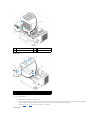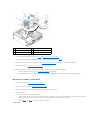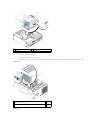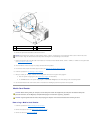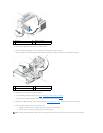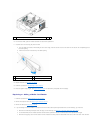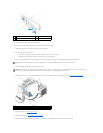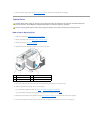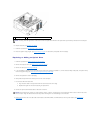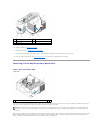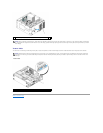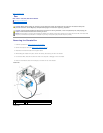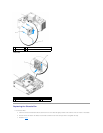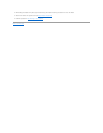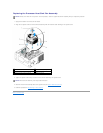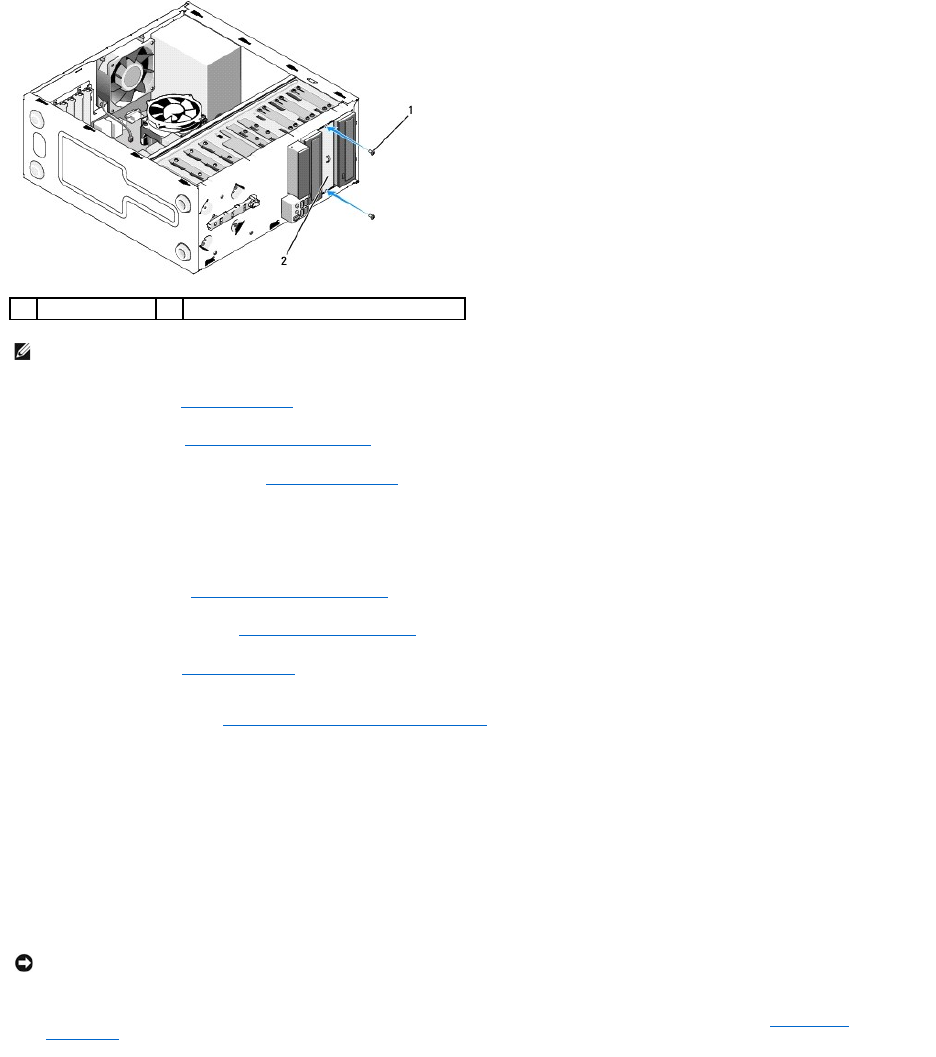
10. Replace the bezel (see Replacing the Bezel).
11. Follow the procedure in After Working on Your Computer.
12. Enter the system setup program (see System Setup Program for instructions) and update the drive settings.
Replacing or Adding an Optical Drive
1. Follow the procedures in Before Working on Your Computer.
2. Remove the computer cover (see Removing the Computer Cover).
3. Remove the bezel (see Removing the Bezel).
4. If you are adding an optical drive in a bay that has not had a device previously installed in it, remove the break-away metal plate (front-panel insert)
from the empty drive bay (see Removing a Drive Bay Break-Away Metal Plate).
5. Remove the optical drive from its packaging.
6. Gently slide the optical drive into the bay from the front of the computer.
7. For the Vostro 420 and Vostro 220:
a. Align the screw slots in the optical drive with the screw slots on the drive cage.
b. Replace and tighten the two screws securing the optical drive.
8. Connect the power cable and data cable to the back of the drive.
9. Ensure that the other end of the data cable is connected to the SATA4, SATA5, or SATA6 connector on the system board (see System Board
Components.
1
screws (2)
2
5.25-inch front-panel insert
NOTE: To comply with FCC regulations, install the 5.25-inch front-panel insert whenever an optical drive is permanently removed from the computer.
NOTICE: The connectors are "keyed" for correct insertion; that is, a notch or a missing pin on one connector fits with a tab or a filled-in hole on the
other connector. Align the cable connectors correctly before inserting them to avoid damage to the connectors.