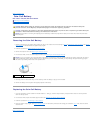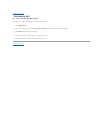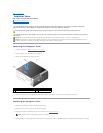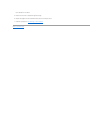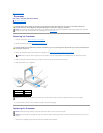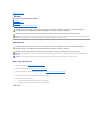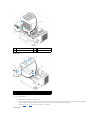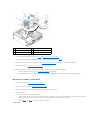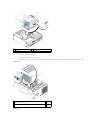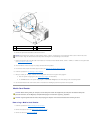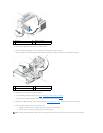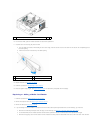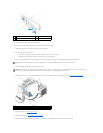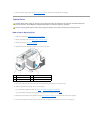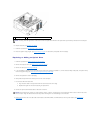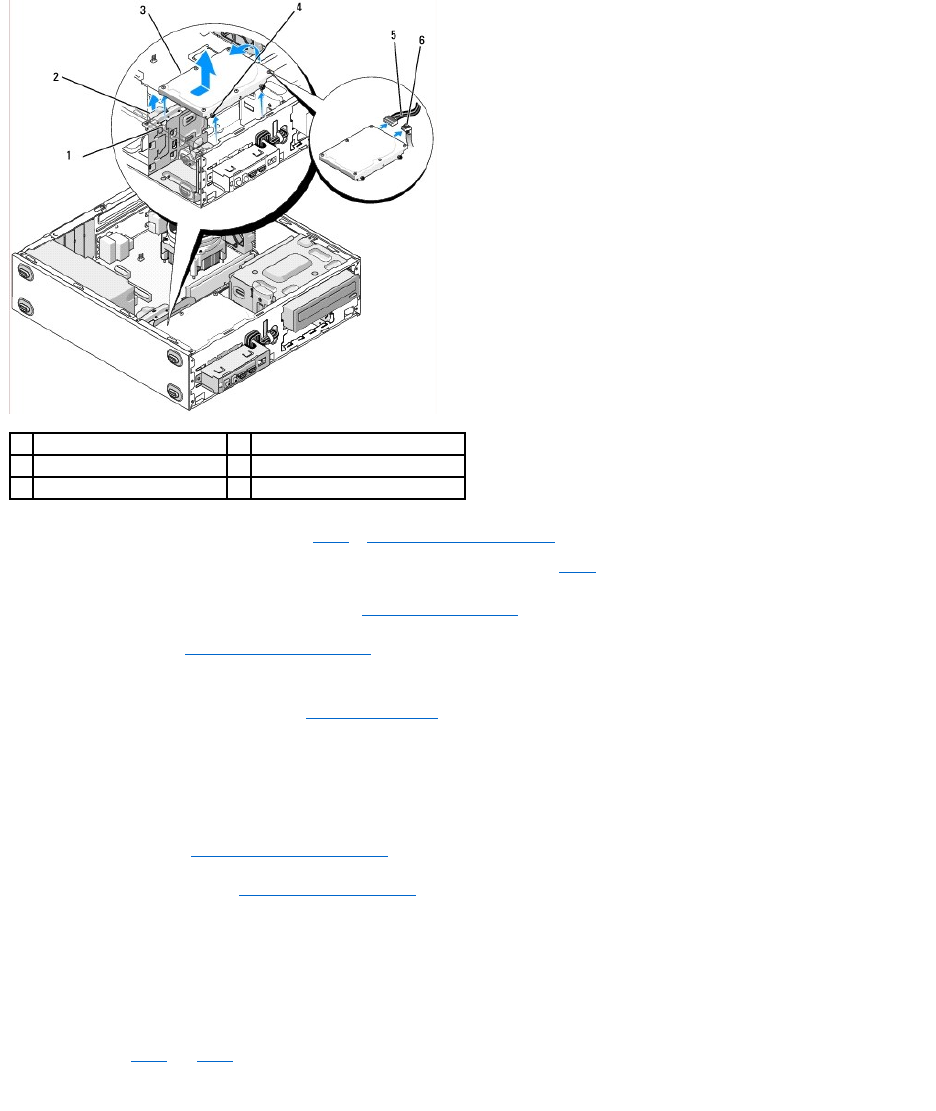
7. If you are installing a replacement drive, skip to step 3 in Replacing or Adding a Hard Drive.
If you are removing this drive permanently and the drive bay is to remain empty, proceed to step 8.
8. Disconnect the data cable from the system board (see System Board Components) and remove the cable from the computer.
9. Follow the procedure in After Working on Your Computer.
10. When you restart your computer, check the drive configuration information in the system setup program:
a. Enter the system setup program (see System Setup Program for instructions).
b. In the Drives section of the system setup program, under Drive 0 through 3, set the drive setting to the correct configuration.
Replacing or Adding a Hard Drive
1. Follow the procedures in Before Working on Your Computer.
2. Remove the computer cover (see Removing the Computer Cover).
3. Check the documentation for the drive to verify that it is configured for your computer.
4. For the Vostro 220s:
a. Raise and hold the hard-drive release latch.
b. Slide the drive partway out of the bay, rotate the back of the drive upward until the drive is perpendicular to the drive cage, and guide the
screws through the cutaway channels in the drive cage until you can lift the drive away from the computer.
c. Repeat step a and step b for the second hard drive, if installed.
Vostro 220s
1
cutaway channels (2)
2
hard-drive release latch
3
hard drive
4
screw guides (4)
5
power cable
6
data cable