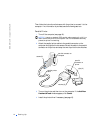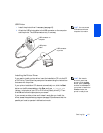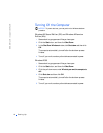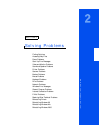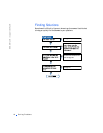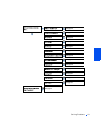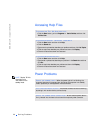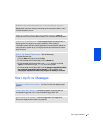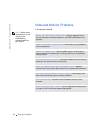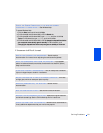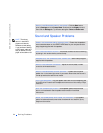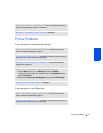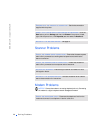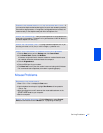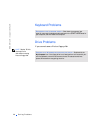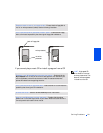22 Solving Problems
www.dell.com | support.dell.com
Video and Monitor Problems
If the screen is blank
HINT: See the monitor
documentation for fault
indications and
troubleshooting
procedures specific to
your monitor.
CHECK THE VIDEO CABLE CONNECTION— Check for bent pins. Ensure
that the video cable is connected as shown on the START HERE sheet for your
computer.
PRESS THE MONITOR POWER BUTTON— Be sure that you firmly pressed the
monitor power button.
CHECK THE POWER LIGHT— When the power light is lit or blinking, the
monitor has power. If the power light is blinking, press a key on the keyboard or
move the mouse.
TEST THE ELECTRICAL OUTLET— Ensure that the electrical outlet is working
by testing it with another device, such as a lamp.
SWAP THE COMPUTER AND MONITOR POWER CABLES— Swap the
computer and monitor power cables to determine if the power cable is defective.
TEST THE VIDEO EXTENSION CABLE (IF USED)—If removing the video
extension cable solves the problem, the cable is defective.
TEST THE MONITOR— If another monitor is available, connect it to the
computer.
CHECK THE BACK PANEL LIGHTS— If all four lights below the serial port are
not green, call Dell for technical assistance (see page 82).