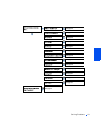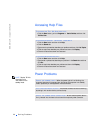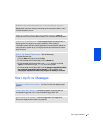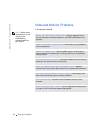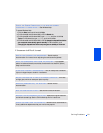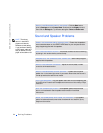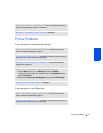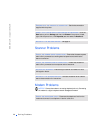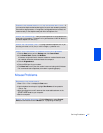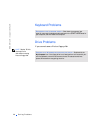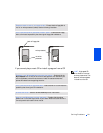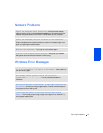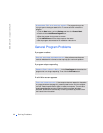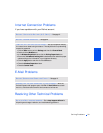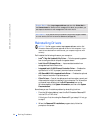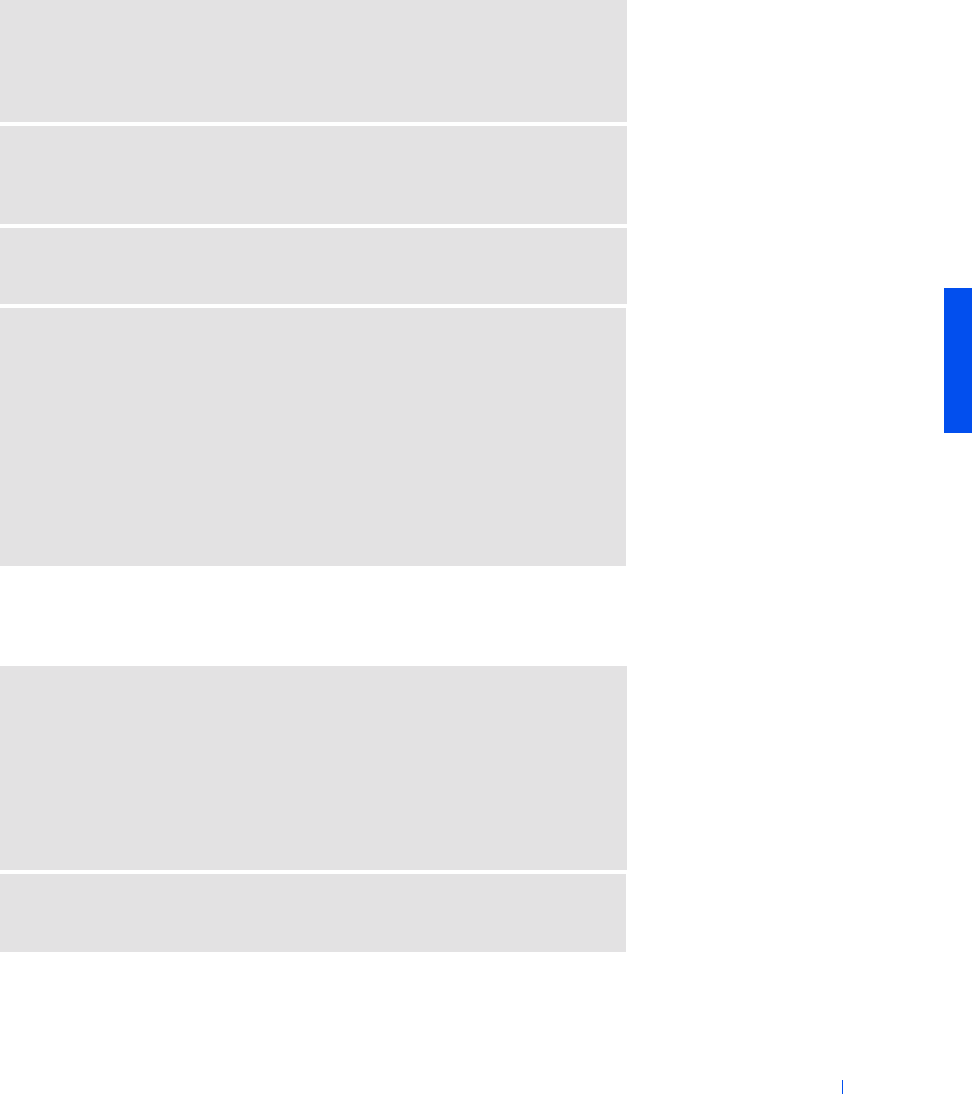
Solving Problems 27
Mouse Problems
CONNECT THE MODEM DIRECTLY TO THE TELEPHONE WALL JACK— If
you have other telephone devices sharing the line, such as an answering machine,
fax machine, surge protector, or line splitter, then bypass them and connect the
modem directly to the telephone wall jack with the telephone line.
CHECK THE CONNECTION— Verify that the telephone line is connected to the
green jack on the modem. (The green line-in jack has either a LINE IN label or a
connector-shaped icon next to it.)
CHECK THE TELEPHONE LINE— Try using a different telephone line. If you
are using a line that is 10 ft (3 m) or more in length, try a shorter one.
VERIFY THAT THE MODEM IS COMMUNICATING WITH WINDOWS
1 Click the Start button, point to Settings, and click Control Panel.
2 In the Control Panel, double-click Modems.
If there are multiple entries for the same modem or modems listed that are
not installed, delete the entries and restart the computer.
3 Click the Diagnostics tab.
4 Click the COM port for your modem.
5 Click More Info to verify that the modem is communicating with Windows.
If all commands receive responses, the modem is operating properly.
RECONNECT THE MOUSE CABLE
1 Press <Ctrl><Esc> to display the Start menu.
2 Use the keyboard arrow keys to highlight Shut Down and then press the
<Enter> key.
3 After the computer turns off, reconnect the mouse cable as shown on the
START HERE sheet for your computer.
4 Start the computer.
CHECK THE MOUSE SETTINGS— Click the Start button, select Control
Panel, and then double-click the Mouse icon. Try adjusting the settings.