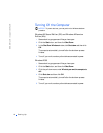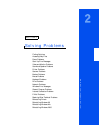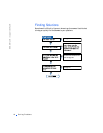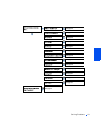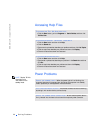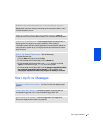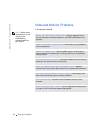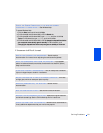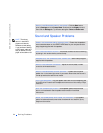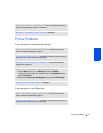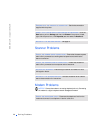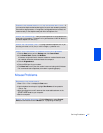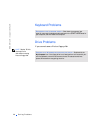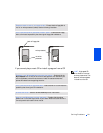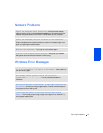24 Solving Problems
www.dell.com | support.dell.com
Sound and Speaker Problems
HINT: The volume
control in some MP3
players overrides the
Windows volume setting.
If you have been listening
to MP3 songs, make sure
that you did not turn the
player volume down or off.
ADJUST THE WINDOWS DISPLAY SETTINGS— Click the Start button,
point to Settings, and click Control Panel. Double-click the Display icon and
then click the Settings tab. Try different settings for Colors and Screen area.
VERIFY THE SPEAKER CABLE CONNECTIONS— Ensure that the speakers
are connected as shown on the START HERE sheet for your computer and the
setup diagram supplied with the speakers.
TEST THE ELECTRICAL OUTLET— Ensure that the electrical outlet is working
by testing it with another device, such as a lamp.
ENSURE THAT THE SPEAKERS ARE TURNED ON— See the setup diagram
supplied with the speakers.
ADJUST THE SPEAKER CONTROLS— Adjust the volume, bass, or treble
controls to eliminate distortion.
ADJUST THE WINDOWS VOLUME CONTROL— Double-click the yellow
speaker icon in the lower-right corner of your screen. Be sure that the volume is
turned up and that the sound is not muted.
TEST THE SPEAKERS— Plug the speaker audio cable into the headphone jack
of the CD drive. Ensure that the headphone volume control is turned up. Play a
music CD.
RUN THE SPEAKER SELF-TEST— Some speaker systems have a self-test
button on the subwoofer. See the speaker documentation for self-test
instructions.
MOVE THE SUBWOOFER AWAY FROM THE MONITOR— If your speaker
system includes a subwoofer, ensure that the subwoofer is at least 2 ft (6 cm)
away from the monitor.