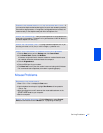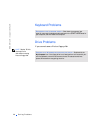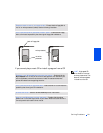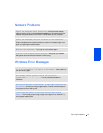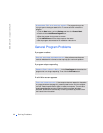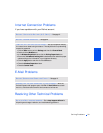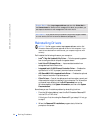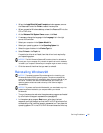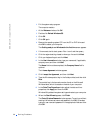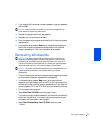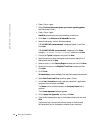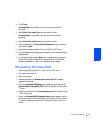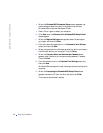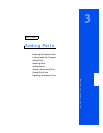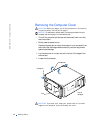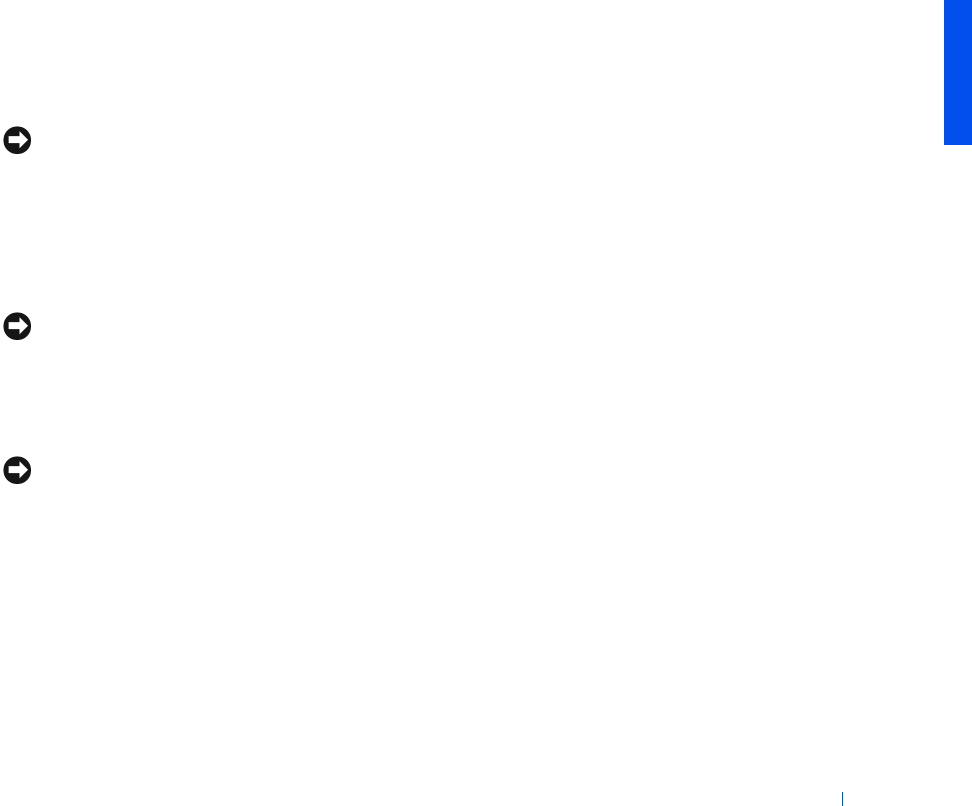
Solving Problems 35
3 When the InstallShield Wizard Complete window appears, remove
the ResourceCD and click Finish to restart the computer.
4 When you see the Windows desktop, reinsert the ResourceCD into the
CD or DVD drive.
5 At the Welcome Dell System Owner screen, click Next.
6 If necessary, change the language in the Language list in the right
corner of the window.
7 Select your computer in the System Model list.
8 Select your operating system in the Operating System list.
9 Select the type of device in the Device Type list.
10 Select Drivers in the Topic list.
If a particular driver is not listed, then that driver is not required by
your operating system.
NOTICE: The
Dell Dimension ResourceCD
contains drivers for devices that
are not part of your computer. Only reinstall the specific drivers for hardware
included in your computer. Otherwise your computer might not work correctly.
11 Click the name of the driver that you want to reinstall.
Reinstalling Windows 98
NOTICE: The operating system CD provides options for reinstalling your
Windows 98 Second Edition operating system. The options can potentially
overwrite files installed by Dell and possibly affect programs installed on your
hard drive. Therefore, Dell does not recommend that you reinstall your
operating system unless instructed to do so by a Dell technical support
representative.
NOTICE: To prevent conflicts with Windows 98, you must disable any virus
protection software installed on your computer before you reinstall
Windows 98.
1 Turn on the computer and enter the system setup program as directed
by a Dell technical support representative (see page 82).
2 In the system setup program Boot menu, write down the boot
sequence, and then change it so that the CD or DVD drive boots first,
as directed by a Dell technical support representative. Then place the
operating system CD in the CD or DVD drive and close the drive tray.