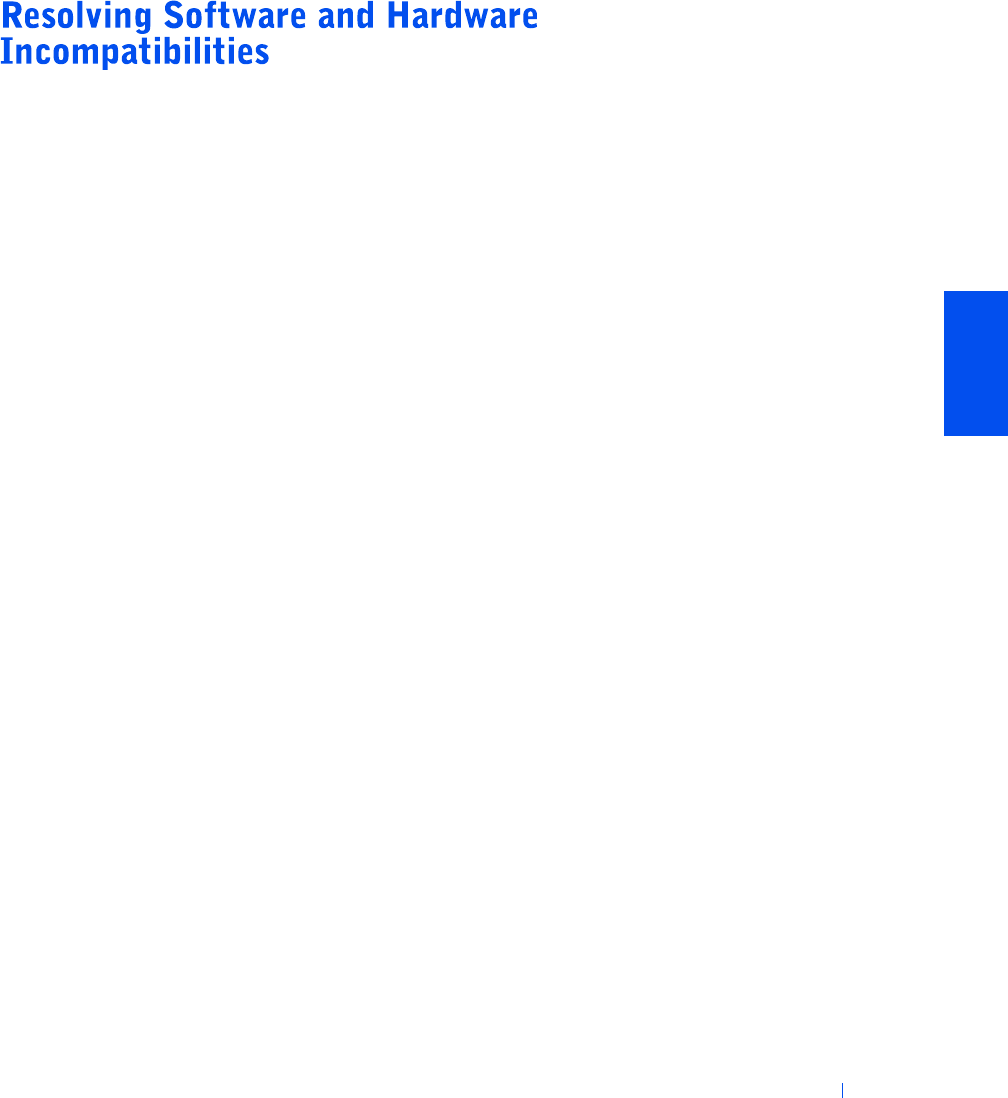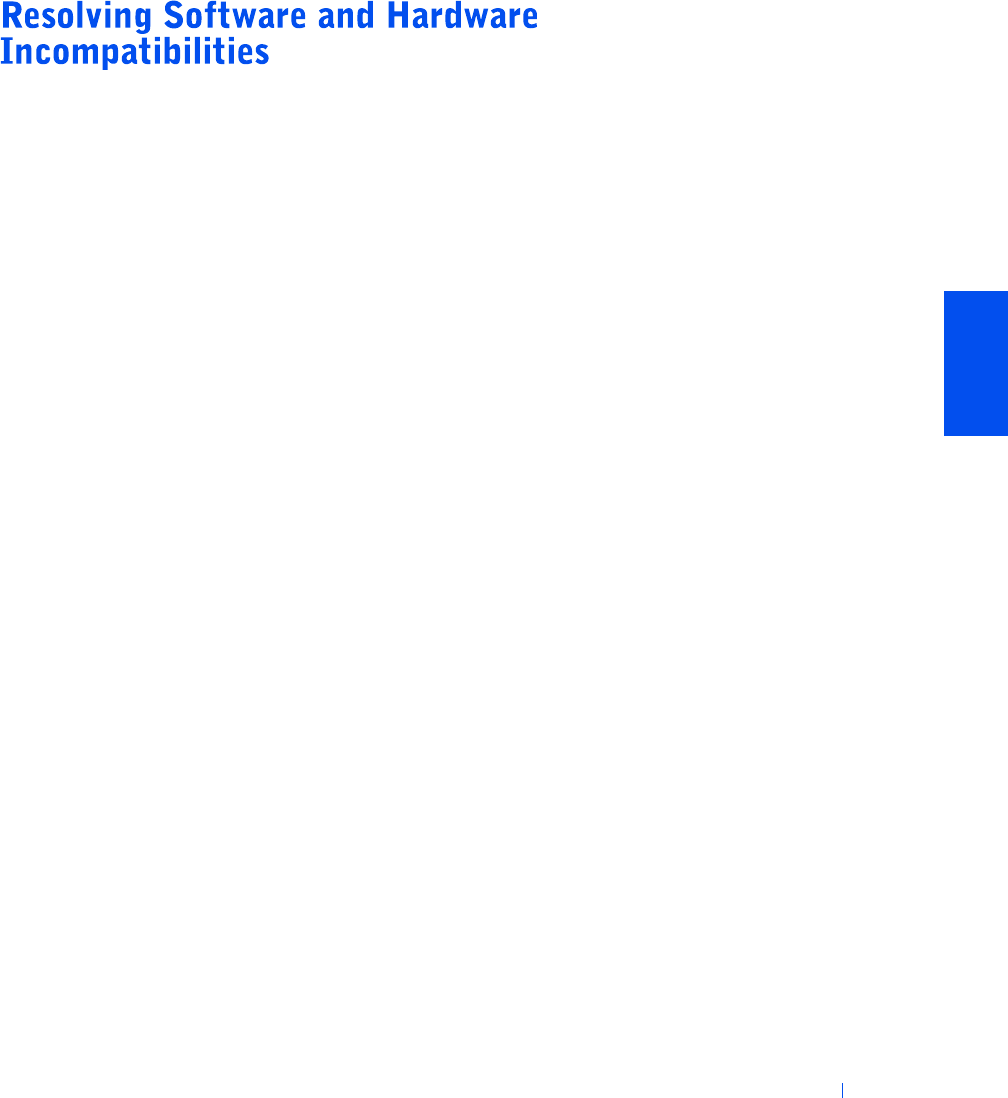
Solving Problems 49
Windows XP and Windows 2000 IRQ conflicts occur if a device either is not
detected during the operating system setup or is detected but incorrectly
configured.
Windows XP
To check for conflicts on a computer running Windows XP:
1 Click the Start button, and then click Control Panel.
2 Click Performance and Maintenance, and then click System.
3 Click the Hardware tab, and then click the Device Manager button.
4 In the Device Manager list, check for conflicts with the other devices.
Conflicts are indicated by a yellow exclamation point (
!) beside the
conflicting device or a red X if the device has been disabled.
5 Double-click any conflicting device listed to bring up the Properties
window so you can determine what needs to be reconfigured or
removed from the Device Manager.
Resolve these conflicts before checking specific devices.
6 Double-click the malfunctioning device type in the Device Manager
list.
7 Double-click the icon for the specific device in the expanded list.
The Properties window appears.
8 Resolve any IRQ conflicts.
If there is an IRQ conflict, the Device status area in the Properties
window reports what cards or devices are sharing the device's IRQ.
You can also use the Windows XP Hardware Troubleshooter. To use the
troubleshooter, click the Start button and click Help and Support. Type
hardware troubleshooter in the Search field, and then click the arrow
to start the search. Click Hardware Troubleshooter in the Search Results
list. In the Hardware Troubleshooter list, click I need to resolve a hardware
conflict on my computer, and then click Next.