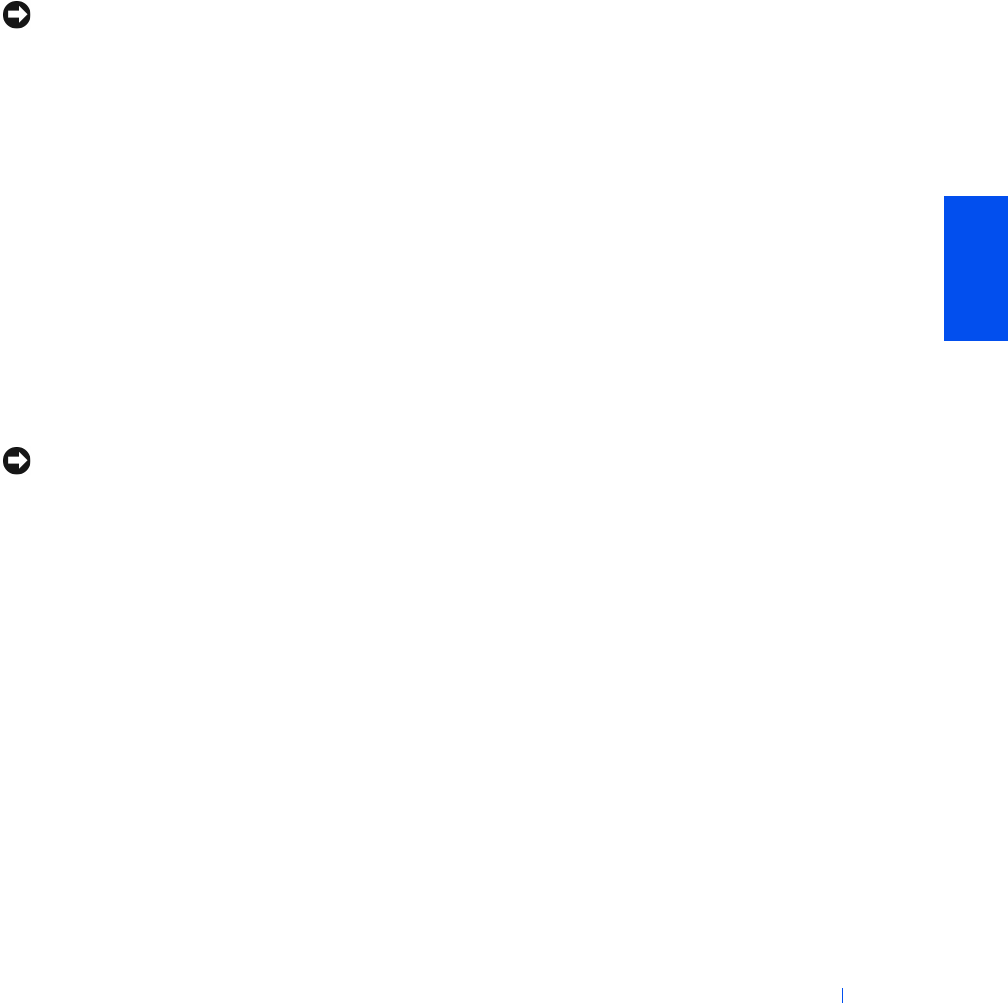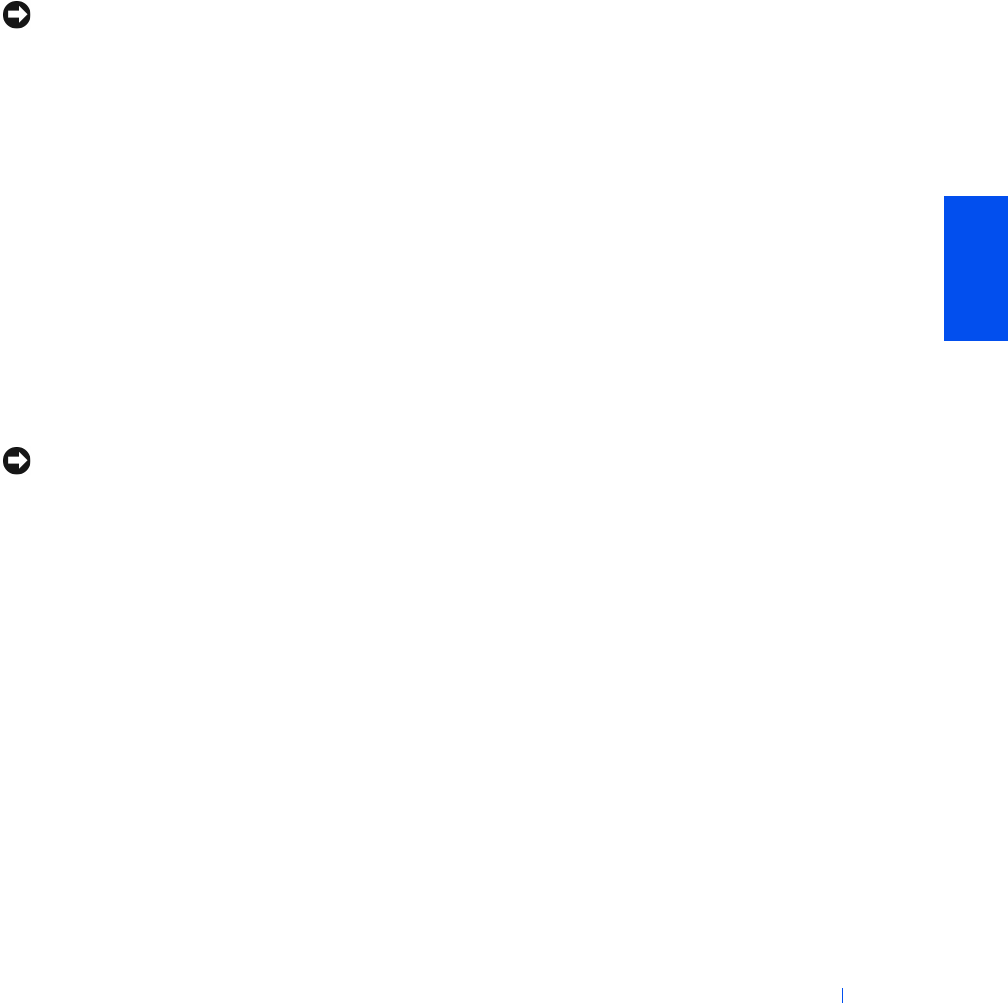
Solving Problems 53
Restoring the Computer to an Earlier Operating State
If problems occur after installing a device driver, first try using Device
Driver Rollback. If that is unsuccessful, then use System Restore.
NOTICE: Before restoring the computer to an earlier time, save and close all
open files and close all open programs. Do not alter, open, or delete any files or
programs until the system restoration is complete.
1
Click the Start button, point to All Programs—> Accessories—>
System Tools, and then click System Restore.
2 Be sure Restore my computer to an earlier time is selected, and then
click Next.
3 Click a calendar date to which you want to restore your computer.
The Select a Restore Point screen provides a calendar that allows you
to see and select restore points. All calendar dates with available
restore points appear in bold.
4 Select a restore point, and then click Next.
If a calendar date has only one restore point, then that restore point is
automatically selected. If two or more restore points are available, click
the restore point that you want to use.
NOTICE: Save and close all open files and close all open programs. Do not
alter, open, or delete any files or programs until the system restoration is
complete.
5
Click Next.
The Restoration Complete screen appears after System Restore
completes collecting data, and then the computer automatically
restarts.
6 After the computer restarts, click OK.
To change the restore point, you can either repeat the steps using a
different restore point, or you can undo the restoration.