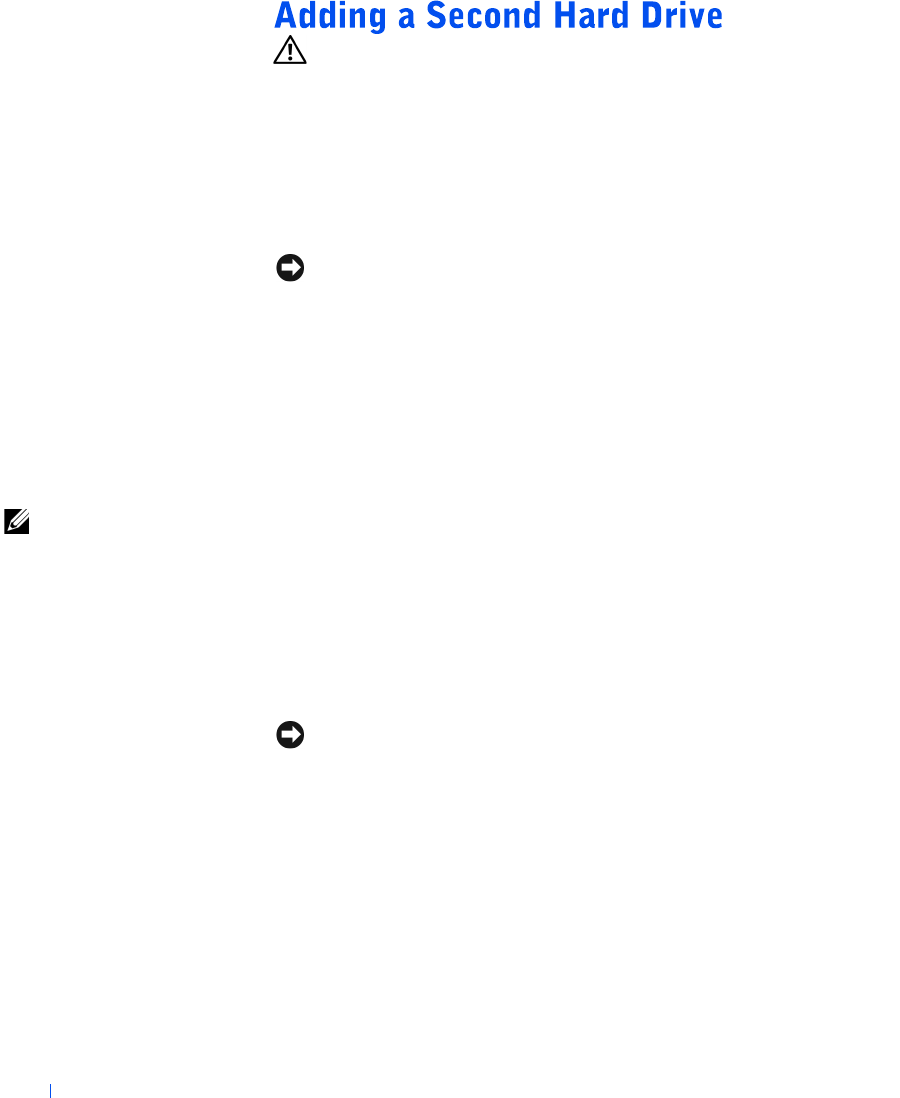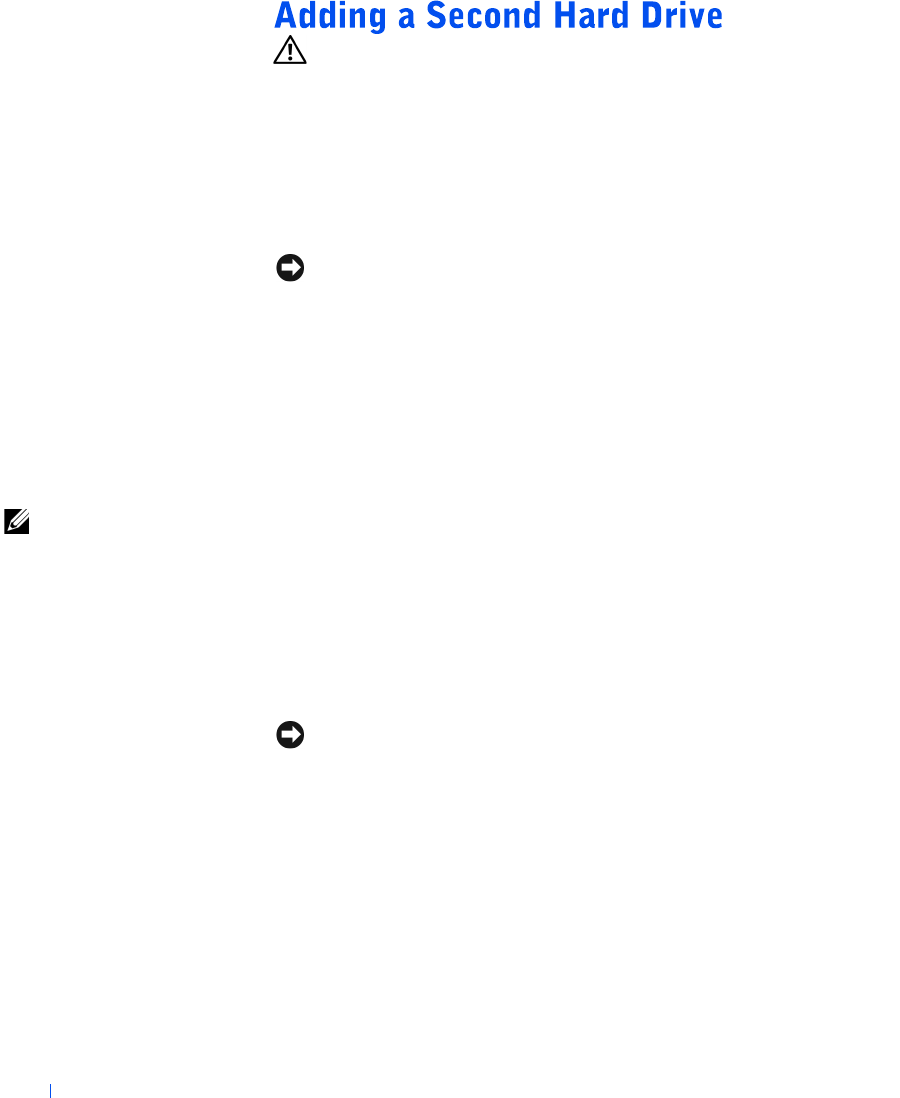
78 Adding Parts
www.dell.com | support.dell.com
CAUTION: Before you begin any of the procedures in this section,
follow the safety instructions listed in "When Working Inside Your
Computer" on page 12.
Your computer includes one hard drive. To add a second hard drive:
1 Shut down the computer (see page 20).
2 Turn off any attached devices and disconnect them from their
electrical outlets.
NOTICE: To disconnect a network cable, first unplug the cable from your
computer and then unplug it from the network wall jack.
3
Disconnect the computer power cable from the wall outlet, and then
press the power button to ground the system board.
4 Unpack the drive and prepare it for installation.
See the drive documentation to ensure that the drive is set up for your
computer.
5 Open the computer cover (see page 65).
HINT: Two sets of rails
are attached to the inside
of the computer cover.
Use the two longer rails
on 5.25-inch drives.
Use the shorter rails for
3.5-inch drives. Rails for
a second hard drive are
attached inside the hard-
drive bay.
6
Remove the two green plastic rails from the inside of the hard-drive
bay.
These rails are not attached to the inside of the hard-drive bay with
screws. To remove the rails, gently pull the rails up and out of the bay.
7 Attach the rails to the hard drive using the two screws attached to the
rails.
Ensure that the rail tabs are positioned at the back of the hard drive.
NOTICE: Do not install any drive into the lower hard-drive bay until after you
have removed the green drive rails from the inside of the hard-drive cage.
8
Remove the first hard drive from the upper bay and install it in the
lower bay:
a Disconnect the power cable and the data cable from the back of
the first hard drive.
b Press in the two green rail tabs and pull the first hard drive out of
the upper bay.
c Gently slide the first hard drive into the lower bay until you hear a
click.