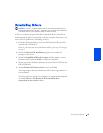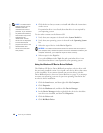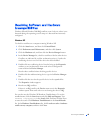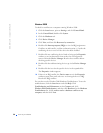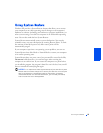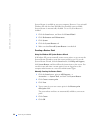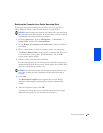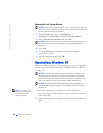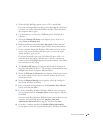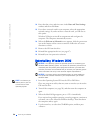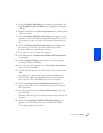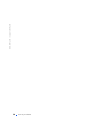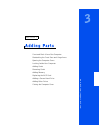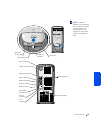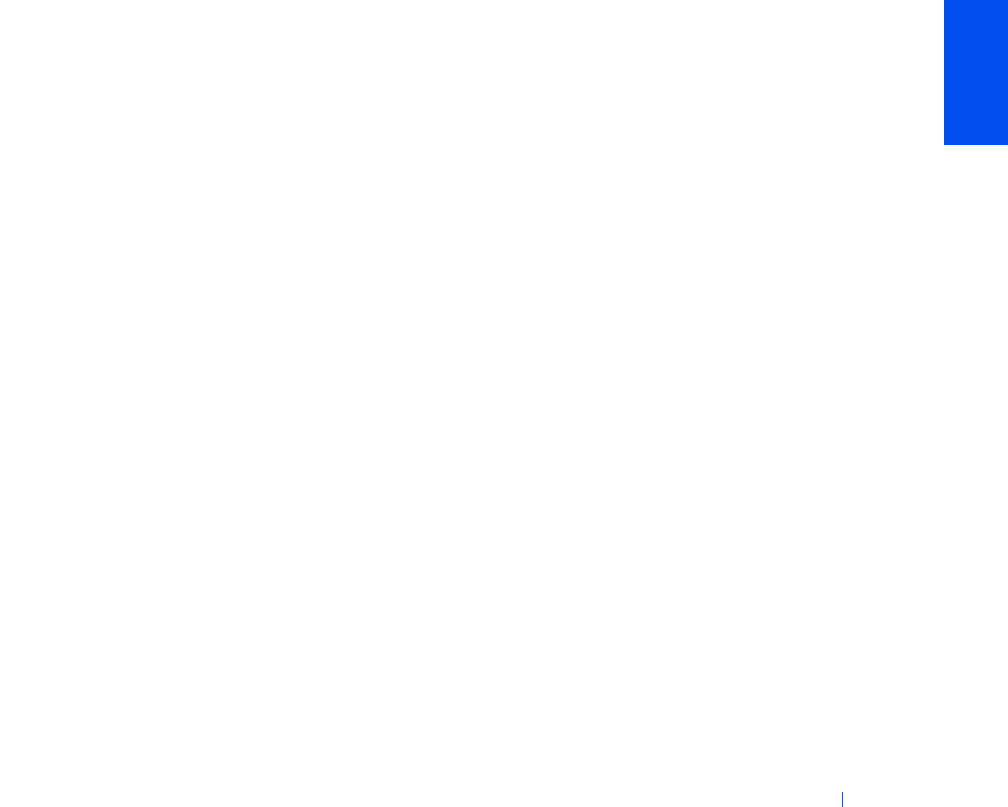
Solving Problems 55
3 When the blue Dell logo appears, press <F12> immediately.
If you wait too long and the operating system logo appears, continue to
wait until you see the Microsoft Windows desktop. Then shut down
the computer and try again.
4 Use the arrow keys to select the CD-ROM option, and then press
<Enter>.
5 When the Windows XP Setup screen appears, press <Enter> to
select To set up Windows now.
6 Read the information in the License Agreement window, and then
press <F8> on your keyboard to agree with the license information.
7 If your computer already has Windows XP installed and you want to
recover your current Windows XP data, type
R to select the repair
option, and then go to step 16.
If you want to install a new copy of Windows XP, press <Esc> to
select the fresh copy option, and then press <Enter> on the next
screen to select the highlighted partition (recommended). Then follow
the instructions on the screen.
8 The Windows XP Setup screen appears and Windows XP begins to
copy files and install the devices. The computer automatically restarts
multiple times before it requires additional input.
9 When the Welcome to Microsoft screen appears, click the green arrow
icon at the bottom of the screen to continue. Follow the on-screen
directions to finish.
10 When the Regional Settings screen appears, select the settings for
your locale, and then click Next.
11 Enter your name and organization in the Personalize Your Software
screen, and then click Next.
12 If you are reinstalling Windows XP Home Edition, enter a name for
your computer when the Computer Name window appears, and then
click Next.
If you are reinstalling Windows XP Professional, enter a name for your
computer and a password when the Computer Name and
Administrator Password window appears, and then click Next.
13 If you have a modem installed, the Modem Dialing Information
screen appears. Enter the requested information, and then click Next.