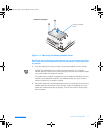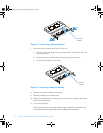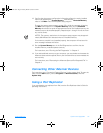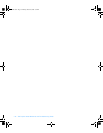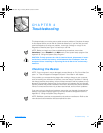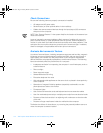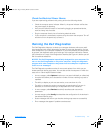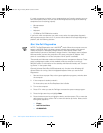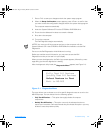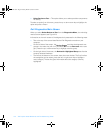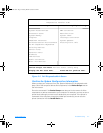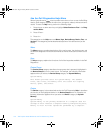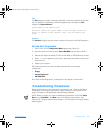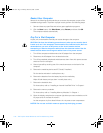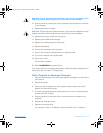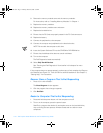support.dell.com Troubleshooting 2-5
7. Press <F10> to save your changes and exit the system setup program.
8. When the
Setup Confirmation
screen appears, press <Enter> to confirm that
you want to save the configuration changes and exit the system setup program.
The computer restarts automatically.
9. Insert the System Software CD into the CD-ROM or DVD-ROM drive.
10. Ensure that the diskette drive does not contain a diskette.
11. Shut down the computer.
12. Turn on the computer.
The Dell Diagnostics begins automatically.
NOTES: You must turn off the computer and turn on the computer with the
System Software CD in the CD-ROM or DVD-ROM drive module to use the Dell
Diagnostics.
Do not run the Dell Diagnostics while Windows is running.
Before you read the rest of this section, you may want to start the Dell
Diagnostics so that you can see it on your display.
When you start the diagnostics, the Dell
™
logo screen appears, followed by a mes-
sage telling you that the diagnostics is loading.
After the diagnostic utility loads, the
Diagnostics Menu
appears (see Figure 2-1).
Figure 2-1. Diagnostics Menu
The menu allows you to choose to run all or specific diagnostic tests or to exit to the
MS-DOS prompt. You can choose from the following options:
•
Fully Test All Devices
— This option thoroughly checks all computer
components.
•
Quickly Test All Devices
— This option runs only the subtests that do not
require your interaction. Dell recommends that you choose this option—you may
be able to trace the problem quickly.
Fully Test All Devices
Quickly Test All Devices
Select Devices to Test
Exit to MS-DOS
3959ubk1.book Page 5 Monday, March 20, 2000 4:52 PM