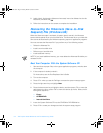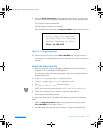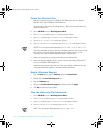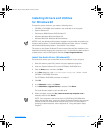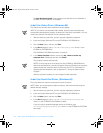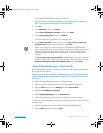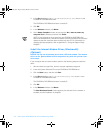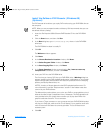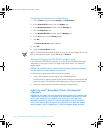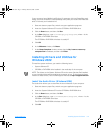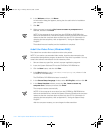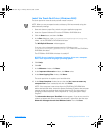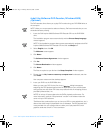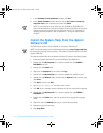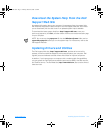3-10 Dell Inspiron 5000 Reference and Troubleshooting Guide
Configuring the Television Control Panel Setting
1. C l i ck t h e
Start
button and select
Settings
—> Control Panel
.
2. In the
Control Panel
window, click the
Display
icon.
3. In the
Display Properties
window, click the
Settings
tab.
4. Click the
Advanced
button.
5. In the
Multiple Monitors
window, click the
Displays
tab.
6. In the
TV
section, click the
Primary
button.
7.Click
OK
.
The
Display Properties
window appears.
8. Click
OK
.
9. Close the
Control Panel
window.
NOTE: The DVD-ROM drive displays a DVD movie on the Primary display. To view the
DVD on the television screen, set the
TV
display to
Primary.
Setting and Changing the DVD-ROM Drive Region Code
If you reinstall the DVD decoder software, you must set the DVD-ROM drive region
code before you can play a movie. The region code can be reset if you relocate to
another region.
NOTICE: You should reset the region code only when absolutely necessary.
You can reset the region code up to four times.
To reset the drive region code, perform the following steps:
1. Insert a DVD coded for the new region into the DVD-ROM drive.
A notification box appears, explaining that the disc belongs to another region and
cannot be played. The notification also explains how to reset the region setting.
2. Follow the instructions on the screen to change the region setting.
Install the Intel
®
SpeedStep™ Utility (Windows 98)
(Optional)
NOTICE: Do not install the Intel SpeedStep utility unless your computer has
a Mobile Intel Pentium
®
III processor with SpeedStep technology. To deter-
mine if your computer has a Mobile Intel Pentium III processor with
SpeedStep technology, check for the Intel SpeedStep item in the Power
menu of the system setup program. For instructions on using the system
setup program, refer to Appendix B, “Using the System Setup Program.”
3959ubk1.book Page 10 Monday, March 20, 2000 4:52 PM