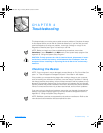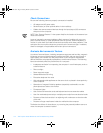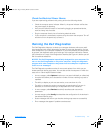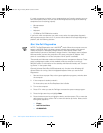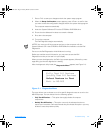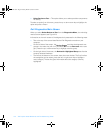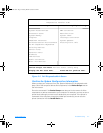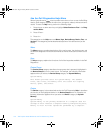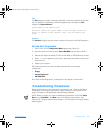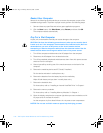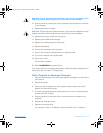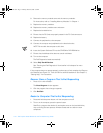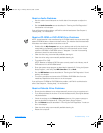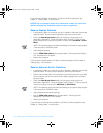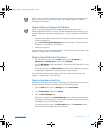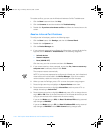support.dell.com Troubleshooting 2-9
Test
The
Te s t
category provides a thorough explanation of the test procedure of each sub-
test. For example, the following information appears when you select the
Te s t
category for
System Memory
:
System Memory Line Address Test
This test checks the system DRAM to find multiple “stuck-at”
faults in address lines, decoder logic, and the memory cell
array.
Versions
The
Versions
category lists the version numbers of the tests in the Dell Diagnostics.
Exit the Dell Diagnostics
1. Press <Esc> until the
Diagnostics Menu
appears (see Figure 2-1).
2. Press the down-arrow key to select
Exit to MS-DOS
and then press <Enter>.
3. Remove the System Software CD from the CD-ROM or DVD-ROM drive module.
4. When
X:\DIAGS
appears on your screen, press the power button until the com-
puter turns off.
5. Restart your computer.
Dell recommends that you return the boot sequence back to the original
configuration:
•
Floppy
•
Internal Hard Drive
•
CD ROM/DVD
See “Start the Dell Diagnostics” found earlier in this chapter for instructions.
Troubleshooting Procedures
Before performing any of the procedures in this section, see “Checking the Basics”
found earlier in this chapter and read the “Safety Instructions” at the front of this
guide. Then perform the appropriate troubleshooting procedure.
NOTE: Before you begin any of the troubleshooting procedures, ensure that
Quiet
Boot
is set to
Disabled
in the
Main
menu of the system setup program. See
Appendix B, “Using the System Setup Program,” for information on using the system
setup program.
3959ubk1.book Page 9 Monday, March 20, 2000 4:52 PM