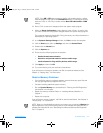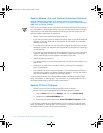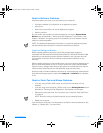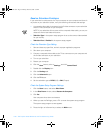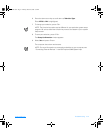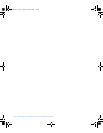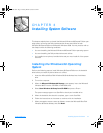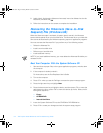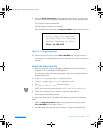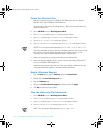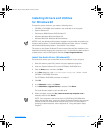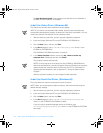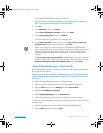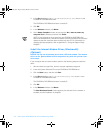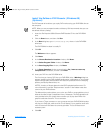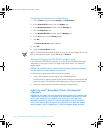support.dell.com Installing System Software 3-3
9. When the
Setup Confirmation
screen appears, press <Enter> to confirm that
you want to save the configuration changes and exit the system setup program.
The computer restarts automatically.
The Dell Diagnostics begins automatically.
After the diagnostic utility loads, the
Diagnostics Menu
appears (see Figure 3-1).
Figure 3-1. Diagnostics Menu
10. Press the down-arrow key to select
Exit to MS-DOS
and then press <Enter>.
For instructions on deleting and creating the hibernate file, refer to the following
sections.
Delete the Hibernate File
1. Boot your computer from the CD-ROM or DVD-ROM drive with the System
Software CD in the CD-ROM or DVD-ROM drive.
For instructions, refer to the preceding section, “Boot Your Computer With the
System Software CD.”
2. At the
R:\DIAGS
prompt, type
cd\
and press <Enter>.
3. At the
R:\
prompt, type
cd\UTILITY
and press <Enter>.
4. Type
phdisk /delete /file
and press <Enter>.
NOTE: You must type a space between
phdisk
and
/delete
and
/file
.
5. Follow the instructions on your screen to delete the hibernate file.
The computer automatically restarts.
To create a new hibernate file immediately after deleting it, perform the following
steps:
1. When the
Diagnostics Menu
appears, press the down-arrow key to select
Exit to MS-DOS
and then press <Enter>.
2. Complete steps 2 through 6 in the next section, “Create the Hibernate File.”
Fully Test All Devices
Quickly Test All Devices
Select Devices to Test
Exit to MS-DOS
3959ubk1.book Page 3 Monday, March 20, 2000 4:52 PM