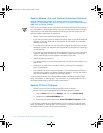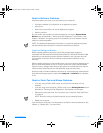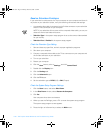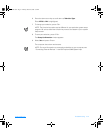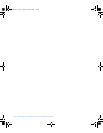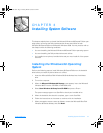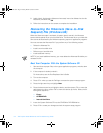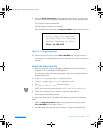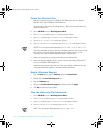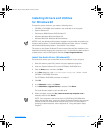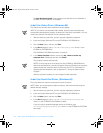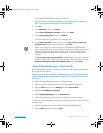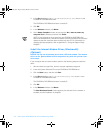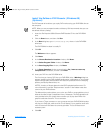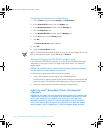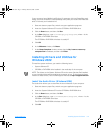3-4 Dell Inspiron 5000 Reference and Troubleshooting Guide
Create the Hibernate File
1. Boot your computer from the CD-ROM or DVD-ROM drive with the System
Software CD in the CD-ROM or DVD-ROM drive.
For instructions, refer to the preceding section, “Boot Your Computer With the
System Software CD.”
2. Exit to
MS-DOS
from the
Dell Diagnostic Menu
.
3. At the
R:\DIAGS
prompt, type
cd\
and then press <Enter>.
4. At the
R:\
prompt, type
cd\WIN98\UTILITY
and press <Enter>.
5. Type
phdisk
/create
/file
and press <Enter>.
6. At the
R:\WIN98\UTILITY
prompt, type
phdisk /info
and press <Enter>.
NOTES: You must type a space between
phdisk
and
/create
and
/file
.
The utility calculates the size of the file, in kilobytes, based on the amount of sys-
tem memory in your computer, plus the amount of video memory in your
computer, plus 2 MB to handle additional system requirements.
7. Follow the instructions on your screen to create the hibernate file.
8. When the Dell logo appears on your screen, remove the System Software CD
from the CD-ROM or DVD-ROM drive.
Windows automatically starts and runs. After you create the hibernate file, you
must enable hibernate support in Windows 98 Second Edition.
Enable Hibernate Support
1. C l i ck t h e
Start
button, point to
Settings
, and click
Control Panel
.
2. Double-click the
Power Management
icon.
3. Click the
Hibernate
tab.
4. Ensure that
Enable hibernate support
is selected and click
Apply
.
5. Click
OK
to close the Control Panel.
View the Hibernate File Information
1. E x i t t o
MS-DOS
from the
Dell Diagnostics Menu
.
2. At the
R:\DIAGS
prompt, type
cd\
and then press <Enter>.
3. At the
R:\
prompt, type
cd\WIN98\UTILITY
and press <Enter>.
4. At the
R:\WIN98\UTILITY
prompt, type
phdisk /info
.
NOTE: You must type a space between
phdisk
and
/info
.
3959ubk1.book Page 4 Monday, March 20, 2000 4:52 PM