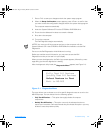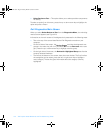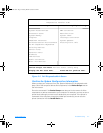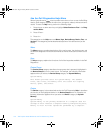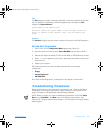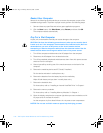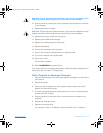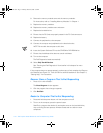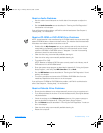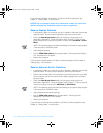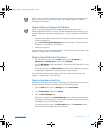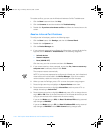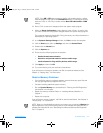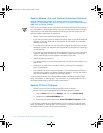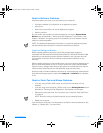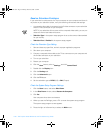support.dell.com Troubleshooting 2-13
Resolve Audio Problems
•
Use the volume control buttons on the left side of the computer to adjust the
volume.
•
Run the
Audio Controller
test as described in “Running the Dell Diagnostics”
found earlier in this chapter.
If you still have an audio problem, call Dell for technical assistance. See Chapter 4,
“Getting Help,” for instructions.
Resolve CD-ROM or DVD-ROM Drive Problems
NOTE: Inconsistencies in the manufacturing of CD-ROM media may cause some high
speed CD-ROM drives to vibrate more than others. This vibration and the associated
noise does not indicate a defect in the drive or the CD.
•
Double-click the
My
Computer
icon on your desktop and verify that the drive is
recognized by the operating system. Most of the common boot sector viruses
cause the CD-ROM or DVD-ROM drive to “disappear.” Use the virus-scanning
software to check for and remove viruses.
•
Clean the disc using a commercially available cleaning kit.
•
Clean the drive using a commercially available cleaning kit.
•
Try another CD or DVD.
NOTE: Because of different DVD file types currently used in the industry, not all
DVD titles work in all DVD-ROM drives.
•
Enter the system setup program as described in Appendix B, “Using the System
Setup Program,” and verify that
IDE Controller
is set to
Both
.
•
Run the
IDE Devices
tests as described in “Running the Dell Diagnostics” found
earlier in this chapter.
•
Turn off the computer and remove the CD-ROM or DVD-ROM drive from the
media bay. Replace the drive and turn on the computer.
If you still have a CD-ROM or DVD-ROM drive problem, call Dell for technical assis-
tance. See Chapter 4, “Getting Help,” for instructions.
Resolve Diskette Drive Problems
•
Ensure that the diskette is not write-protected if you are trying to copy data to it.
•
Try a different diskette in the drive. If the new diskette works, the original diskette
may be defective.
•
Check the settings on the
Diskette Options
submenu of the system setup pro-
gram as described in Appendix B, “Using the System Setup Program.”
•
Run the
Diskette
tests as described in “Running the Dell Diagnostics” found ear-
lier in this chapter.
•
Clean the drive using a commercially available cleaning kit.
•
Restart the computer.
3959ubk1.book Page 13 Monday, March 20, 2000 4:52 PM