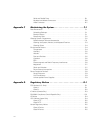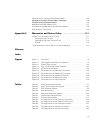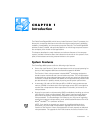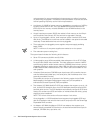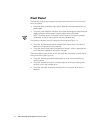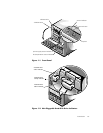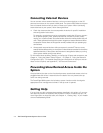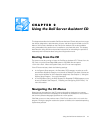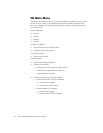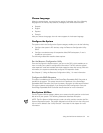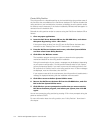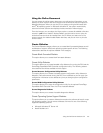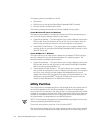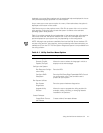1-6 Dell PowerEdge 6300 Systems User’s Guide
&RQQHFWLQJ([WHUQDO'HYLFHV
You can connect various external devices, such as a mouse and printer, to the I/O
ports and connectors on the system’s back panel. The system BIOS detects the pres-
ence of external devices when you boot or reboot your system. When connecting
external devices to your system, follow these guidelines:
Check the documentation that accompanied the device for specific installation
and configuration instructions.
For example, most devices must be connected to a particular I/O port or connec-
tor to operate properly. Also, external devices like a mouse or printer usually
require you to load software files called
device drivers
into memory before they will
work. These software drivers help the system recognize an external device and direct
its operation. Device drivers of this type are normally included with your operating sys-
tem software.
Always attach external devices
while your
system is tur
ned off
. Then turn on any
external devices
before
turning on the system unless the documentation for the device
specifies otherwise. (If the system does not seem to recognize the device, try turning
on the system before turning on the device.)
For information about enabling, disabling, or configuring I/O ports and connectors, see
Chapter 4, “Using the System Setup Program,” or Chapter 5, “Using the Resource
Configuration Utility.” For detailed descriptions and illustrations of each port and con-
nector on the I/O panel, see Appendix B, “I/O Ports and Connectors.”
3UHYHQWLQJ8QDXW KRUL]HG$FFHVV,QVLGHWKH
6\VWHP
A keylock behind the door on the front bezel prevents unauthorized access to the hot-
pluggable hard-disk drives. A second lock on the back of the unit prevents the top
cover from being removed.
The PowerEdge 6300 system also includes a system intrusion switch that signals
appropriate server management software if the top cover is opened.
*HWWLQJ+HOS
If at any time you don’t understand a procedure described in this guide, or if your sys-
tem does not perform as expected, Dell provides a number of tools to help you. For
more information on these help tools, see Chapter 11, “Getting Help,” in your
Installa-
tion and Troubleshooting Guide
.