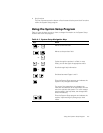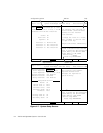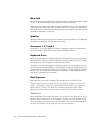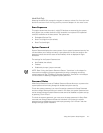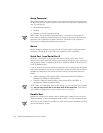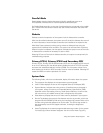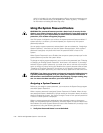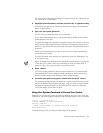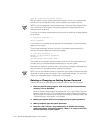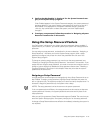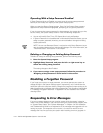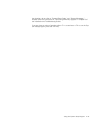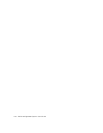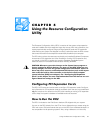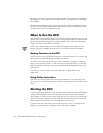Using the System Setup Program 4-11
For instructions on changing the setting for Password Status, see “Password Sta-
tus” found earlier in this chapter.
+LJKOLJKW6\VWHP3DVVZRUGDQGWKHQSUHVVWKHOHIWRUULJKWDUURZNH\
The heading changes to Enter Password, followed by an empty seven-character
field in square brackets.
7\SH\RXUQHZV\VWHPSDVVZRUG
You can use up to seven characters in your password.
As you press each character key (or the spacebar key for a blank space), a place-
holder appears in the field.
The password assignment operation recognizes keys by their location on the key-
board, without distinguishing between lowercase and uppercase characters. For
example, if you have an
M
in your password, the system recognizes either
M
or
m
as correct.
Certain key combinations are not valid. If you enter one of these combinations,
the speaker emits a beep.
To erase a character when entering your password, press the <Backspace> key
or the left-arrow key.
NOTE: To escape from the field without assigning a system password, press the
<Tab> key or the <Shift><Tab> key combination to move to another field, or
press the <Esc> key at any time prior to completing step 5.
3UHVV(QWHU!
If the new system password is less than seven characters, the whole field fills
with placeholders. Then the category heading changes to Verify Password, fol-
lowed by another empty seven-character field in square brackets.
7RFRQILUP\RXUSDVVZRUGW\SHLWDVHFRQGWLPHDQGSUHVV(QWHU!
The password setting changes to Enabled
.
Your system password is now set; you
can exit the System Setup program and begin using your system. Note, however,
that password protection does not take effect until you reboot the system by
turning the system off and then on again.
8VLQJ<RXU6\VWHP3DVVZRUGWR6HFXUH<RXU6\VWHP
Whenever you turn on your system or reboot by pressing the <Ctrl><Alt><Del> key
combination, the following prompt appears when Password Status is set to Unlocked:
Type in the password and...
— press <ENTER> to leave password
security enabled.
— press <CTRL><ENTER> to disable password security.
Enter password:
If Password Status is set to Locked, the following prompt appears: