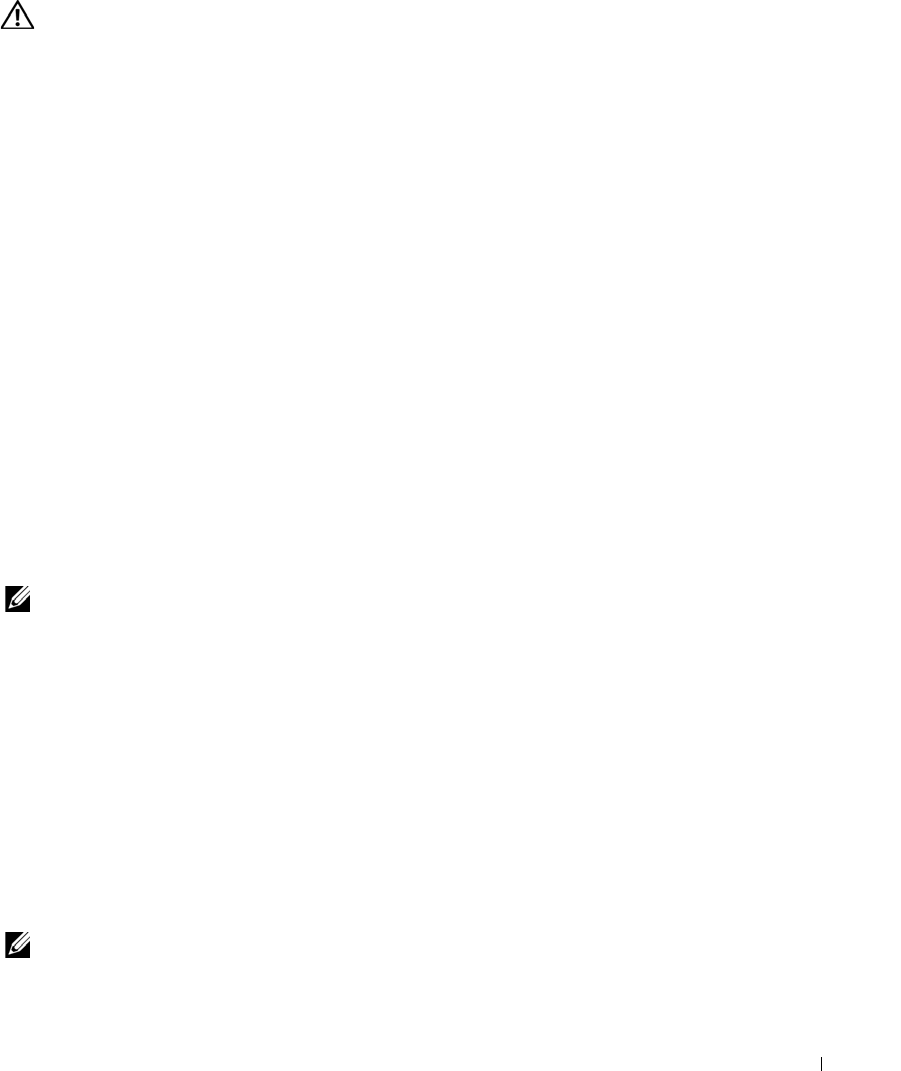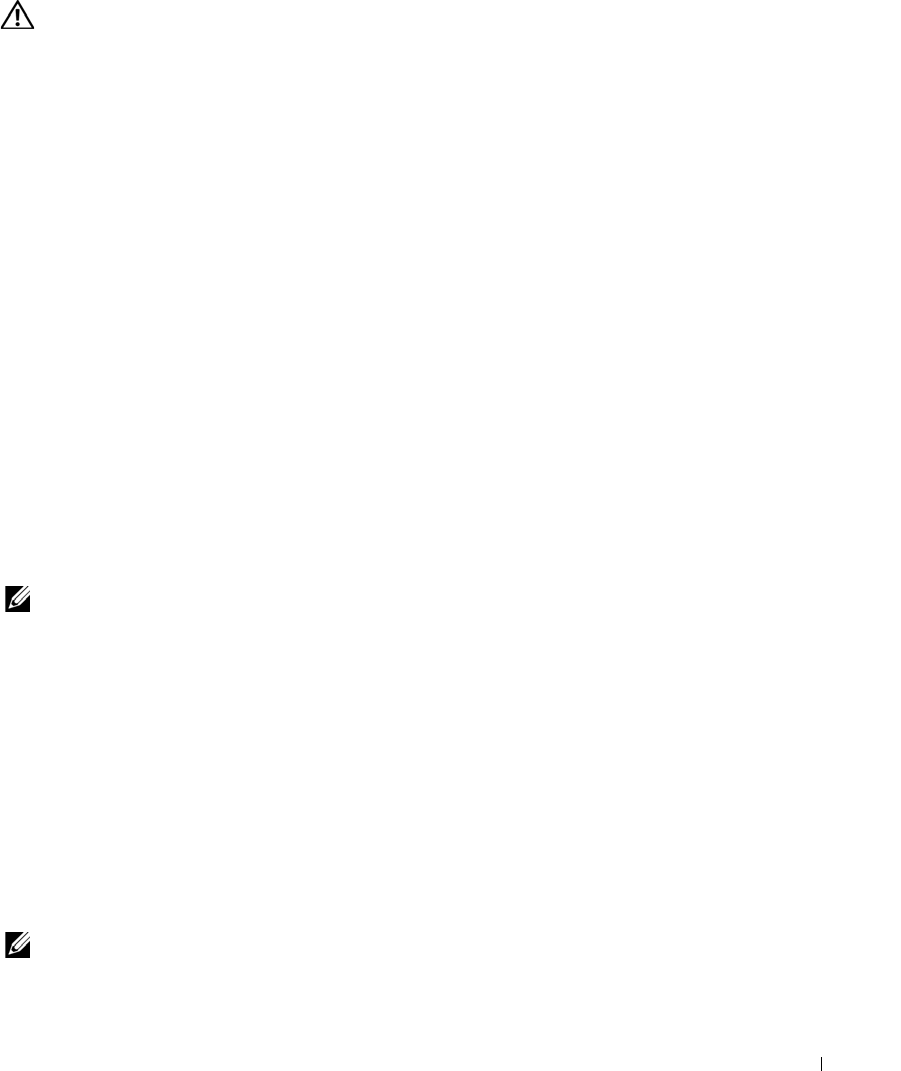
Troubleshooting Your System 45
Action
CAUTION: See your System Information Guide for complete information about safety precautions,
working inside the computer, and protecting against electrostatic discharge.
1
Open the system. See "Opening the System."
2
Ensure that the following components are properly installed:
• Expansion cards
• Power supply
•Fans
• Hard drive connections
3
Ensure that all cables are properly connected.
4
Close the system. See "Closing the System."
5
Run the system board tests in the system diagnostics. See "Running the System Diagnostics."
If the tests fail, see "Troubleshooting the System Board."
Troubleshooting the System Battery
Problem
• System message indicates a problem with the battery.
• System Setup program loses system configuration information.
• System date and time do not remain current.
NOTE: If the system is turned off for long periods of time (for weeks or months), the NVRAM may lose its
system configuration information. This situation is caused by a defective battery.
Action
1
Re-enter the time and date through the System Setup program. See "Using the System Setup
Program" in your
User's Guide
.
2
Turn off the system and disconnect it from the electrical outlet for at least one hour.
3
Reconnect the system to the electrical outlet and turn on the system.
4
Enter the System Setup program.
If the date and time are not correct in the System Setup program, replace the battery. See
"System Battery" in "Installing System Components."
If the problem is not resolved by replacing the battery, see "Getting Help."
NOTE: Some software may cause the system time to speed up or slow down. If the system seems to
operate normally except for the time kept in the System Setup program, the problem may be caused by
software rather than by a defective battery.
D3835bk0.book Page 45 Monday, August 24, 2009 4:34 PM