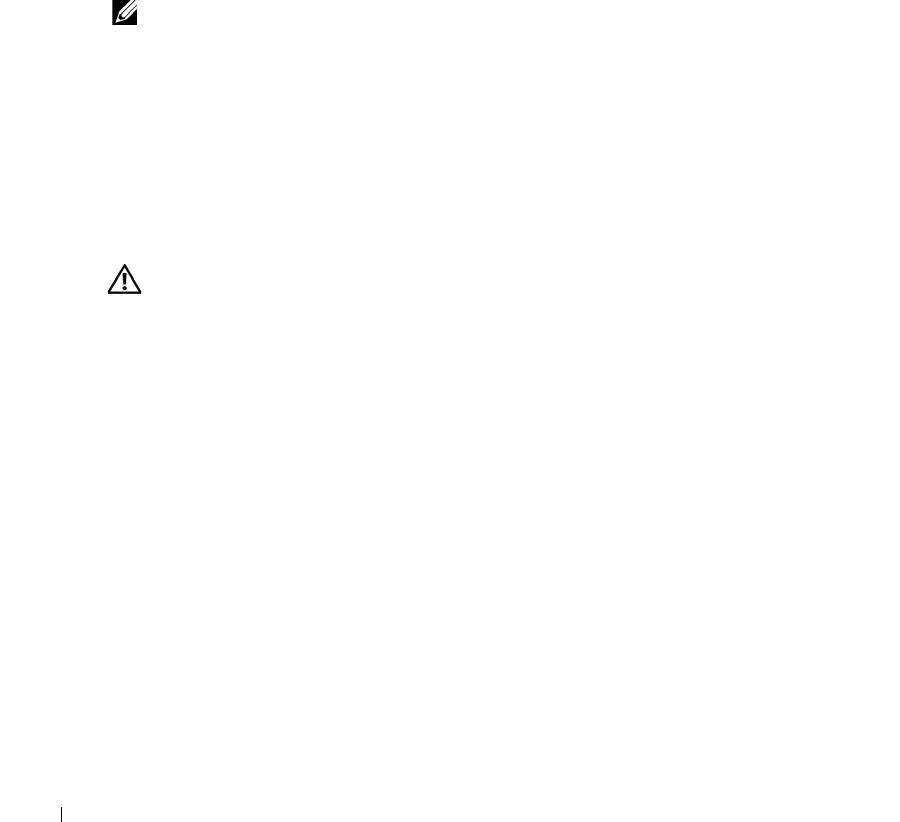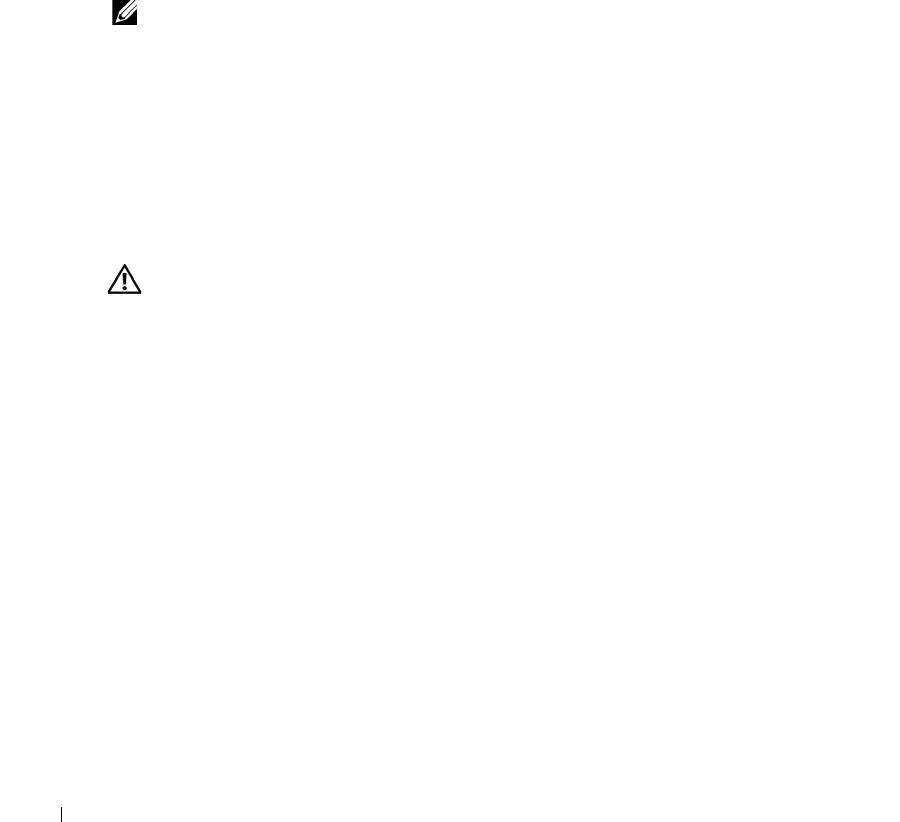
48 Troubleshooting Your System
www.dell.com | support.dell.com
5
Ensure that the hard-drive interface cable is properly connected between the drive and the
daughter card and/or RAID controller.
To identify system board connectors, see Figure A-3.
6
If the hard drive is the boot drive, ensure that the drive is configured and connected properly.
See "Configuring the Boot Drive" in "Installing Drives."
7
Ensure that the power cable is properly connected to the drive.
8
Close the system. See "Closing the System."
Troubleshooting Expansion Cards
NOTE: When you are troubleshooting an expansion card, see the documentation for your operating
system and the expansion card.
Problem
• Error message indicates a problem with an expansion card.
• Expansion card performs incorrectly or not at all.
Action
1
Run the appropriate online diagnostic test. See "Using Server Administrator Diagnostics" in
"Running System Diagnostics."
CAUTION: See your System Information Guide for complete information about safety precautions,
working inside the computer, and protecting against electrostatic discharge.
2
Open the system. See "Opening the System."
3
Ensure that each expansion card is firmly seated in its connector. See "Expansion Cards" in
"Installing System Components."
4
Close the system. See "Closing the System."
5
Run the appropriate tests in the system diagnostics. See "Running the System Diagnostics."
If the problem persists, continue to the next step.
6
Open the system. See "Opening the System."
7
Remove all expansion cards installed in the system. See "Installing and Removing a CERC
SATA RAID Controller" in "Installing System Components."
8
Close the system. See "Closing the System."
9
Run
Quick Tests
in the system diagnostics.
If the tests fail, see "Getting Help."
D3835bk0.book Page 48 Monday, August 24, 2009 4:34 PM