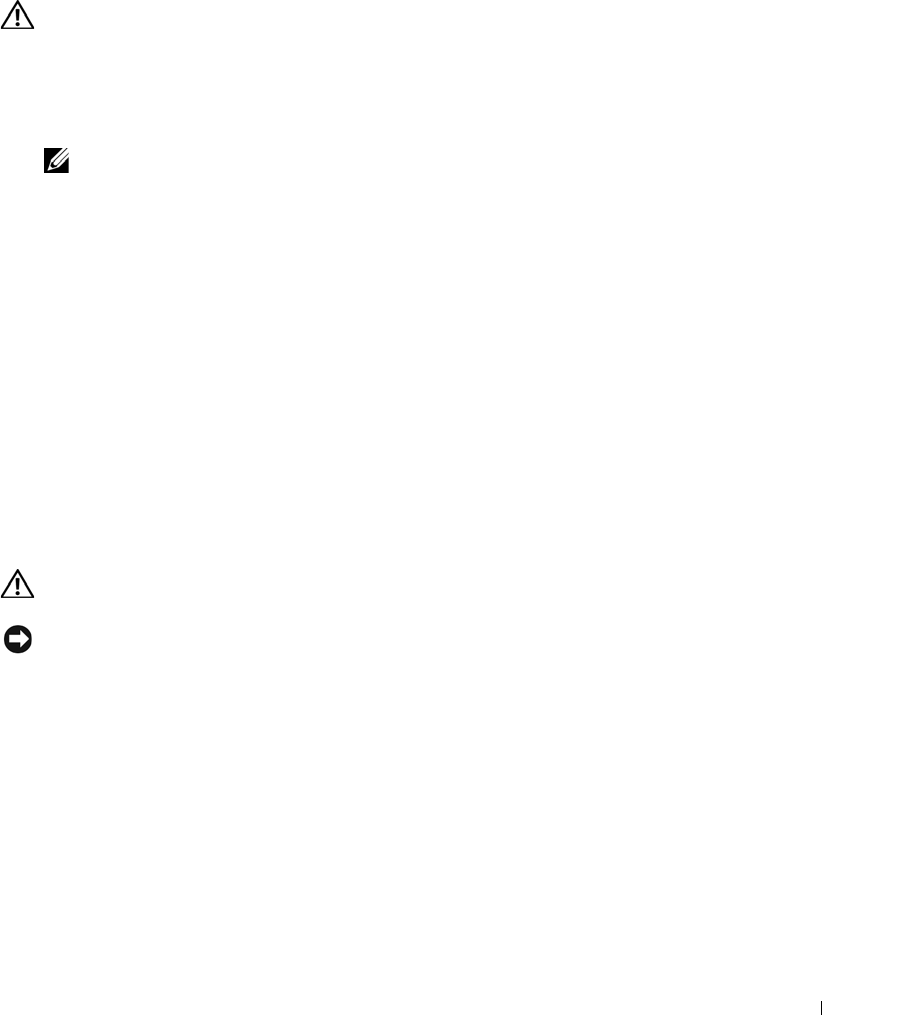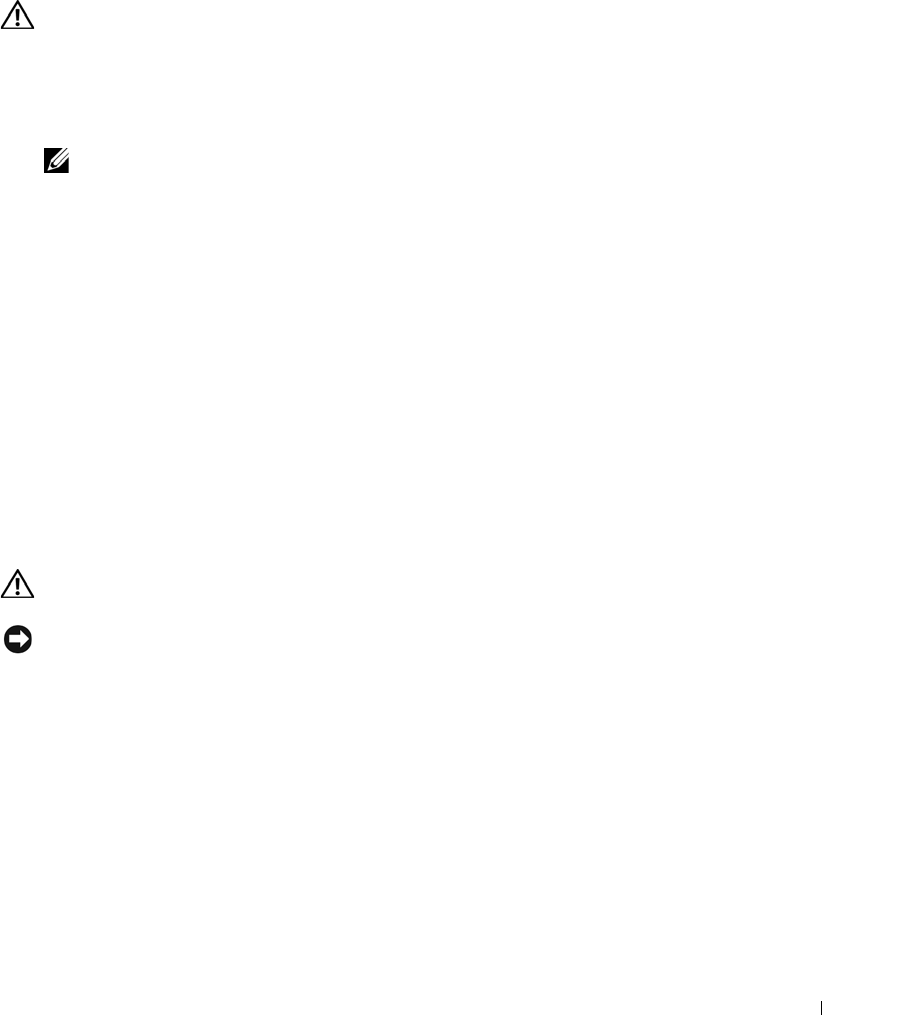
Troubleshooting Your System 47
Action
1
Run the appropriate diagnostic test. See "Using Server Administrator Diagnostics" in Running
System Diagnostics."
CAUTION: See your System Information Guide for complete information about safety precautions,
working inside the computer, and protecting against electrostatic discharge.
2
Open the system. See "Opening the System."
3
Ensure that the fan assembly’s power cable is firmly attached to the fan power connector on
the system board. See "Fan Assembly" in "Installing System Components."
NOTE: Wait 30 seconds for the system to recognize the fans and determine whether it is working
properly.
4
If the problem is not resolved, install a new fan assembly. See "Fan Assembly" in "Installing
System Components."
If the replacement fan assembly is working properly, close the system. See "Closing the
System."
If the replacement fan assembly does not operate, see "Getting Help."
Troubleshooting Hard Drives
Problem
• Faulty hard drive.
• Damaged or improperly connected hard-drive cables.
Action
CAUTION: See your System Information Guide for complete information about safety precautions,
working inside the computer, and protecting against electrostatic discharge.
NOTICE: This troubleshooting procedure can destroy data stored on the hard drive. Before you proceed,
back up all files on the hard drive.
1
Run the appropriate online diagnostic test. See "Using Server Administrator Diagnostics" in
"Running the System Diagnostics."
If the test fails, continue to the next step.
2
Enter the System Setup program and verify that the system is configured correctly. See
"Using the System Setup Program" in your
User's Guide
.
3
Run the hard drive tests in the system diagnostics. See "Running the System Diagnostics."
If the tests fail, continue to the next step.
4
Open the system. See "Opening the System."
D3835bk0.book Page 47 Monday, August 24, 2009 4:34 PM