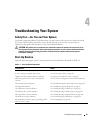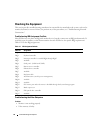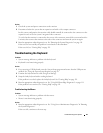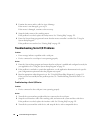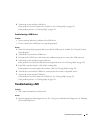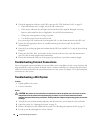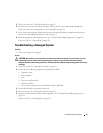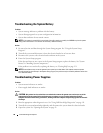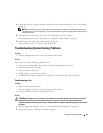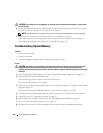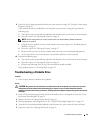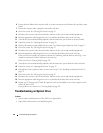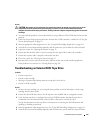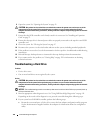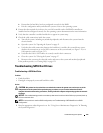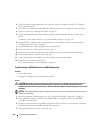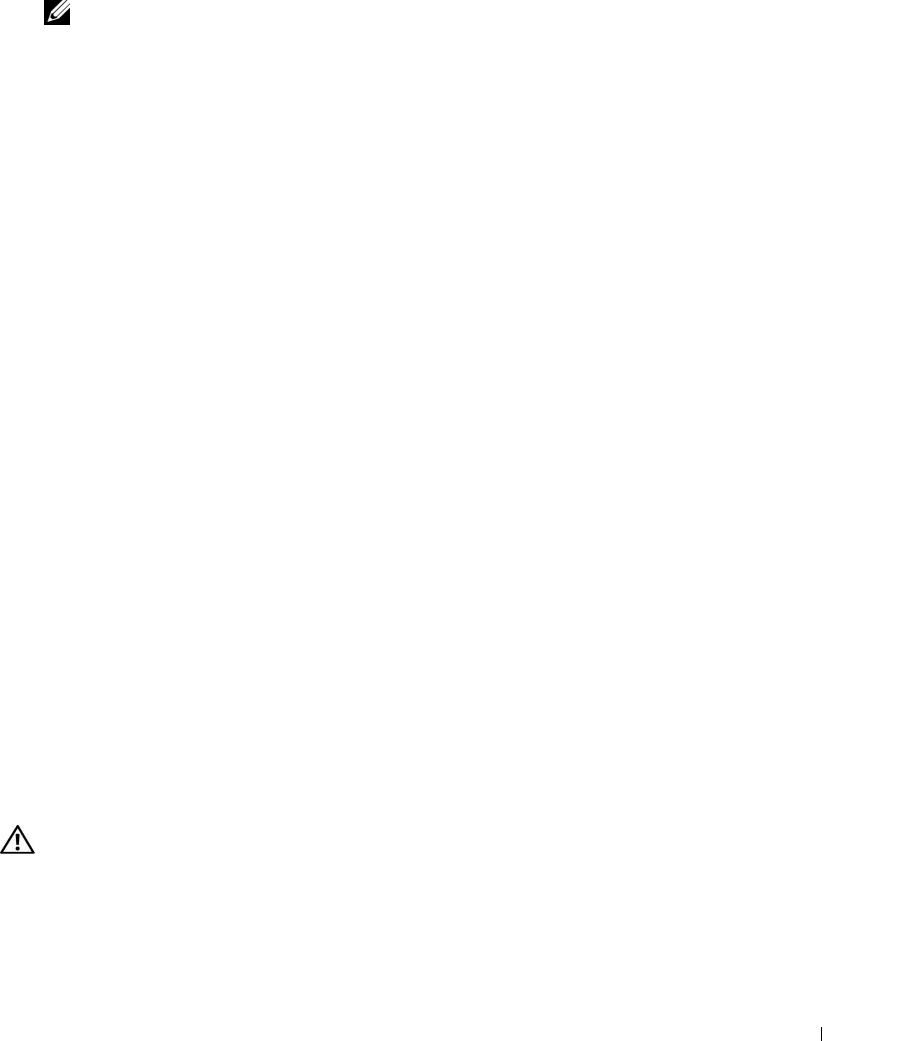
Troubleshooting Your System 99
4
Ensure that the power supply is properly installed by removing and reinstalling it. See "Power Supply"
on page 69.
NOTE: After installing a power supply, allow several seconds for the system to recognize the power supply
and to determine if it is working properly. The power indicator turns green to signify that the power supply is
functioning properly.
5
If the problem is resolved, close the system. See "Closing the System" on page 47.
If the problem persists, remove the faulty power supply. See "Power Supply" on page 69.
6
Install a new power supply. See "Power Supply" on page 69.
If the problem persists, see "Getting Help" on page 121.
Troubleshooting System Cooling Problems
Problem
• Systems management software issues a fan-related error message.
Action
Ensure that none of the following conditions exist:
• System cover, cooling shroud, drive blank, or front or back filler panel is removed.
• Ambient temperature is too high.
• External airflow is obstructed.
• Cables inside the system obstruct airflow.
• An individual cooling fan is removed or has failed. See "Troubleshooting a Fan" on page 99.
Troubleshooting a Fan
Problem
• System-status indicator is amber.
• Systems management software issues a fan-related error message.
• Fan status indicator indicates a problem with the fan.
Action
CAUTION: Only trained service technicians are authorized to remove the system cover and access any of the
components inside the system. Before performing any procedure, see your Product Information Guide for
complete information about safety precautions, working inside the computer and protecting against electrostatic
discharge.
1
Run the appropriate diagnostic test. See "Using Dell PowerEdge Diagnostics" on page 111.
2
Open the system. See "Opening the System" on page 43.