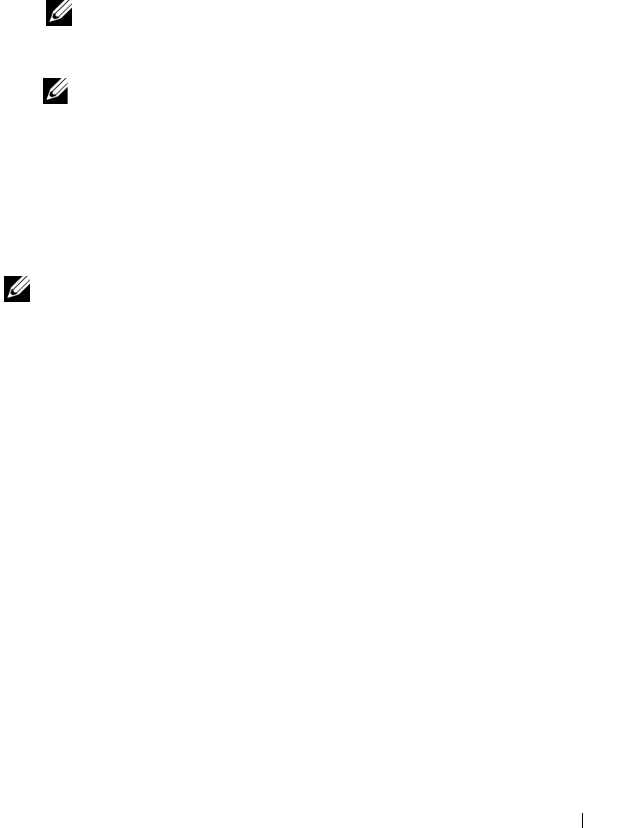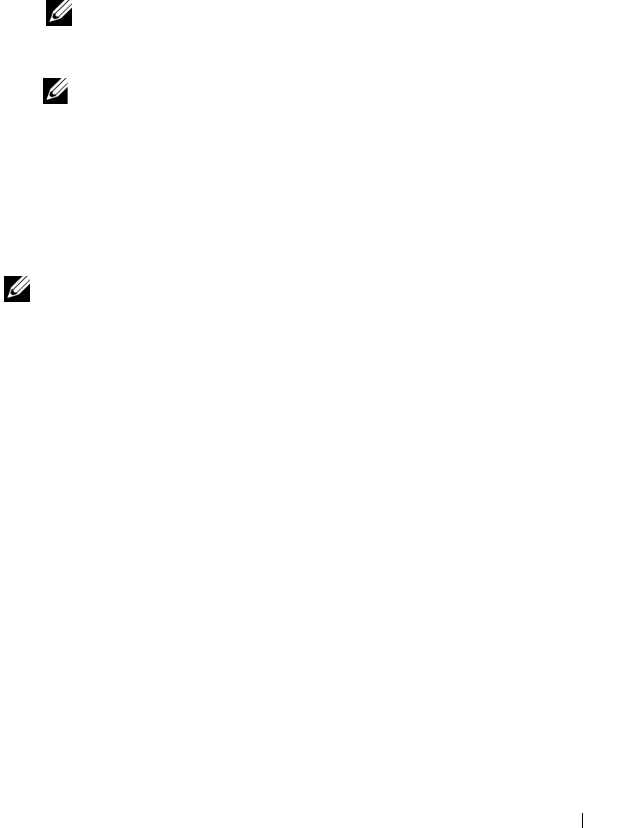
Troubleshooting 147
1
Save and close any open files and exit any open programs.
2
Insert the
Operating System
media.
3
Click
Exit
if the
Install Windows
message appears.
4
Restart the computer.
When the DELL logo appears, press <F12> immediately.
NOTE: If you wait too long and the operating system logo appears, continue
to wait until you see the Microsoft Windows desktop, then shut down your
computer and try again.
NOTE: The next steps change the boot sequence for one time only. On the
next start-up, the computer boots according to the devices specified in the
system setup program.
5
When the boot device list appears, highlight
CD/DVD/CD-RW Drive
,
and then press <Enter>.
6
Press any key to
Boot from CD-ROM
.
7
Follow the instructions on the screen to complete the installation.
NOTE: You cannot reinstall Dell MediaDirect if you voluntarily reformat the hard
drive. You need the installation software to reinstall Dell MediaDirect. See
"Contacting Dell" on page 195.
Restoring Windows XP
System Restore returns your computer to an earlier operating state without
affecting data files. Use System Restore as the first solution for restoring your
operating system and preserving data files.
• Dell PC Restore by Symantec returns your hard drive to the operating state
it was in when you purchased the computer. It permanently deletes all data
on the hard drive and removes any programs installed after you received
the computer. Use Dell PC Restore only if System Restore did not resolve
your operating system problem.
• If you received an
Operating System
disc with your computer, you can use
it to restore your operating system. However, using the
Operating System
disc also deletes all data on the hard drive. Use the disc
only
if System
Restore did not resolve your operating system problem.