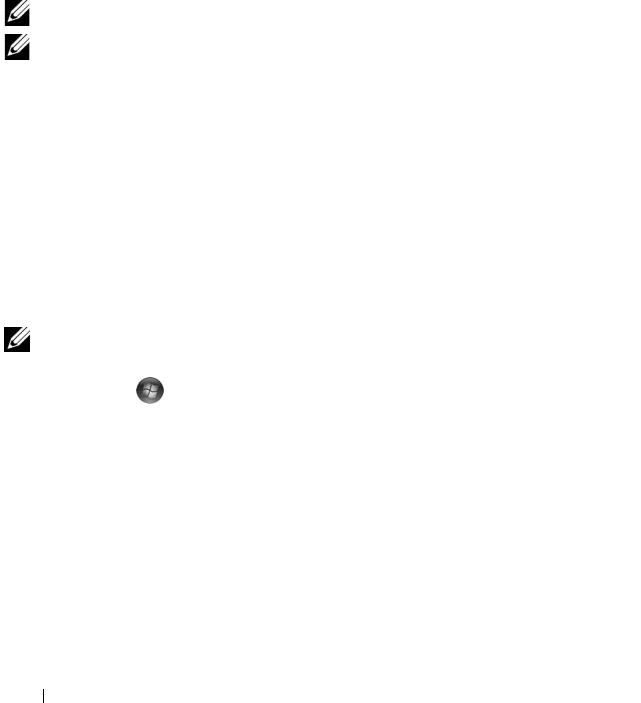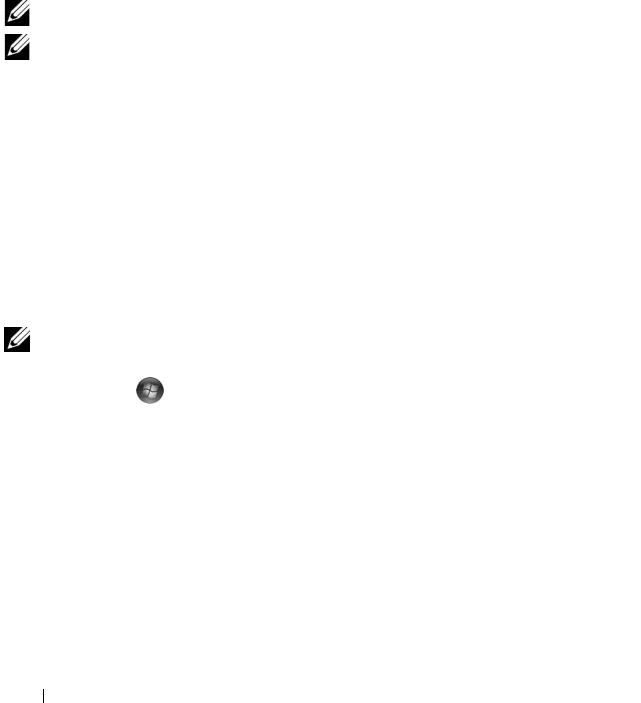
62 Using Multimedia
Copying CD and DVD Media
This section applies only to computers that have a DVD+/-RW drive.
NOTE: Ensure that you observe all copyright laws when copying media.
NOTE: The types of optical drives offered by Dell may vary by country.
The following instructions explain how to make an exact copy of a CD or
DVD using Roxio Creator. You can also use Roxio Creator for other purposes,
such as creating music CDs from audio files stored on your computer or
backing up important data. For help, open Roxio Creator, and then
press <F1>.
The DVD drives installed in Dell computers do not support HD-DVD media.
For a list of supported media formats, see "Using Blank CD or DVD Media"
on page 63.
How to Copy a CD or DVD
NOTE: Most commercial DVDs have copyright protection and cannot be copied
using Roxio Creator.
1
Click
Start
→
All Programs
→
Roxio
Creator
→
Projects
→
Copy
.
2
Under the
Copy
tab, click
Copy Disc
.
3
To copy the CD or DVD:
•
If you have one optical drive
, insert the source disc into the drive,
ensure that the settings are correct, and then click the
Copy Disc
button to continue. The computer reads your source disc and copies
the data to a temporary folder on your computer hard drive.
When prompted, insert a blank disc into the drive and click
OK
.
7 Arrow Down 8 Play/Pause
9 Forward 10 Skip Forward
11 Stop 12 Skip Back
13 Reverse 14 Back
15 Arrow Left 16 Mute
17 Volume Down 18 Volume Up