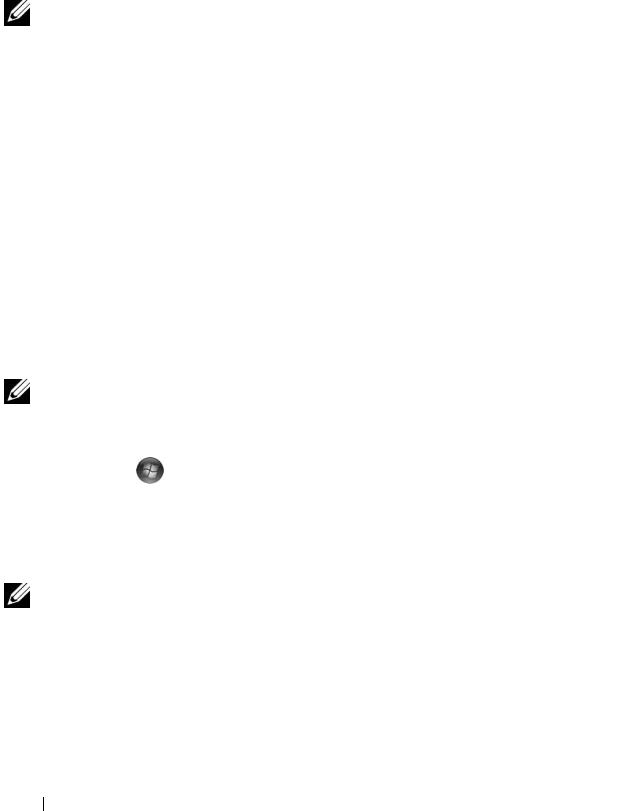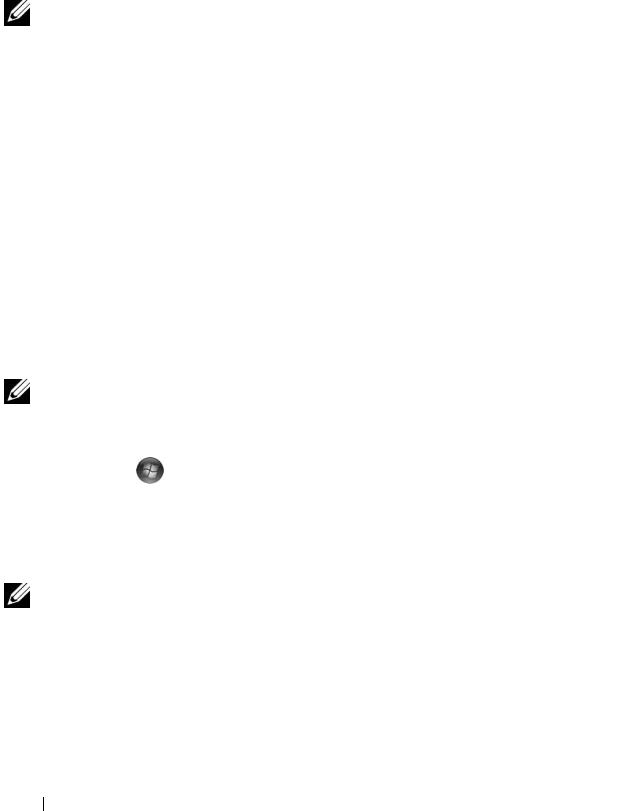
46 Using the Display
You can enhance the legibility of text and change the appearance of images
on the screen by adjusting display resolution. As you increase resolution,
items appear smaller on the screen. In contrast, lower resolution causes text
and images to appear larger and can benefit people with vision impairments.
To display a program at a specific resolution, both the video card and the
display must support the program, and the necessary video drivers must be
installed.
NOTE: Use only the Dell-installed video drivers, which are designed to offer the
best performance with your Dell-installed operating system.
If you choose a resolution or color palette that is higher than the display
supports, the settings adjust automatically to the closest supported values.
To set the display resolution and refresh rate for your display:
Microsoft
®
Windows XP
®
1
Click
Start
→
Settings
→
Control Panel
.
2
Under
Pick a category
, click
Appearance and Themes
.
3
Under
Pick a task...
, click the area you want to change, or under
or pick a
Control Panel icon
, click
Display
.
4
In the
Display Properties
window, click the
Settings
tab.
5
Try different settings for
Color quality
and
Screen resolution
.
As the resolution increases, icons and text appear smaller on the screen.
Windows Vista
®
1
Click
Start
→
Control Panel
.
2
Under
Appearance and Personalization
, click
Adjust screen resolution
.
3
In the
Display Settings
window, under
Resolution
, move the slide bar to
the left or right to decrease/increase the screen resolution.
NOTE: For additional instructions, click How do I get the best display?