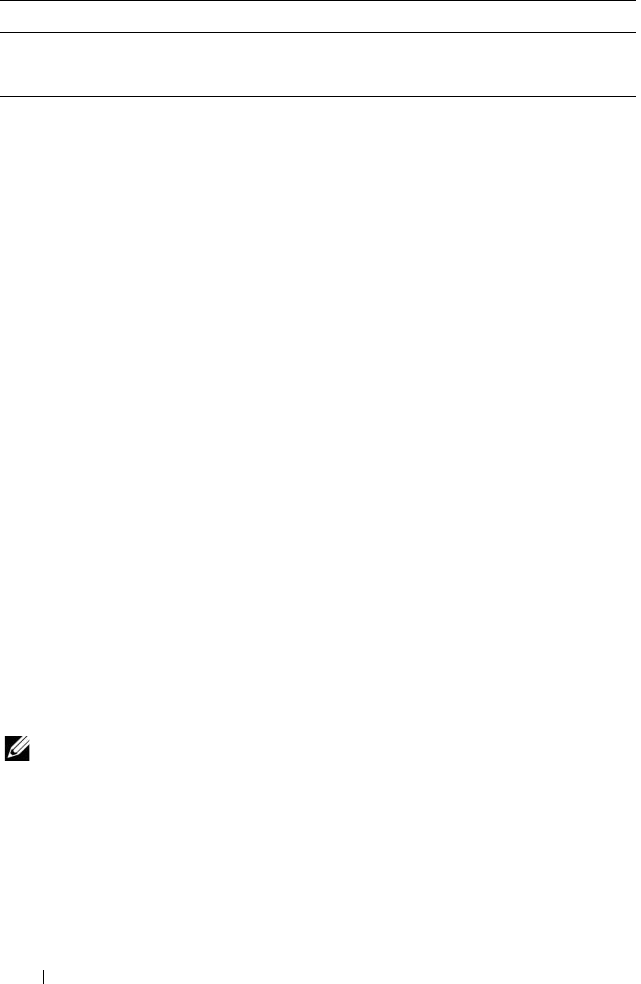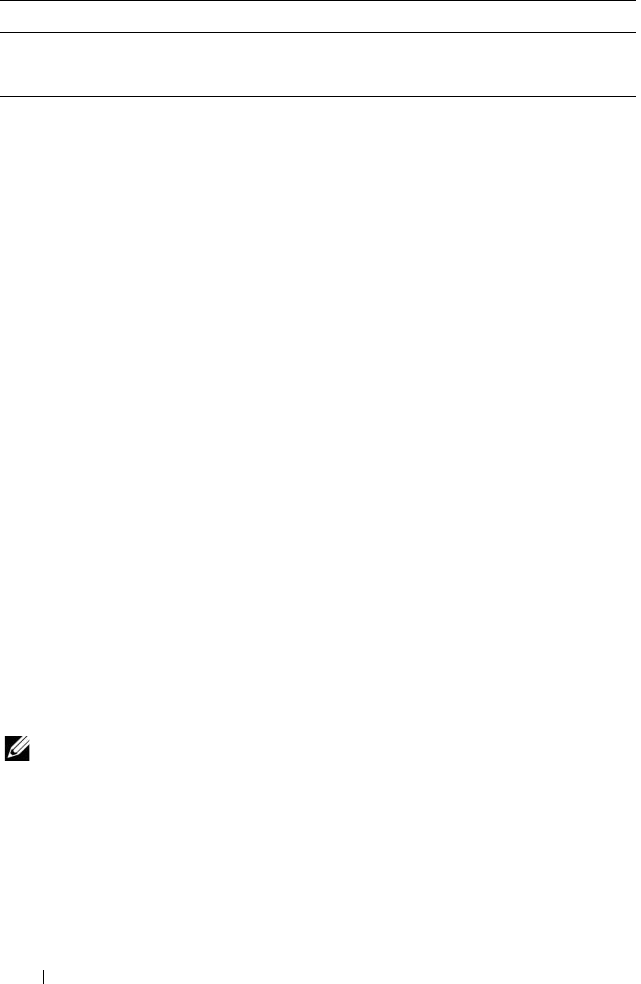
64 Using Multimedia
Helpful Tips
• Use Microsoft
®
Windows
®
Explorer to drag and drop files to a CD-R or
CD-RW only after you start
Roxio Creator
and open a Creator project.
• Do not burn a blank CD-R or CD-RW to its maximum capacity; for
example, do not copy a 650-MB file to a blank 650-MB CD. The CD-RW
drive needs 1–2 MB of the blank space to finalize the recording.
• Use CD-Rs to burn music CDs that you want to play in regular stereos.
CD-RWs do not play in most home or car stereos.
• Music MP3 files can be played only on MP3 players or on computers that
have MP3 software installed.
• Use a blank CD-RW to practice CD recording until you are familiar with
CD recording techniques. If you make a mistake, you can erase the data on
the CD-RW and try again. You can also use blank CD-RWs to test music
file projects before you record the project permanently to a blank CD-R.
• You cannot create audio DVDs with
Roxio Creator
.
• Commercially available DVD players used in home theater systems may
not support all available DVD formats. For a list of formats supported by
your DVD player, see the documentation provided with your DVD player
or contact the manufacturer.
• See the Roxio website at
www.sonic.com
for additional information.
Adjusting the Volume
NOTE: When the speakers are muted, you do not hear the media playing.
1
Right-click the volume icon in the notification area.
2
Click
Open Volume Mixer
.
3
Click and drag the bar to slide it up or down to increase or decrease the
volume.
DVD+R DL Yes Yes No
DVD-R DL Yes Yes No
Media Type Read Write Rewritable