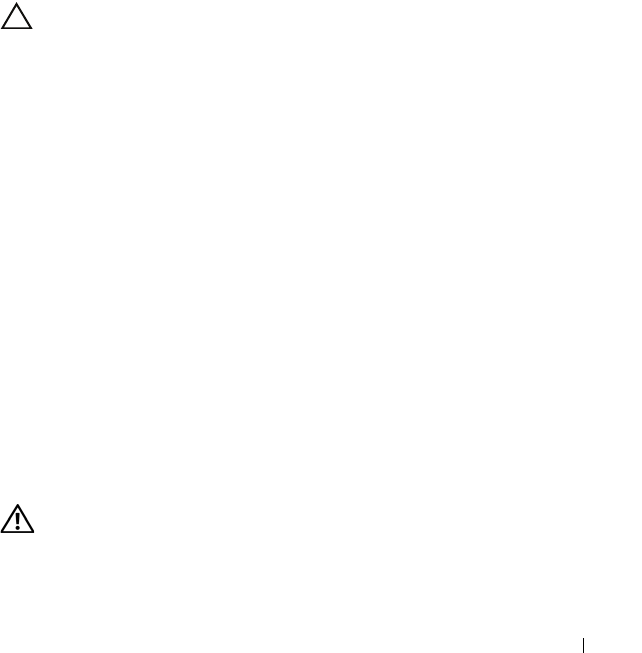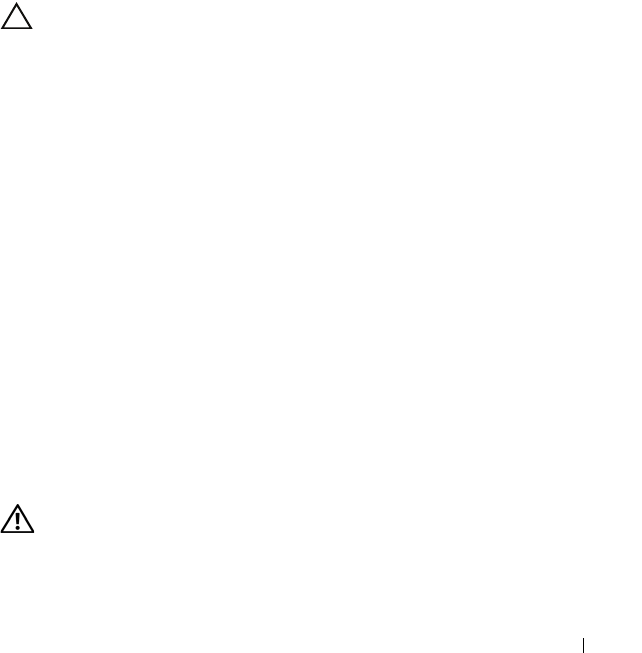
Installing System Components 125
3
Position the module so the tabs on the underside of the tray fit into the
hooks on the front-chassis assembly, then lower the opposite edge of the
card into place. See Figure 3-1 and Figure 3-22.
4
Connect the internal dual SD module cable to the connector on the
control panel board.
5
Close the system. See "Closing the System" on page 77.
6
Reconnect the system to its electrical outlet and turn the system on,
including any attached peripherals.
Processors
Removing a Processor
CAUTION: Many repairs may only be done by a certified service technician. You
should only perform troubleshooting and simple repairs as authorized in your
product documentation, or as directed by the online or telephone service and
support team. Damage due to servicing that is not authorized by Dell is not covered
by your warranty. Read and follow the safety instructions that came with the
product.
1
Prior to upgrading your system,
download the latest system BIOS version
from support.dell.com and follow the instructions included in the
compressed download file to install the update on your system
.
2
Turn off the system, including any attached peripherals, and disconnect
the system from the electrical outlet. When disconnected from AC power,
press and hold the power button for three seconds to fully drain the system
of stored power prior to removing the cover.
3
Open the system. See "Opening the System" on page 76.
4
Remove the cooling shroud. See "Removing the Cooling Shroud" on
page 88.
5
If applicable, slide the front chassis assembly.
6
If applicable, remove the cooling fan assembly. See "Removing the Cooling
Fan Assembly" on page 102.
WARNING: The heat sink and processor are hot to touch for some time after the
system has been powered down. Allow the heat sink and processor to cool before
handling them.
book.book Page 125 Wednesday, February 17, 2010 6:17 PM