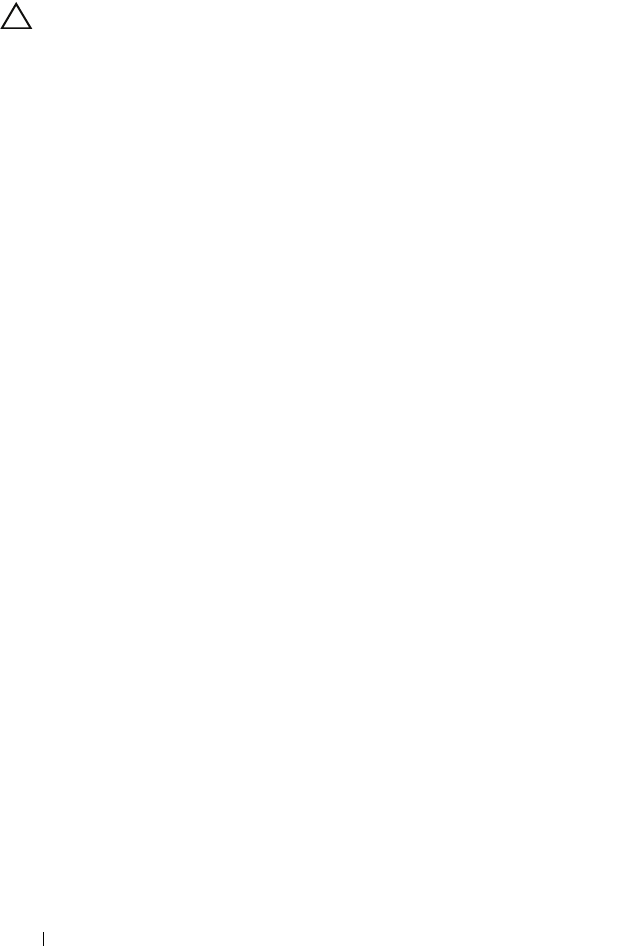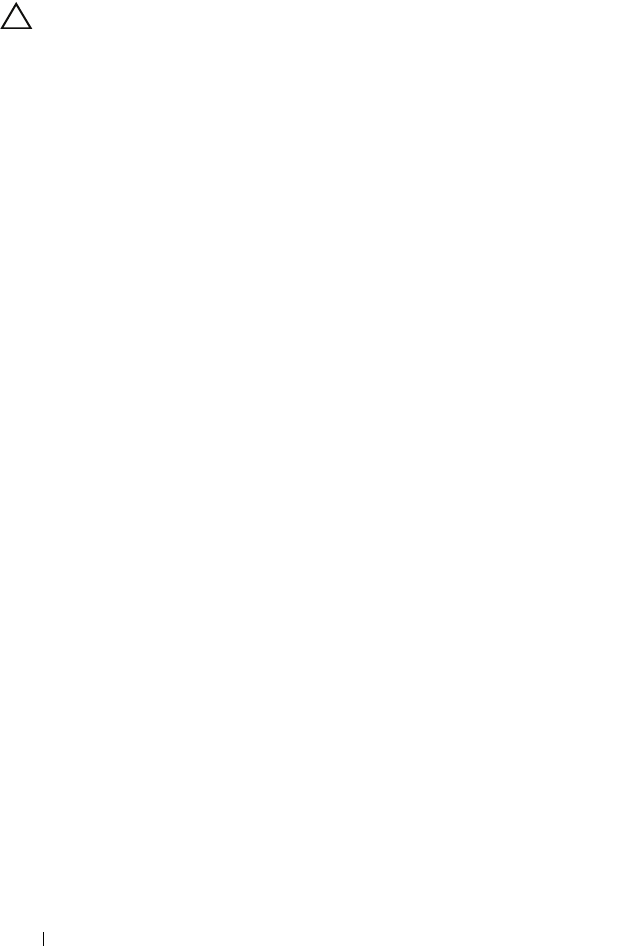
168 Troubleshooting Your System
Troubleshooting the Processors
CAUTION: Many repairs may only be done by a certified service technician. You
should only perform troubleshooting and simple repairs as authorized in your
product documentation, or as directed by the online or telephone service and
support team. Damage due to servicing that is not authorized by Dell is not covered
by your warranty. Read and follow the safety instructions that came with the
product.
1
Run the appropriate online diagnostics test. See "Using Online
Diagnostics" on page 171.
2
Turn off the system and attached peripherals, and disconnect the system
from the electrical outlet.
3
Open the system. See "Opening the System" on page 76.
4
Remove the cooling fan assembly. See "Removing the Cooling Fan
Assembly" on page 103.
5
Ensure that each processor and heat sink are properly installed. See
"Removing a Processor" on page 126.
6
Install the cooling fan assembly. See "Installing the Cooling Fan Assembly"
on page 104.
7
Close the system. See "Closing the System" on page 77.
8
Reconnect the system to the electrical outlet, and turn on the system and
attached peripherals.
9
Run the appropriate online diagnostic test.
10
Turn off the system and attached peripherals, and disconnect the system
from the electrical outlet.
11
Open the system. See "Opening the System" on page 76.
12
Remove the cooling fan assembly. See "Removing the Cooling Fan
Assembly" on page 103.
13
Remove all processors except for processor 1 and processor 2. See
"Removing a Processor" on page 126.
14
Install the cooling fan assembly. See "Installing the Cooling Fan Assembly"
on page 104.
15
Close the system. See "Closing the System" on page 77.
book.book Page 168 Wednesday, February 17, 2010 6:17 PM