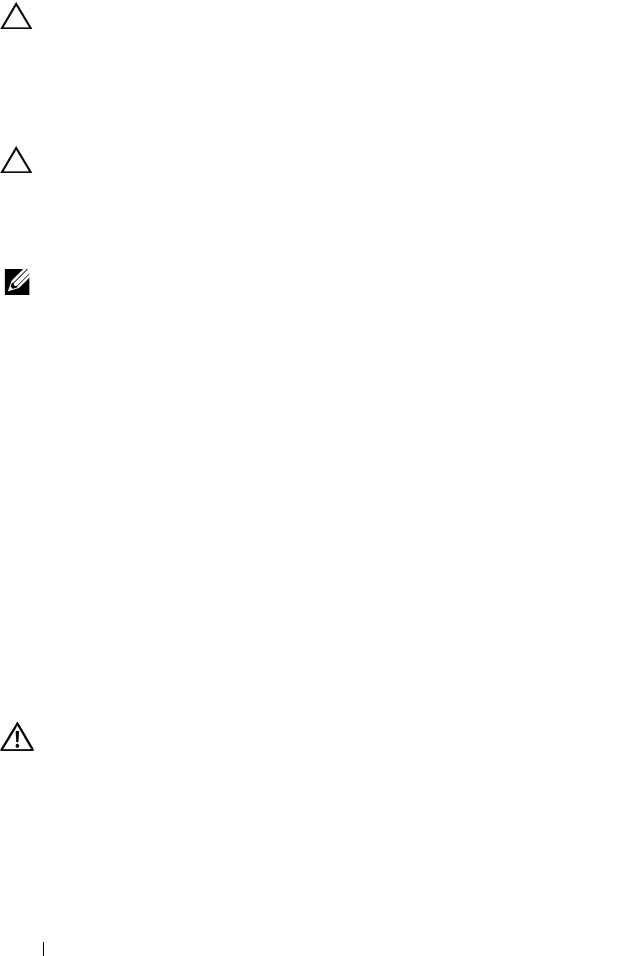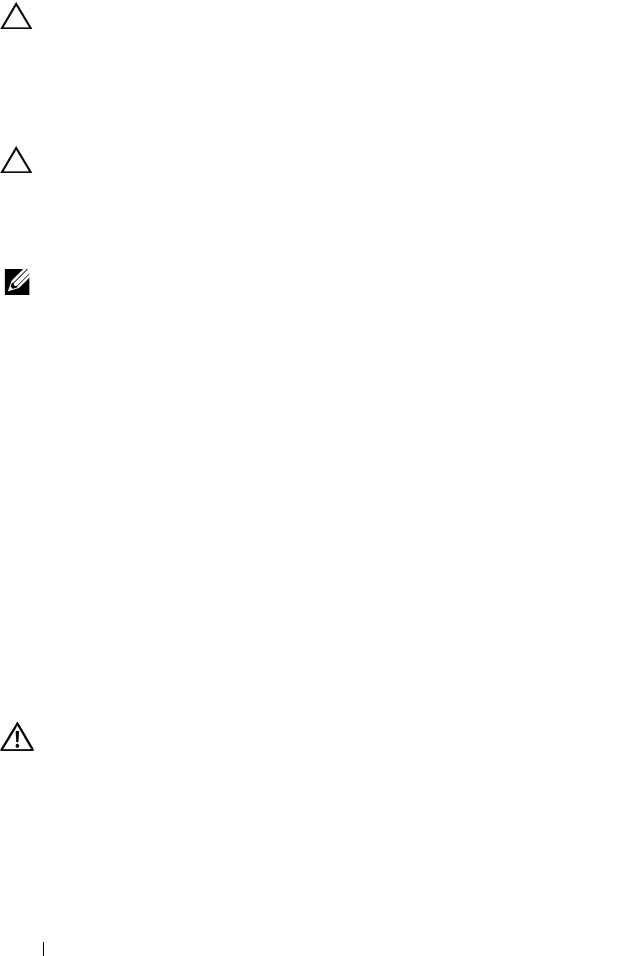
144 Installing System Components
Removing the System Board Assembly
CAUTION: Many repairs may only be done by a certified service technician. You
should only perform troubleshooting and simple repairs as authorized in your
product documentation, or as directed by the online or telephone service and
support team. Damage due to servicing that is not authorized by Dell is not covered
by your warranty. Read and follow the safety instructions that came with the
product.
CAUTION: If you are using the Trusted Program Module (TPM) with an encryption
key, you may be prompted to create a recovery key during program or system
setup. Be sure to create and safely store this recovery key. If you replace this
system board, you must supply the recovery key when you restart your system or
program before you can access the encrypted data on your hard drives.
NOTE: You can remove or replace the processor board without removing the I/O
board.
1
Turn off the system and attached peripherals, and disconnect the system
from the electrical outlet.
2
If installed, remove the front bezel. See "Removing the Front Bezel" on
page 75.
3
Open the system. See "Opening the System" on page 76.
4
Remove the cooling shroud. See "Removing the Cooling Shroud" on
page 88.
5
Slide the front-chassis assembly away from the system. See "Front-Chassis
Assembly" on page 90.
6
Remove the cable clamp. See Figure 3-10.
7
Remove the memory modules. See "Removing Memory Modules" on
page 99.
8
Remove the cooling fan assembly. See "Removing the Cooling Fan
Assembly" on page 102.
WARNING: The heat sink is hot to touch for some time after the system has been
powered down. Make sure that you do not touch the heat sink(s) while removing
the I/O board or the processor board.
9
Remove the heat sinks, processor blanks, and processors. See "Removing a
Processor" on page 125.
book.book Page 144 Wednesday, February 17, 2010 6:17 PM