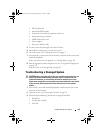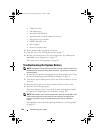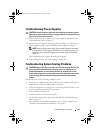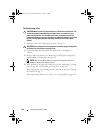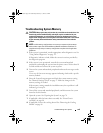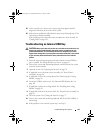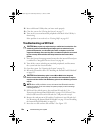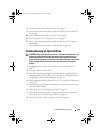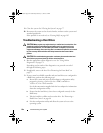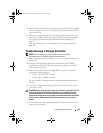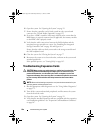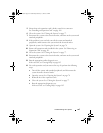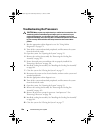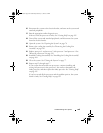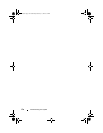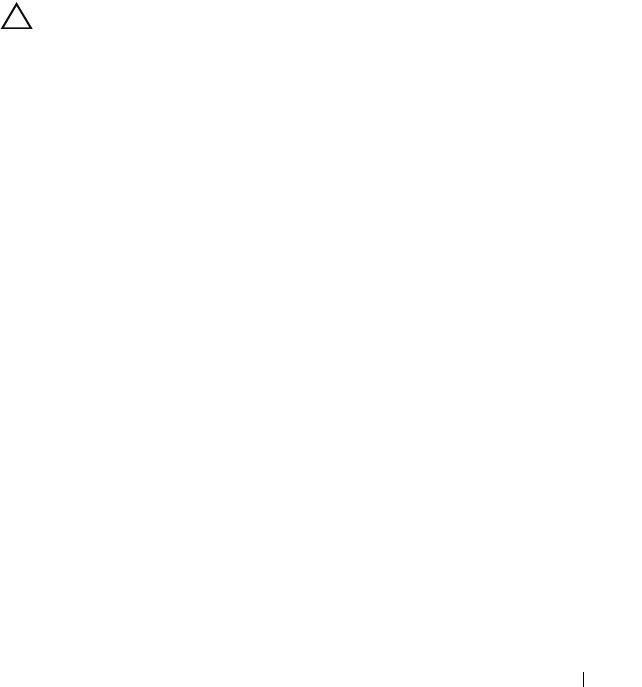
Troubleshooting Your System 163
8
Close the system. See "Closing the System" on page 77.
9
Turn on the system and attached peripherals and check if the SD card is
functioning.
10
Insert a different SD card that you know works properly.
11
Close the system. See "Closing the System" on page 77.
12
Turn on the system and attached peripherals and check if the SD card is
functioning.
If the problem is not resolved,
see
"Getting Help" on page 185.
Troubleshooting an Optical Drive
CAUTION: Many repairs may only be done by a certified service technician. You
should only perform troubleshooting and simple repairs as authorized in your
product documentation, or as directed by the online or telephone service and
support team. Damage due to servicing that is not authorized by Dell is not covered
by your warranty. Read and follow the safety instructions that came with the
product.
1
If applicable, remove the bezel. See "Removing the Front Bezel" on
page 75.
2
Try using a different CD or DVD.
3
Enter the System Setup program and ensure that the integrated SATA
controller and the drive's SATA port are enabled. See "Using the System
Setup Program and UEFI Boot Manager" on page 53.
4
Run the appropriate online diagnostic test. See "Using Online Diagnostics"
on page 171.
5
Turn off the system and attached peripherals, and disconnect the system
from the electrical outlet.
6
Open the system. See "Opening the System" on page 76.
7
Ensure that the interface cable is securely connected to the optical drive
and to the system board. See "Optical Drive" on page 83.
8
Ensure that a power cable is properly connected to the drive.
book.book Page 163 Wednesday, February 17, 2010 6:17 PM