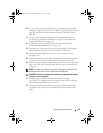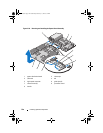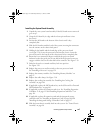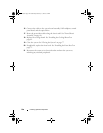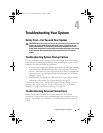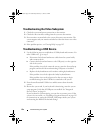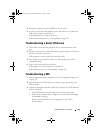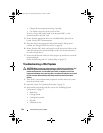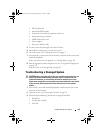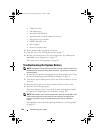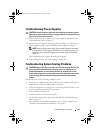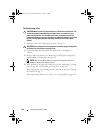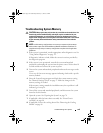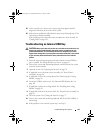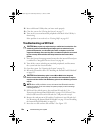Troubleshooting Your System 155
• NIC hardware key
• Internal dual SD module
• Expansion cards and both expansion-card risers
• Integrated storage controller
• iDRAC6 Enterprise card
• Power supplies
• Processors and heat sinks
4
Let the system dry thoroughly for at least 24 hours.
5
Reinstall the components you removed in step 3.
6
Close the system. See "Closing the System" on page 77.
7
Reconnect the system to the electrical outlet, and turn on the system and
attached peripherals.
If the system does not start properly, see "Getting Help" on page 185.
8
Run the appropriate online diagnostic test. See "Using Online Diagnostics"
on page 171.
If the tests fail, see "Getting Help" on page 185.
Troubleshooting a Damaged System
CAUTION: Many repairs may only be done by a certified service technician. You
should only perform troubleshooting and simple repairs as authorized in your
product documentation, or as directed by the online or telephone service and
support team. Damage due to servicing that is not authorized by Dell is not covered
by your warranty. Read and follow the safety instructions that came with the
product.
1
Turn off the system and attached peripherals, and disconnect the system
from the electrical outlet.
2
Open the system. See "Opening the System" on page 76.
3
Ensure that the following components are properly installed:
• Hard drives
• Cooling fan assembly
•SD cards
book.book Page 155 Wednesday, February 17, 2010 6:17 PM