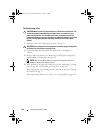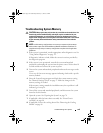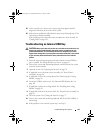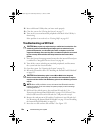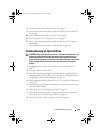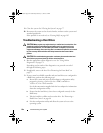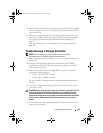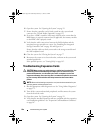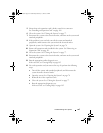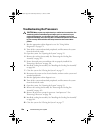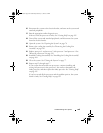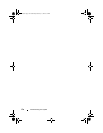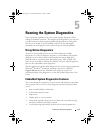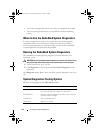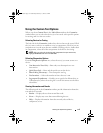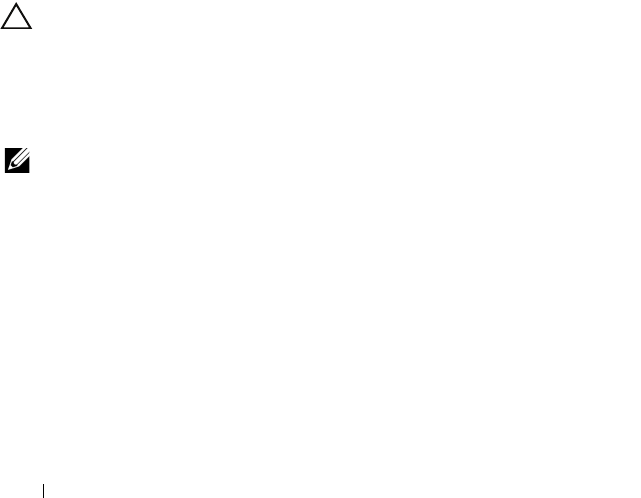
166 Troubleshooting Your System
6
Open the system. See "Opening the System" on page 76.
7
Ensure that the controller card is firmly seated into the system board
connector. See "VFlash Media (Optional)" on page 123.
8
If you have a PERC controller with battery-backed cache, ensure that the
RAID battery is properly connected and, if applicable, the memory module
on the PERC card is properly seated.
9
Verify that the cable connections between the SAS backplane and the
integrated storage controller are correct. See "Installing the Integrated
Storage Controller Card" on page 118 and Figure 6-4.
Ensure that the cables are firmly connected to the storage controller and
the SAS backplane board.
10
Close the system. See "Closing the System" on page 77.
11
Reconnect the system to its electrical outlet, and turn on the system and
attached peripherals.
If the problem persists,
see
"Getting Help" on page 185.
Troubleshooting Expansion Cards
CAUTION: Many repairs may only be done by a certified service technician. You
should only perform troubleshooting and simple repairs as authorized in your
product documentation, or as directed by the online or telephone service and
support team. Damage due to servicing that is not authorized by Dell is not covered
by your warranty. Read and follow the safety instructions that came with the
product.
NOTE: When troubleshooting an expansion card, see the documentation for your
operating system and the expansion card.
1
Run the appropriate online diagnostic test. See "Using Online Diagnostics"
on page 171.
2
Turn off the system and attached peripherals, and disconnect the system
from the electrical outlet.
3
Open the system. See "Opening the System" on page 76.
4
Verify that the installed expansion cards are compliant with the expansion
card installation guidelines. See "Expansion Card Installation Guidelines"
on page 107.
book.book Page 166 Wednesday, February 17, 2010 6:17 PM