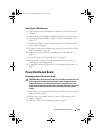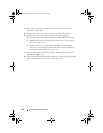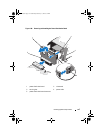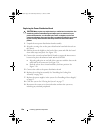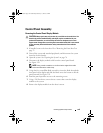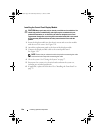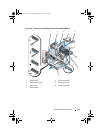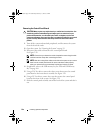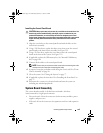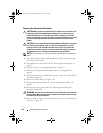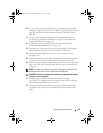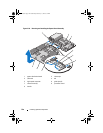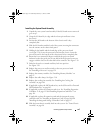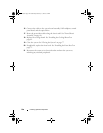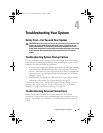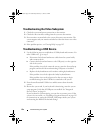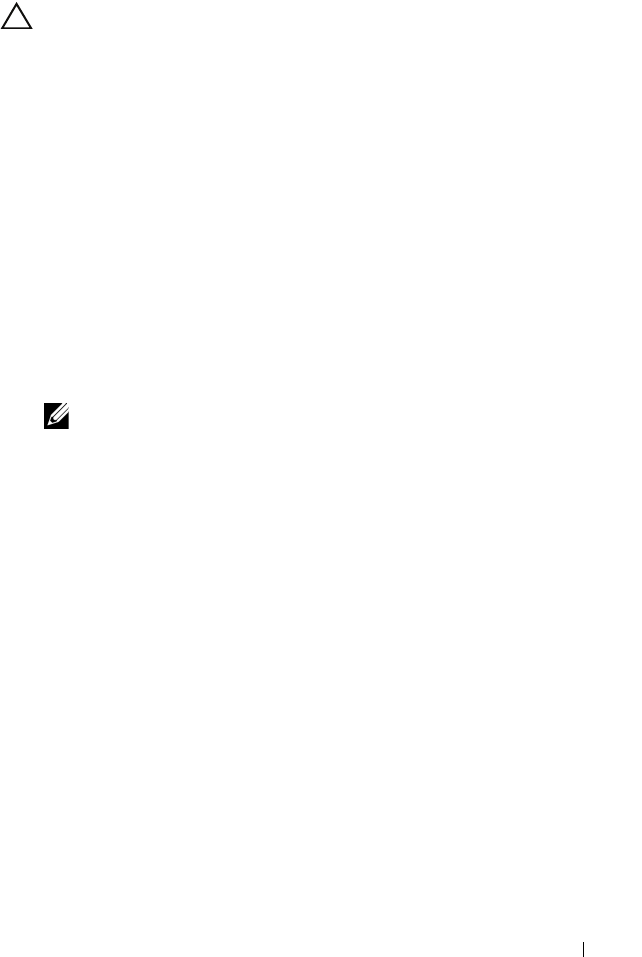
Installing System Components 143
Installing the Control Panel Board
CAUTION: Many repairs may only be done by a certified service technician. You
should only perform troubleshooting and simple repairs as authorized in your
product documentation, or as directed by the online or telephone service and
support team. Damage due to servicing that is not authorized by Dell is not covered
by your warranty. Read and follow the safety instructions that came with the
product.
1
Align the screw holes on the control panel board with the holes on the
front-chassis assembly.
2
Using a T10 Torx driver, replace the three screws that secure the control
panel board to the front-chassis assembly. See Figure 3-29.
3
Using a T8 Torx driver, replace the screw that secures the control panel
board on the front of the system. See Figure 3-29.
4
If applicable, replace the USB memory key. See "Internal USB Memory
Key" on page 104.
5
Connect all the cables to the control panel board.
NOTE: Ensure that you release the cable clamp before connecting the cable
and then latch the clamp after connecting the cable.
6
If required, route the power/data cables along the chassis wall. See "Front-
Chassis Assembly" on page 90.
7
Close the system. See "Closing the System" on page 77.
8
If applicable, replace the front bezel. See "Installing the Front Bezel" on
page 75.
9
Reconnect the system to its electrical outlet and turn the system on,
including any attached peripherals.
System Board Assembly
The system board assembly is divided into two boards, which are
interconnected by a high-speed connector.
• Processor board—It has the connectors for the memory modules, power
supplies, and processors.
• I/O board—It has the connectors for expansion-card risers and expansion
cards.
book.book Page 143 Wednesday, February 17, 2010 6:17 PM