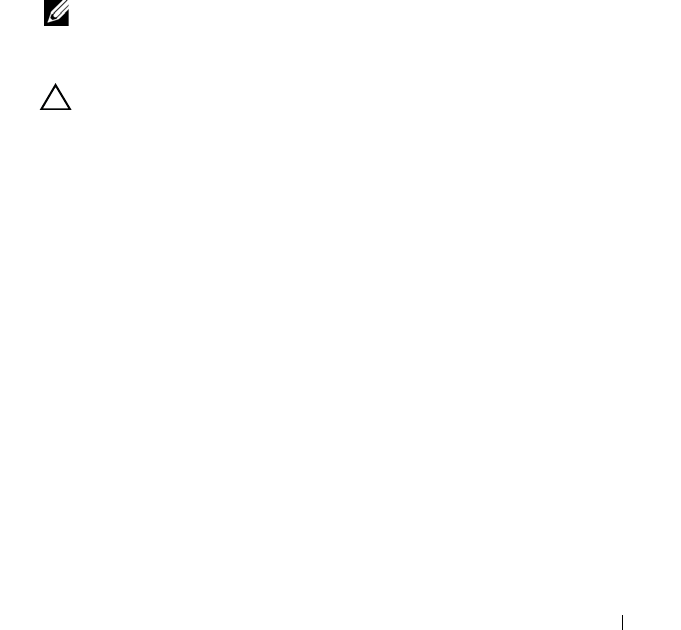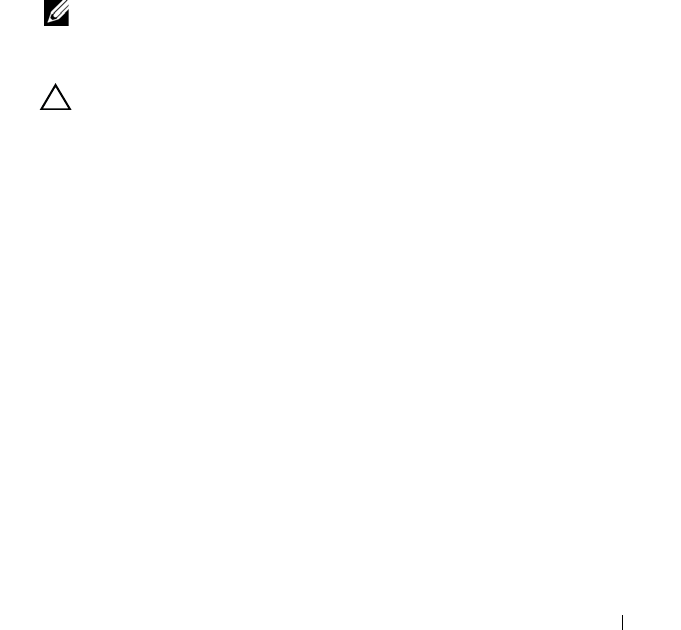
Installing System Components 113
Installing a Hard Drive Into a Drive Carrier
1 Insert the hard drive into the hard-drive carrier with the connector end
of the drive at the rear. See
Figure 3-14
.
2 Align the screw holes on the hard drive with the back set of holes on the
hard drive carrier.
When aligned correctly, the back of the hard drive will be flush with the
back of the hard-drive carrier.
3 Attach the four screws to secure the hard drive to the hard-drive carrier.
Optical Drive
An optional DVD +/-RW optical drive slides into the front panel and connects
to the SATA controller on the system board.
NOTE: DVD devices are data only.
Removing an Optical Drive
CAUTION: Many repairs may only be done by a certified service technician.
You should only perform troubleshooting and simple repairs as authorized in
your product documentation, or as directed by the online or telephone service
and support team. Damage due to servicing that is not authorized by Dell is not
covered by your warranty. Read and follow the safety instructions that came
with the product.
1
If installed, remove the front bezel. See "Removing the Front Bezel" on
page 87.
2
Turn off the system, including any attached peripherals, and disconnect
the system from its electrical outlet.
3
Open the system. See "Opening the System" on page 89.
4
If applicable, remove the memory risers H, G, and D. See "Removing a
Memory Riser" on page 100. For the location of memory risers H, G, and D
on the system, see Figure 3-5.
5
Disconnect the power/data cable from the back of the drive.
Note the routing of the power/data cable on the side on the system as you
remove them from the system board and drive. You must route these
cables properly when you replace them to prevent them from being
pinched or crimped.
book.book Page 113 Wednesday, January 20, 2010 10:20 AM