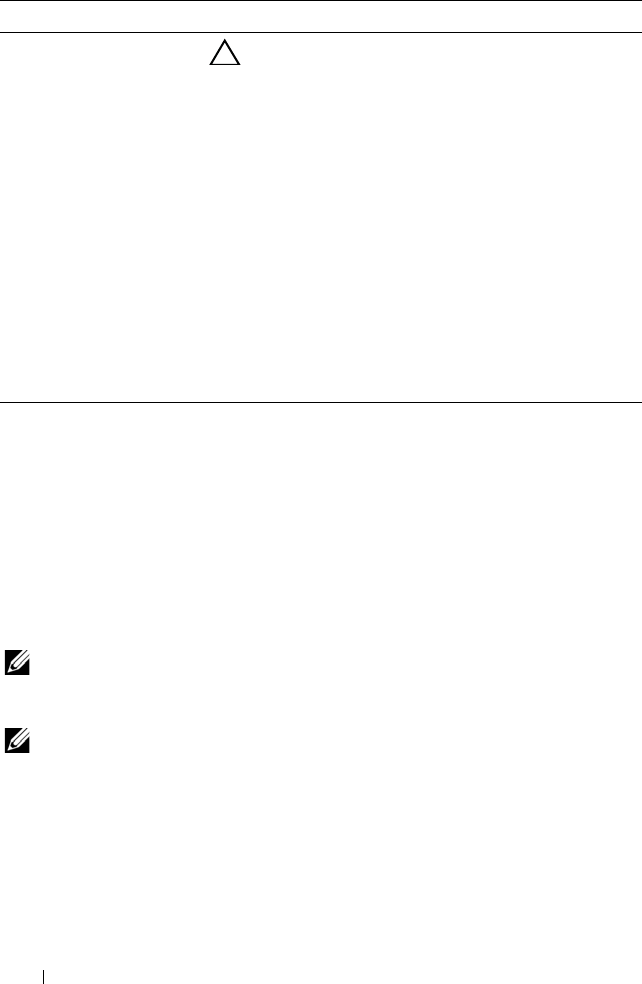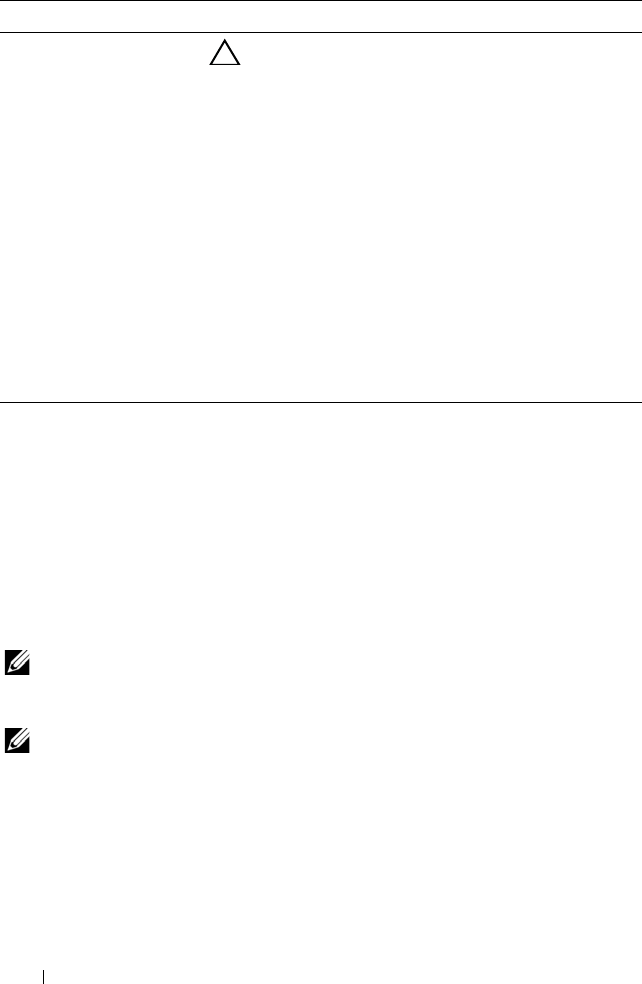
76 Using the System Setup Program and UEFI Boot Manager
Exit Screen
Press <Esc> to exit the System Setup program; the Exit screen displays:
• Save Changes and Exit
• Discard Changes and Exit
• Return to Setup
Entering the UEFI Boot Manager
NOTE: Operating systems must be 64-bit UEFI-compatible (for example, Microsoft
®
Windows Server
®
2008 x64 version) to be installed from the UEFI boot mode. DOS
and 32-bit operating systems can only be installed from the BIOS boot mode.
NOTE: The Boot Mode must be set to UEFI in the System Setup program to access
the UEFI Boot Manager.
The UEFI Boot Manager enables you to:
• Add, delete, and arrange boot options
• Access the System Setup program and BIOS-level boot options without
rebooting
1
Turn on or restart your system.
NMI Button
(Disabled default)
CAUTION: Use the NMI button only if directed to do
so by qualified support personnel or by the operating
system's documentation. Pressing this button halts
the operating system and displays a diagnostic
screen.
Enables or disables the NMI feature.
AC Power Recovery
(Last default)
Determines how the system reacts when power is
restored. If set to Last, the system returns to the last
power state. On turns on the system after power is
restored. Off allows the system to remain off after power
is restored.
AC Power Recovery Delay Determines when the system restarts after power is
restored. Options are Immediate, Random (a random
value of 30 to 240 seconds), or a user-defined value of 30
to 240 seconds.
Option Description
book.book Page 76 Wednesday, January 20, 2010 10:20 AM