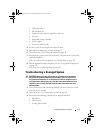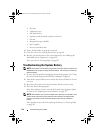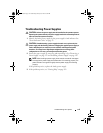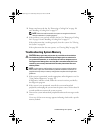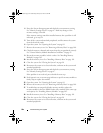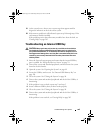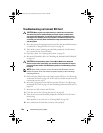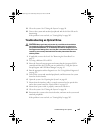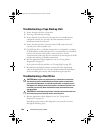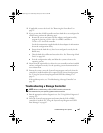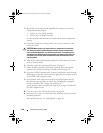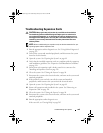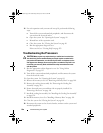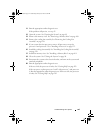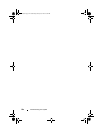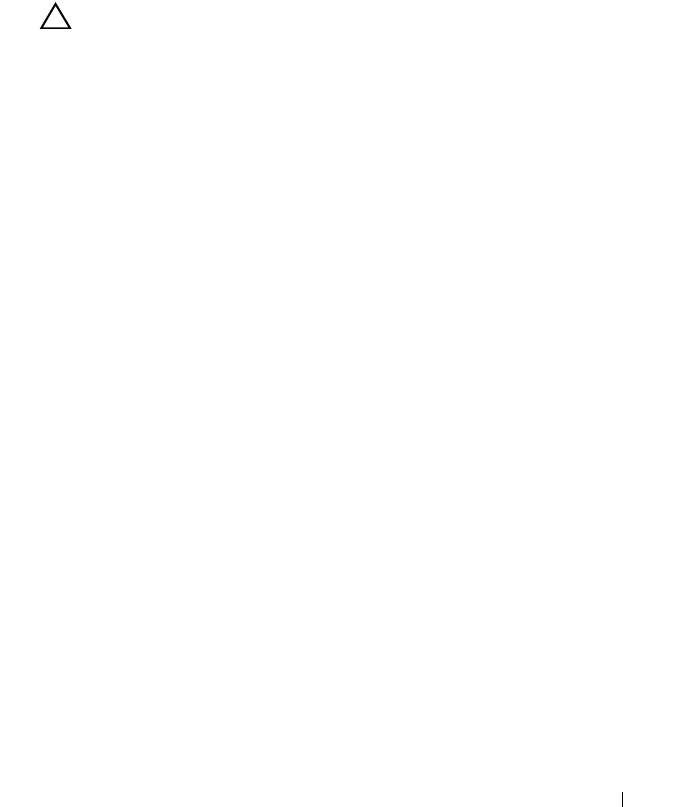
Troubleshooting Your System 185
11
Close the system. See "Closing the System" on page 90.
12
Turn on the system and attached peripherals and check if the SD card is
functioning.
If the problem is not resolved,
see
"Getting Help" on page 203.
Troubleshooting an Optical Drive
CAUTION: Many repairs may only be done by a certified service technician.
You should only perform troubleshooting and simple repairs as authorized in
your product documentation, or as directed by the online or telephone service
and support team. Damage due to servicing that is not authorized by Dell is not
covered by your warranty. Read and follow the safety instructions that came
with the product.
1
If applicable, remove the bezel. See "Removing the Front Bezel" on
page 87.
2
Try using a different CD or DVD.
3
Enter the System Setup program and ensure that the integrated SATA
controller and the drive's SATA port are enabled. See "Using the System
Setup Program and UEFI Boot Manager" on page 63.
4
Run the appropriate online diagnostic test. See "Using Online Diagnostics"
on page 193.
5
Turn off the system and attached peripherals, and disconnect the system
from the electrical outlet.
6
Open the system. See "Opening the System" on page 89.
7
Ensure that the interface cable is securely connected to the optical drive
and to the system board. See "Optical Drive" on page 113.
8
Ensure that a power cable is properly connected to the drive.
9
Close the system. See "Closing the System" on page 90.
10
Reconnect the system to the electrical outlet, and turn on the system and
attached peripherals.
If the problem is not resolved,
see
"Getting Help" on page 203.
book.book Page 185 Wednesday, January 20, 2010 10:20 AM