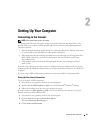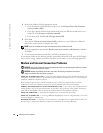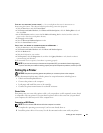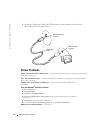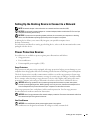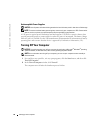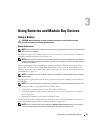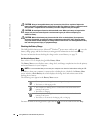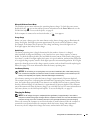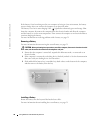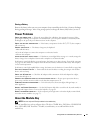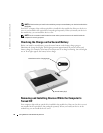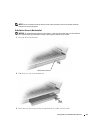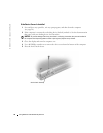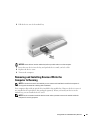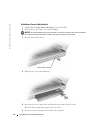Using Batteries and Module Bay Devices 29
Microsoft Windows Power Meter
The Windows power meter indicates the remaining battery charge. To check the power meter,
double-click the icon on the taskbar. For more information on the
Power Meter
tab, see the
Tell Me How
help file. To access the help file, see page 61.
If the computer is connected to an electrical outlet, a icon appears.
Charge Gauge
Before you insert a battery, press the status button on the battery charge gauge to illuminate the
charge-level lights. Each light represents approximately 20 percent of the total battery charge.
For example, if the battery has 80 percent of its charge remaining, four of the lights are on.
If no lights appear, the battery has no charge.
Health Gauge
The battery operating time is largely determined by the number of times it is charged.
After hundreds of charge and discharge cycles, batteries lose some charge capacity, or battery
health. To check the battery health, press and hold the status button on the battery charge gauge
for at least 3 seconds. If no lights appear, the battery is in good condition, and more than 80 percent
of its original charge capacity remains. Each light represents incremental degradation. If five lights
appear, less than 60 percent of the charge capacity remains, and you should consider replacing the
battery. See page 93 for more information about the battery operating time.
Low-Battery Warning
NOTICE: To avoid losing or corrupting data, save your work immediately after a low-battery warning.
Then connect the computer to an electrical outlet, or install a second battery in the module bay. If the
battery runs completely out of power, hibernate mode begins automatically.
A low-battery warning occurs when the battery charge is approximately 90 percent depleted.
The computer beeps once, indicating that minimal battery operating time remains. During that
time, the speaker beeps periodically. If two batteries are installed, the low-battery warning means
that the combined charge of both batteries is approximately 90 percent depleted. The computer
enters hibernate mode when the battery charge is at a critically low level. For more information on
low-battery alarms, see the
Dell Inspiron
help file. To access the help file, see page 61.
Charging the Battery
NOTE: The AC adapter charges a completely discharged battery in approximately 1 hour with the
computer turned off. Charge time is longer with the computer turned on. You can leave the battery in the
computer as long as you like. The battery internal circuitry prevents the battery from overcharging.
When you connect the computer to an electrical outlet or install a battery while the computer is
connected to an electrical outlet, the computer checks the battery charge and temperature.
If necessary, the AC adapter then charges the battery and maintains the battery charge.