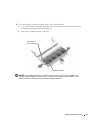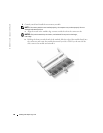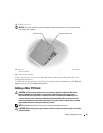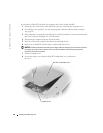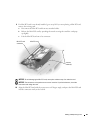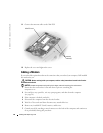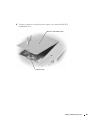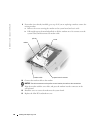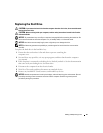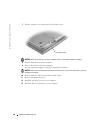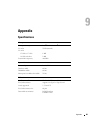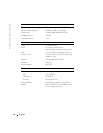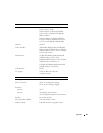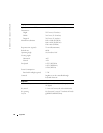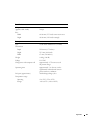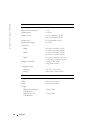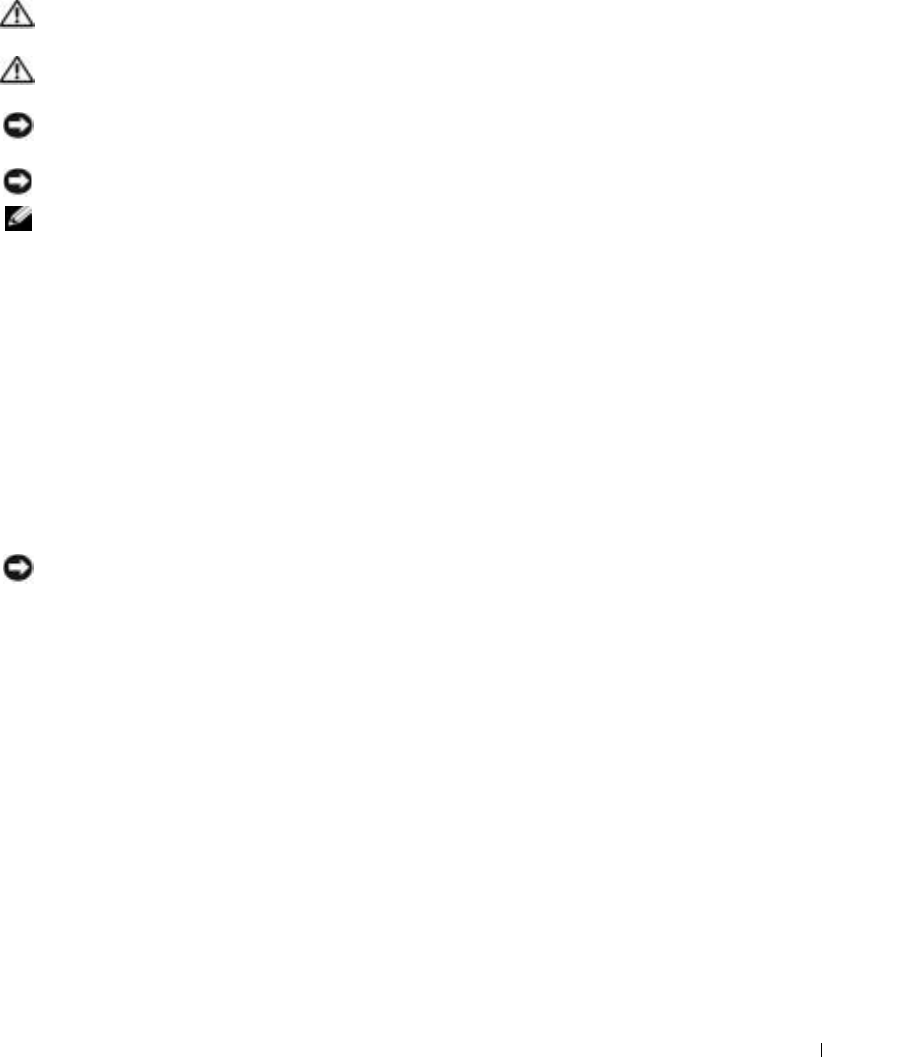
Adding and Replacing Parts 87
Replacing the Hard Drive
CAUTION: If you remove the hard drive from the computer when the drive is hot, do not touch the metal
housing of the hard drive.
CAUTION: Before working inside your computer, read the safety instructions located in the Product
Information Guide.
NOTICE: To prevent data loss, turn off your computer (see page 26) before removing the hard drive. Do
not remove the hard drive while the computer is on, in standby mode, or in hibernate mode.
NOTICE: Hard drives are extremely fragile; even a slight bump can damage the drive.
NOTE: Dell does not guarantee compatibility or provide support for hard drives from sources other
than Dell.
To replace the hard drive in the hard drive bay:
1
Ensure that the work surface is flat and clean to prevent scratching the
computer cover.
2
Save and close any open files, exit any open programs, and then shut down the computer
(see
page 26
).
3
If the computer is connected to a docking device (docked), undock it. See the documentation
that came with your docking device for instructions.
4
Disconnect the computer from the electrical outlet.
5
Wait 10 to 20 seconds, and then disconnect any attached devices.
6
Remove any installed PC Cards, batteries, and module bay devices.
NOTICE: Handle components and cards by their edges, and avoid touching pins and contacts. Ground
yourself by touching a metal connector on the back of the computer. Continue to ground yourself
periodically during this procedure.