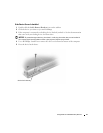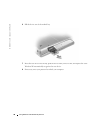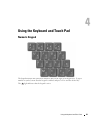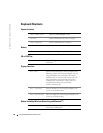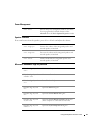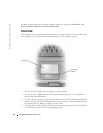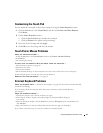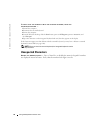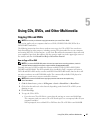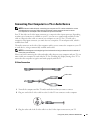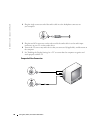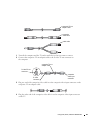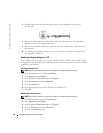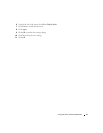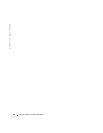Using CDs, DVDs, and Other Multimedia 45
Using CDs, DVDs, and Other Multimedia
Copying CDs and DVDs
NOTE: Ensure that you follow all copyright laws when you create CDs or DVDs.
This section applies only to computers that have a CD-R, CD-RW, DVD+RW, DVD+R, or
DVD/CD-RW combo drive.
The following instructions show how to make an exact copy of a CD or DVD. You can also use
Sonic RecordNow for other purposes, including creating CDs from audio files on your computer
and creating MP3 CDs. For instructions, see the Sonic RecordNow documentation that came with
your computer. Open Sonic RecordNow, click the question mark icon in the upper-right corner of
the window, and then click
RecordNow Help
or
RecordNow Tutorial
.
How to Copy a CD or DVD
NOTE: If you have a DVD/CD-RW combo drive and you experience recording problems, check for
available software patches at the Sonic support website at support.sonic.com.
Currently, there are five DVD writable disc formats available: DVD+R, DVD+RW, DVD-R,
DVD-RW and DVD-RAM. The DVD-writable drives installed in Dell
™
computers will write to
DVD+R and DVD+RW media, as well as read DVD-R and DVD-RW media, but the drives will
not write to and may not read DVD-RAM media. The commercially available DVD players for
home theater systems may or may not read all five formats.
NOTE: Most commercial DVDs have copyright protection and cannot be copied using
Sonic RecordNow.
1
Cli
c
k the
Start
button, point to
All Programs
→
Sonic
→
RecordNow!
→
RecordNow!
2
Click either the audio tab or the data tab, depending on the kind of CD or DVD you are
planning to copy.
3
Click
Exact Copy
.
4
To copy the CD or DVD:
•
If you have one CD or DVD drive
, ensure that the settings are correct and click
Copy
.
The computer reads your source CD or DVD and copies it to a temporary folder on your
computer hard drive.
When prompted, insert a blank CD or DVD into the CD or DVD drive and click
OK
.