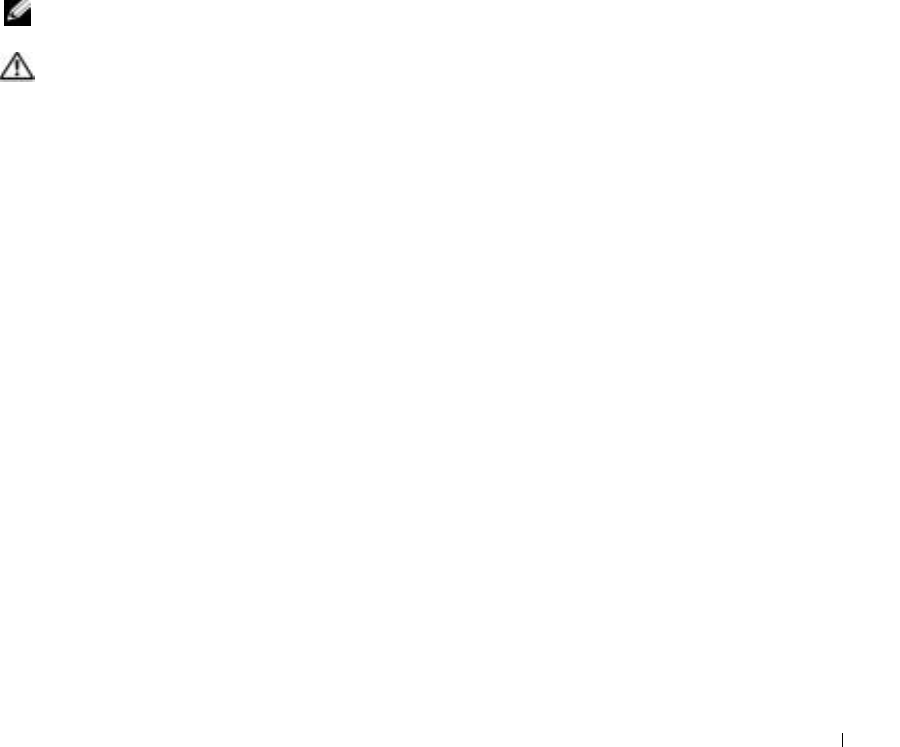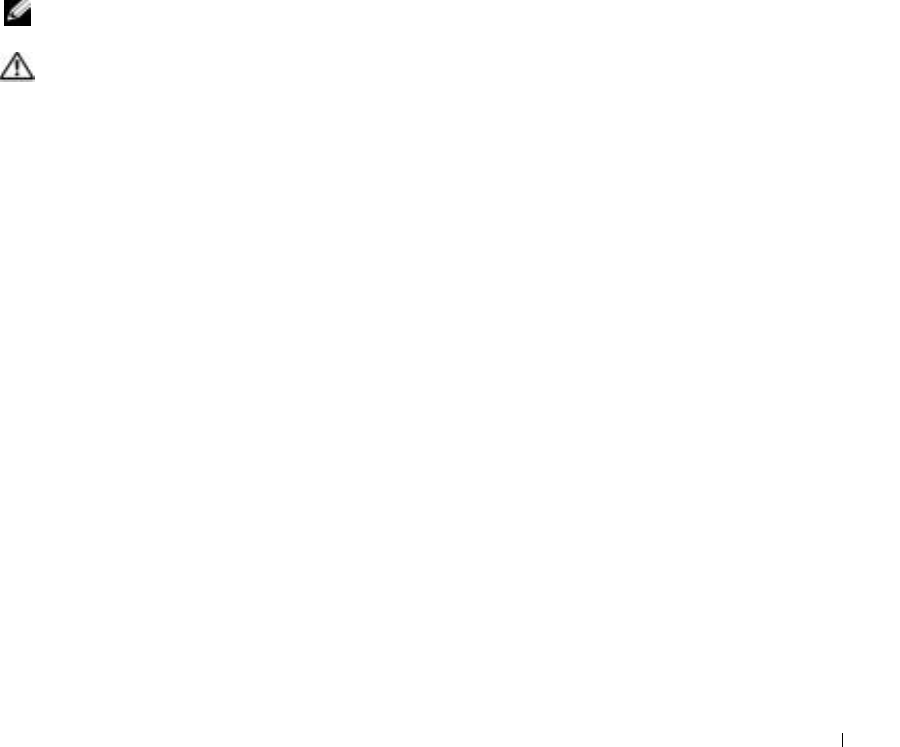
A Tour of Your Computer 31
HARD DRIVE — Stores software and data.
M
INI PCI CARD AND MODEM — Covers the compartment that contains the optional modem
and optional Mini PCI card. See page 119.
BATTERY-BAY LATCH RELEASE — Releases the battery. See page 47.
BATTERY — When a battery is installed, you can use the computer without connecting the
computer to an electrical outlet. See page 47.
BATTERY CHARGE GAUGE — Provides information on the battery charge. See page 46.
MEMORY MODULE COVER — Covers the compartment that contains the memory modules. See
page 114.
DOCKING DEVICE SLOT — Lets you attach your computer to a docking device. See the
documentation that came with your docking device for additional information.
FAN — The computer uses an internal fan to create airflow through the vents, which prevents the
computer from overheating.
NOTE: The computer turns on the fan when the computer gets hot. Fan noise is normal and does
not indicate a problem with the fan or the computer.
CAUTION: Do not block, push objects into, or allow dust to accumulate in the air
vents. Do not store your computer in a low-airflow environment, such as a closed
briefcase, while it is running. Restricting the airflow can damage the computer
or cause a fire.