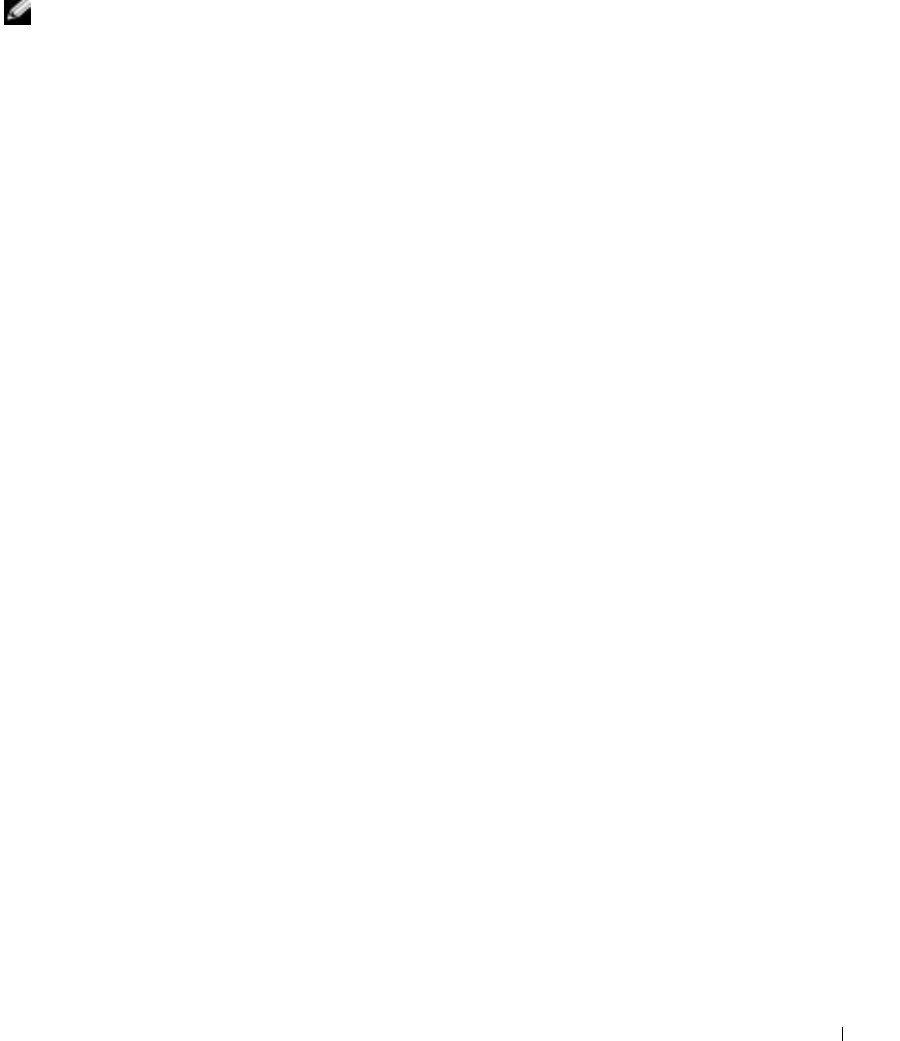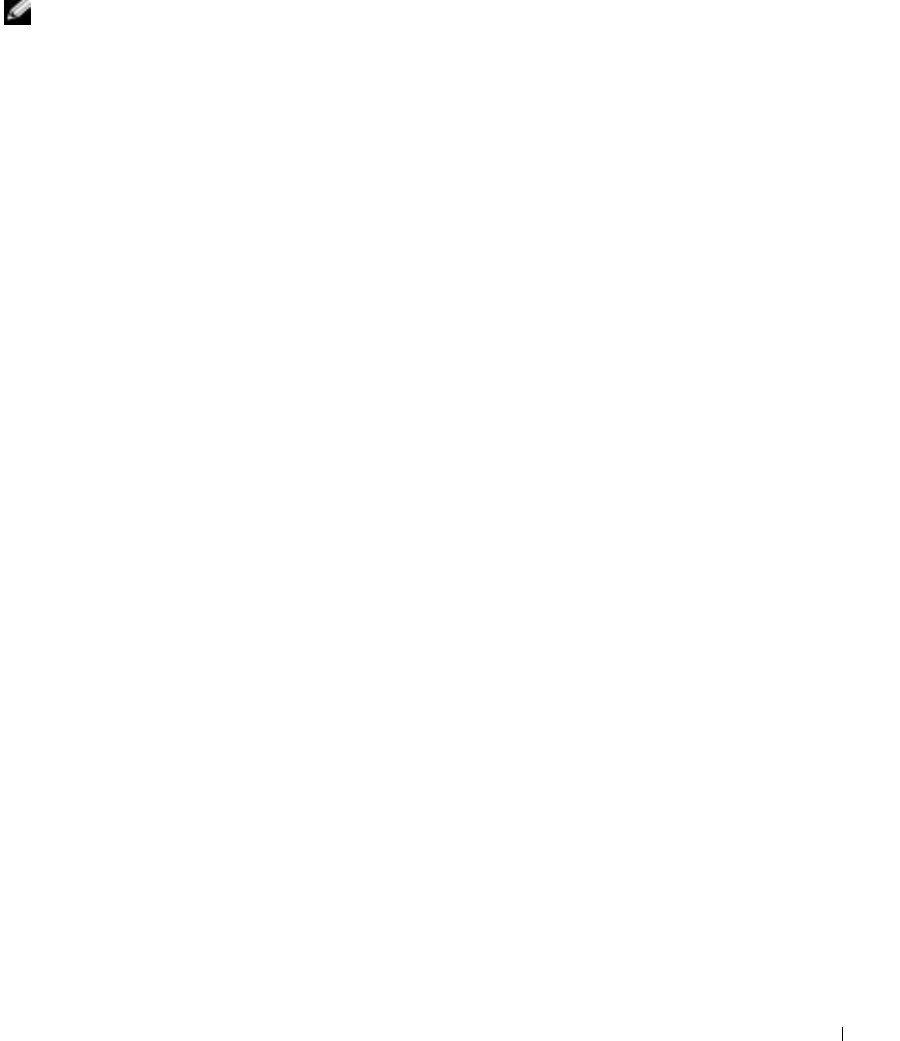
Using CDs, DVDs, and Other Multimedia 71
• DataCD allows you to copy a variety of your documents, such as spreadsheet or
accounting files, to a CD for permanent storage.
NOTE: Some music and game CDs are copy-protected. If you have a CD that cannot be copied,
you must use the original CD for everyday use.
• Disc Copier allows you to make a backup copy of almost any type of CD. This program
allows you to make a copy of a CD for everyday use so that you can archive and save
the original copy. (Disc Copier is titled "CD Copier" in some versions of Roxio CD
Creator Basic.)
All four project programs are available on the Easy CD Creator Basic Select a Project menu
screen. To view the Select a Project menu screen, click the Start button, point to All
Programs→ Roxio Easy CD Creator, and then click Project Selector.
Using Easy CD Creator Basic
See the Easy CD Creator Basic documentation for instructions on how to use the program,
information about different recording techniques, and CD media limitations. The Easy CD
Creator Basic documentation is located in the Microsoft
®
Windows
®
Help and Support
Center (see page 94). The documentation is also provided on the Roxio reinstallation CD,
which is included with your computer. Each Easy CD Creator Basic project program also
has thorough online help files.
Using Blank CD-R Discs or Blank CD-RW Discs
Your CD-RW drive writes to two different types of recording media—CD-R and CD-RW
discs. Use blank CD-R (CD-Recordable) disks to record music or permanently store data
files. After creating a CD-R disc, you cannot write to that disc again without changing your
method of recording (see the Roxio documentation for more information). Use blank
CD-RW (CD-ReWritable) discs when you want to write, erase, rewrite, and update your
files onto CDs.
Helpful Tips
• You must use the Easy CD Creator Basic project programs to copy and record all music
and data CDs. You can use Windows Explorer to drag and drop files to a CD-R or
CD-RW disc only after you first use DirectCD to format the disc.
• You must use CD-R discs to burn music CDs that you want to play in regular stereos.
CD-RW discs do not play in most home or car stereos.