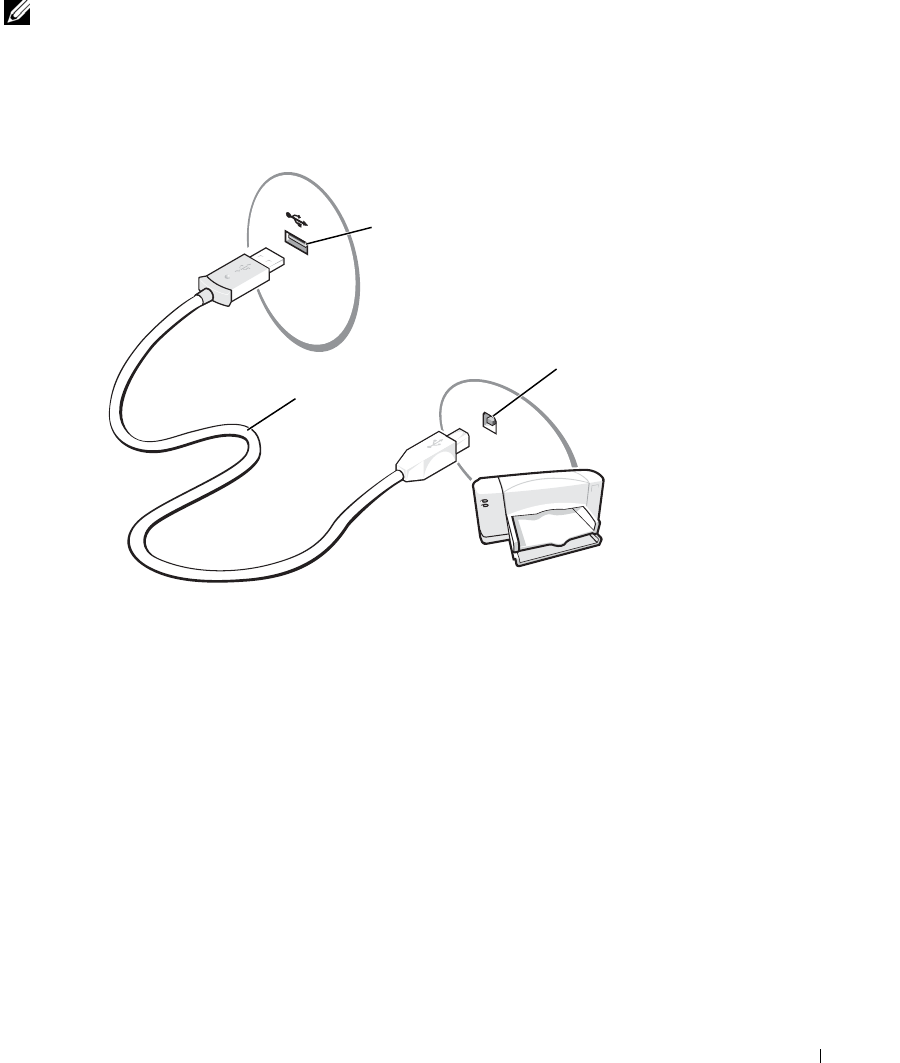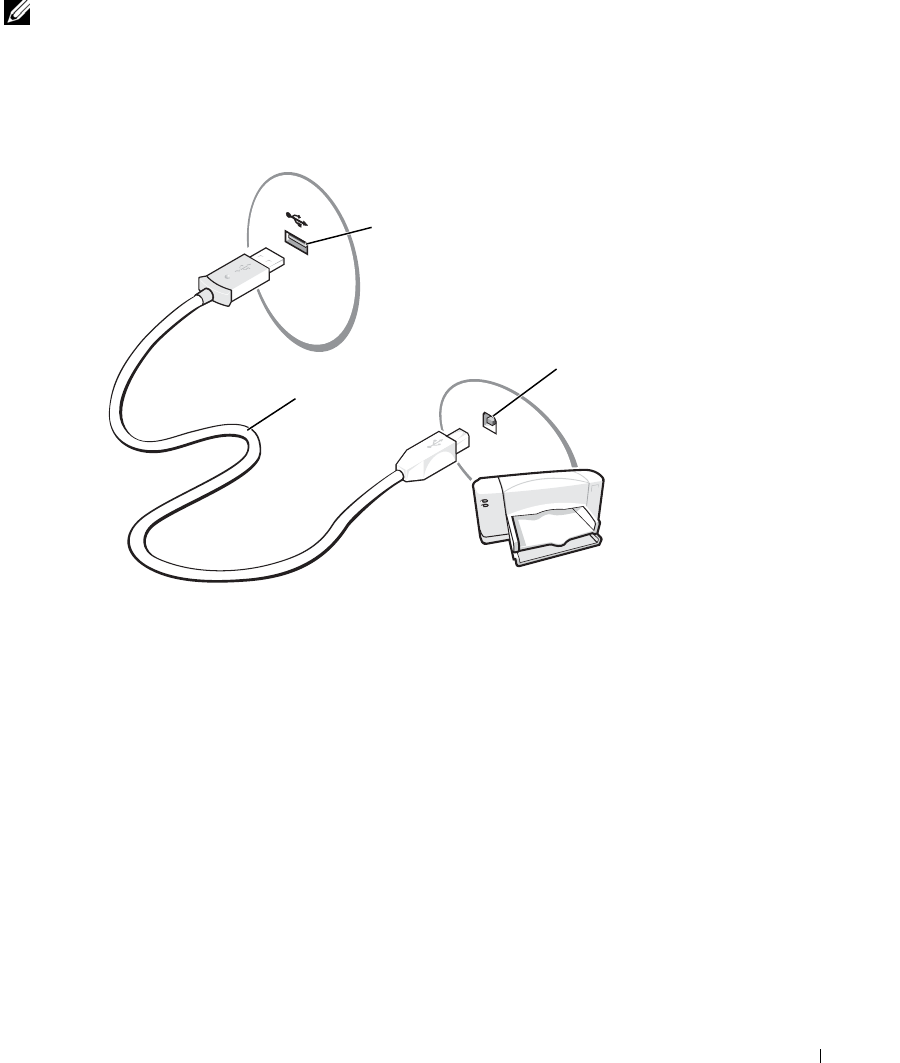
Setting Up Your Computer 25
Connecting a USB Printer
NOTE: You can connect USB devices while the computer is turned on.
1
Complete the operating system setup if you have not already done so.
2
Install the printer driver if necessary. See the documentation that came with your printer.
3
Attach the USB printer cable to the USB connectors on the computer and the printer.
The USB connectors fit only one way.
Printer Problems
CHECK THE PRINTER CABLE CONNECTIONS — Ensure that the printer cable is properly connected to
the computer.
T
EST THE ELECTRICAL OUTLET — Ensure that the electrical outlet is working by testing it with another
device, such as a lamp.
E
NSURE THAT THE PRINTER IS TURNED ON — See the documentation supplied with the printer.
V
ERIFY THAT WINDOWS
®
RECOGNIZES THE PRINTER
1
Click the
Start
button.
2
Click
Control Panel
.
3
Click
Printers and Other Hardware
.
4
Click
View installed printers or fax printers
. If the printer model is listed, right-click the printer icon.
5
Click
Properties,
and then click the
Ports
tab. Ensure that the
Print to the following port(s):
setting is
LPT1 (Printer Port)
.
REINSTALL THE PRINTER DRIVER — See "Reinstalling Drivers and Utilities" on page 74.
USB printer
cable
USB connector on
computer
USB connector
on printer