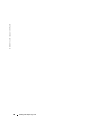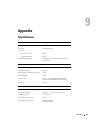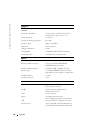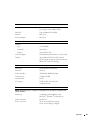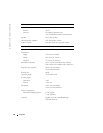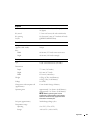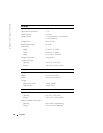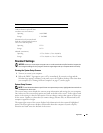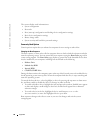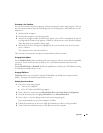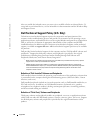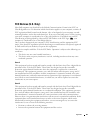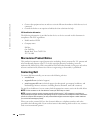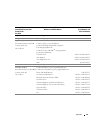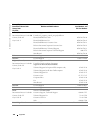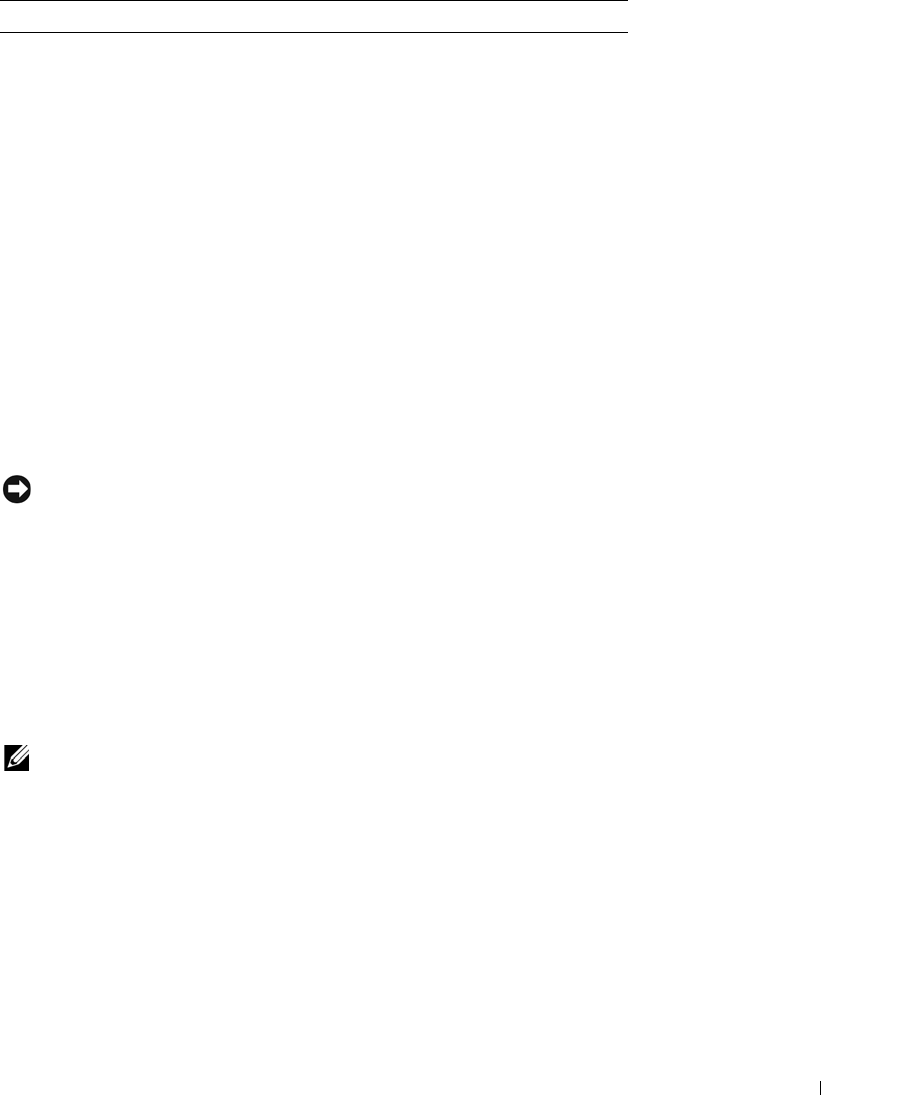
Appendix 95
Standard Settings
NOTICE: Unless you are an expert computer user or are directed to do so by Dell technical support, do
not change the settings for this program. Certain changes might make your computer work incorrectly.
Viewing the System Setup Screens
1
Turn on (or restart) your computer.
2
When the DELL™ logo appears, press <F2> immediately. If you wait too long and the
Windows
logo appears, continue to wait until you see the Windows desktop. Then shut down
your computer (see "Turning Off Your Computer" on page 27) and try again.
System Setup Screens
NOTE: To see information about a specific item on a system setup screen, highlight the item and refer to
the Help area on the screen.
The system setup screens display the current setup information and settings for your computer.
On each screen, the system setup options are listed at the left of the screen. To the right of each
option is the setting or value for that option. You can change settings that appear as white type
on the screen. Options or values that you cannot change (because they are determined by the
computer) appear less bright.
The upper-right corner of the screen displays help information for the currently highlighted
option; the lower-right corner displays information about the computer. System setup key
functions are listed across the bottom of the screen.
Maximum vibration (using a
random-vibration spectrum that
simulates user environment):
Operating
0.66 GRMS
Storage
1.30 GRMS
Maximum shock (measured with
hard drive in head-parked position
and a 2-ms half-sine pulse):
Operating
122 G
Storage
163 G
Altitude (maximum):
Operating
–15.2 to 3048 m (–50 to 10,000 ft)
Storage
–15.2 to 10,668 m (–50 to 35,000 ft)
Environmental (continued)