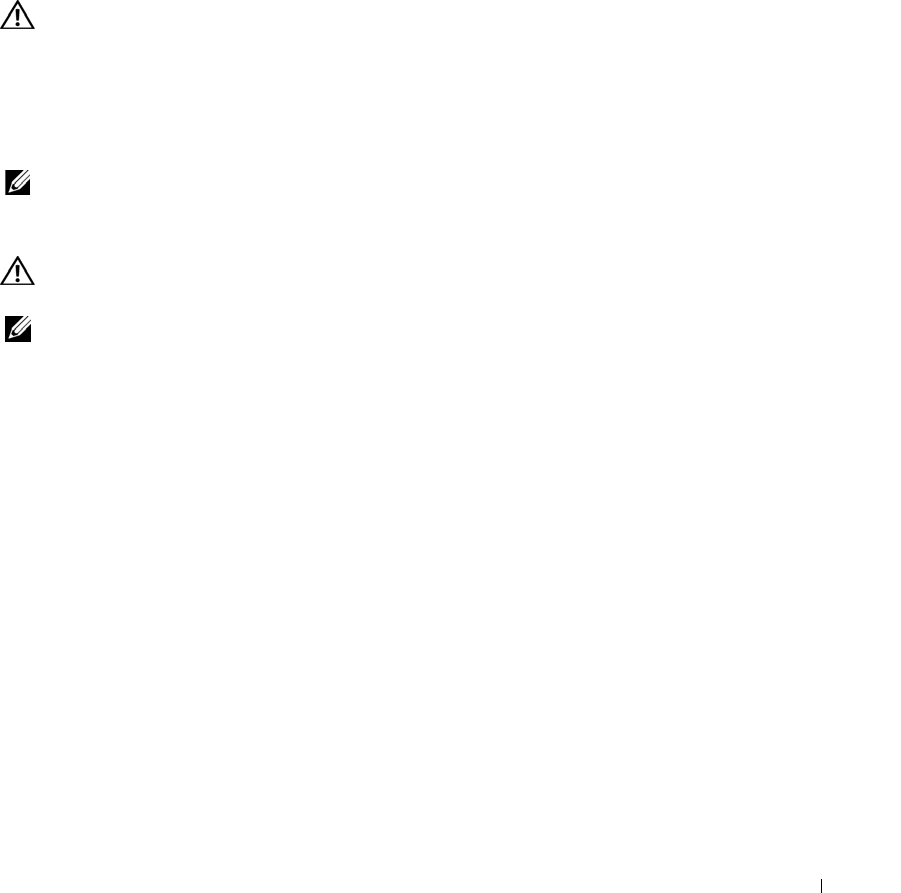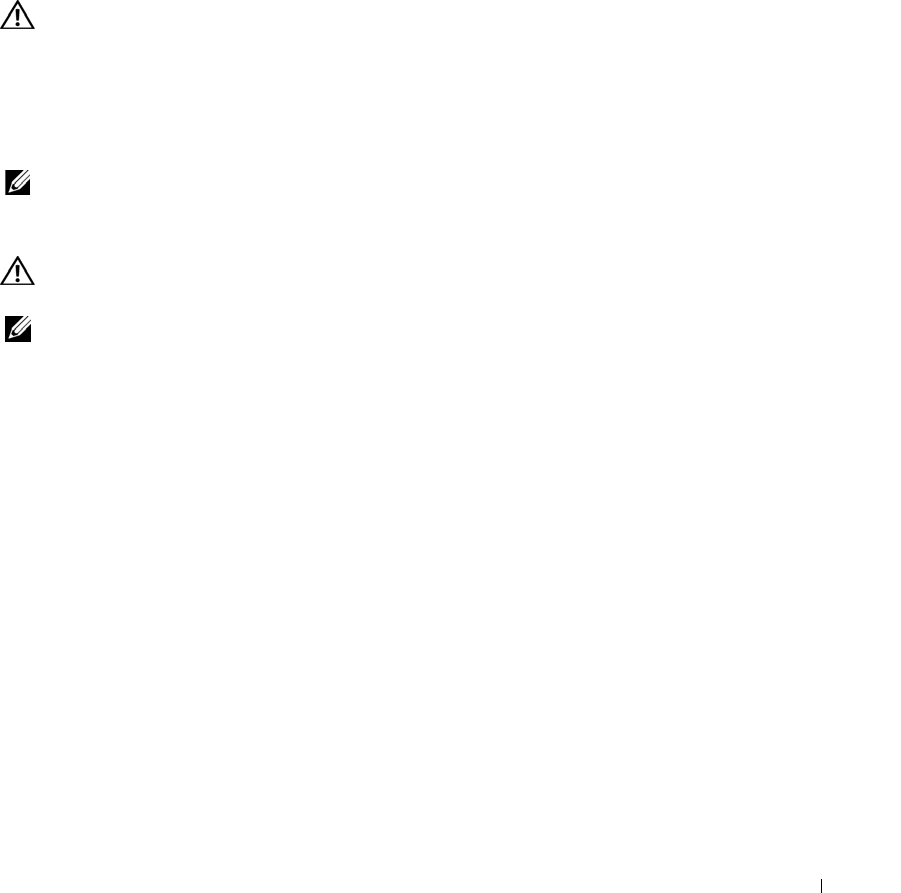
Adding and Replacing Parts 83
9
Insert the battery into the battery bay, or connect the AC adapter to your computer and an
electrical outlet.
10
Turn on the computer.
As the computer boots, it detects the additional memory and automatically updates the system
configuration information.
Adding a Mini PCI Card
CAUTION: FCC rules strictly prohibit users from installing 5-GHz (802.11a, 802.11a/b, 802.11a/b/g)
Wireless LAN Mini PCI cards. Under no circumstances should the user install such a device. Only
trained Dell service personnel are authorized to install a 5-GHz Wireless LAN Mini PCI card.
If you are removing and/or installing a 2.4-GHz (802.11b, 802.11b/g) Mini PCI card, follow the instructions
noted below. Only products approved for use in your portable computer may be installed. Approved
Mini PCI cards may be purchased only from Dell.
NOTE: 2.4-G Hz Wireless LAN PC Cards may be removed and installed by the user.
If you ordered a Mini PCI card at the same time that you ordered your computer, Dell has
already installed the card for you.
CAUTION: Before working inside your computer, read the safety instructions in the Product
Information Guide.
NOTE: Handle components and cards by their edges, and avoid touching pins and contacts.
1
Ensure that the work surface is flat and clean to prevent scratching the computer cover.
2
Save and close any open files, exit any open programs, and shut down the computer (see
"Turning Off Your Computer" on page 27).
3
If the computer is connected to a docking device (docked), undock it. See the documentation
that came with your docking device for instructions.
4
Remove all installed batteries, and disconnect the AC adapter cable and any external devices
from the computer. Wait 5 seconds before proceeding.
5
Ground yourself by touching a metal connector on the back of the computer, and continue to
do so periodically during this procedure.