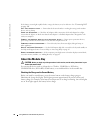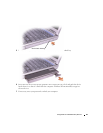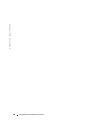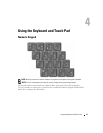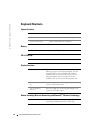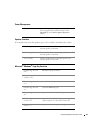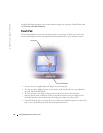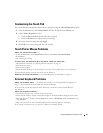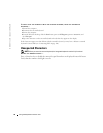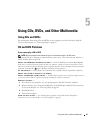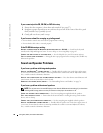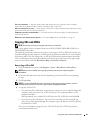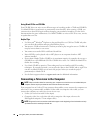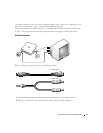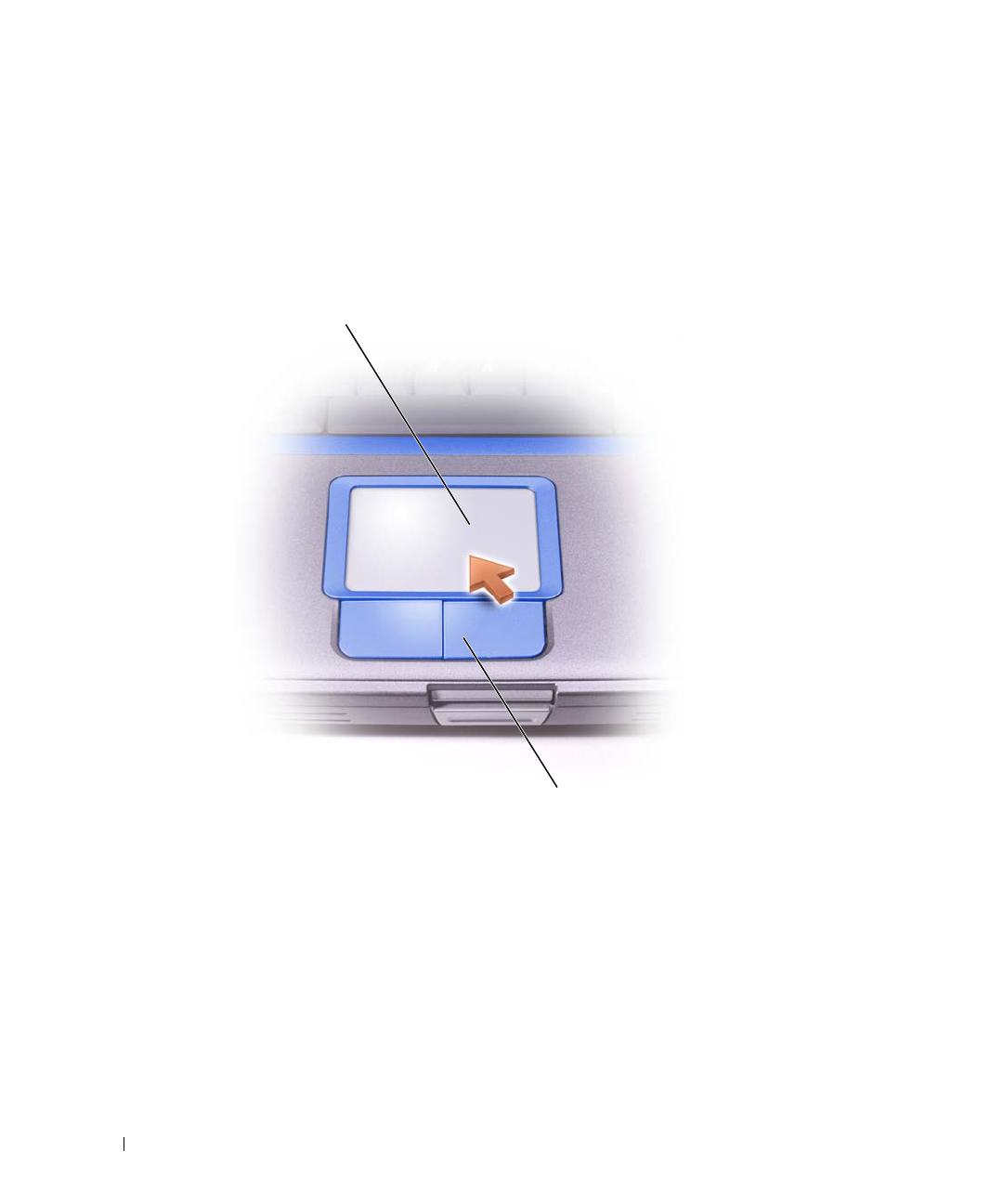
44 Using the Keyboard and Touch Pad
www.dell.com | support.dell.com
FILE LOCATION: C:\data\Temp\Benz\T8109c42.fm
DELL CONFIDENTIAL – PRELIMINARY 4/27/05 – FOR PROOF ONLY
To adjust keyboard operation, such as the character repeat rate, open the Control Panel, and
click Printers and Other Hardware.
Touch Pad
The touch pad detects the pressure and movement of your finger to allow you to move the
cursor on the display. Use the touch pad and touch pad buttons as you would use a mouse.
• To move the cursor, lightly slide your finger over the touch pad.
• To select an object, lightly tap once on the surface of the touch pad or use your thumb to
press the left touch-pad button.
• To select and move (or drag) an object, position the cursor on the object and tap
down-up-down on the touch pad. On the second down motion, leave your finger on the
touch pad and move the selected object by sliding your finger across the surface.
• To double-click an object, position the cursor on the object and then tap twice on the touch
pad, or use your thumb to press the left touch-pad button twice.
touch pad
touch pad buttons