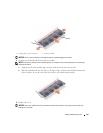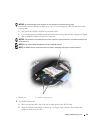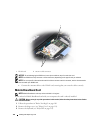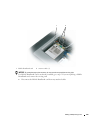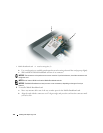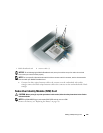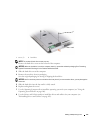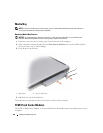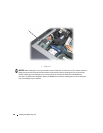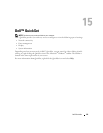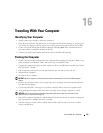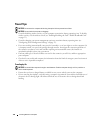Adding and Replacing Parts 127
NOTE: The number of hard drive screws may vary.
2
Remove the hard drive screws on the bottom of the computer.
NOTICE: When the hard drive is not in the computer, store it in protective antistatic packaging. See "Protecting
Against Electrostatic Discharge" in the Product Information Guide.
3
Slide the hard drive out of the computer.
4
Remove the new drive from its packaging.
Save the original packaging for storing or shipping the hard drive.
NOTICE: Use firm and even pressure to slide the drive into place. If you use excessive force, you may damage the
connector.
5
Slide the hard drive into the bay until it is fully seated.
6
Replace and tighten the screws.
7
Use the
Operating System
media to install the operating system for your computer (see "Using the
Operating System Media" on page 106).
8
Use the
Drivers and Utilities
media to install the drivers and utilities for your computer (see
"Reinstalling Drivers and Utilities" on page 102).
1 screws (2) 2 hard drive
1
2