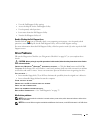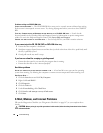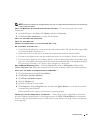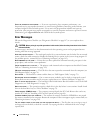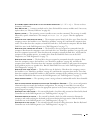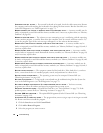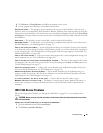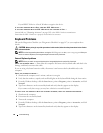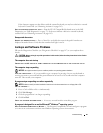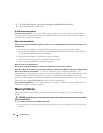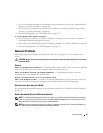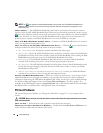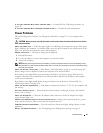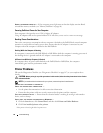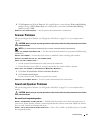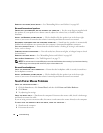Troubleshooting 87
If the characters appear now but did not with the external keyboard, you may have a defective external
keyboard. Contact Dell (see "Obtaining Assistance" on page 143).
RUN THE KEYBOARD DIAGNOSTICS TESTS — Run the PC-AT Compatible Keyboards tests in the Dell
Diagnostics (see "Dell Diagnostics" on page 75). If the tests indicate a defective external keyboard,
contact Dell (see "Obtaining Assistance" on page 143).
Unexpected characters
DISABLE THE NUMERIC KEYPAD — Press <Num Lk> to disable the numeric keypad if numbers are
displayed instead of letters. Verify that the numbers lock light is not lit.
Lockups and Software Problems
Fill out the Diagnostics Checklist (see "Diagnostics Checklist" on page 147) as you complete these
checks.
CAUTION: Before you begin any of the procedures in this section, follow the safety instructions in the Product
Information Guide.
The computer does not start up
ENSURE THAT THE AC ADAPTER IS FIRMLY CONNECTED TO THE COMPUTER AND TO THE ELECTRICAL OUTLET.
The computer stops responding
NOTICE: You might lose data if you are unable to perform an operating system shutdown.
T
URN THE COMPUTER OFF — If you are unable to get a response by pressing a key on your keyboard or
moving your mouse, press and hold the power button for at least 8 to 10 seconds until the computer
turns off. Then restart your computer.
A program stops responding or crashes repeatedly
NOTE: Software usually includes installation instructions in its documentation or on a floppy disk or CD.
E
ND THE PROGRAM —
1
Press <Ctrl><Shift><Esc> simultaneously.
2
Click
Task Manager
.
3
Click the program that is no longer responding.
4
Click
End Task
.
CHECK THE SOFTWARE DOCUMENTATION — If necessary, uninstall and then reinstall the program.
A program is designed for an earlier Microsoft
®
Windows
®
operating system
RUN THE PROGRAM COMPATIBILITY WIZARD — The Program Compatibility Wizard configures a program
so it runs in an environment similar to non-Windows operating system environments.