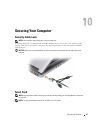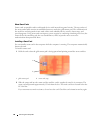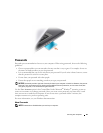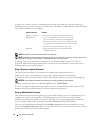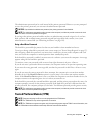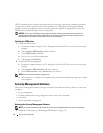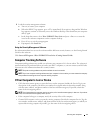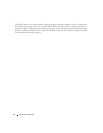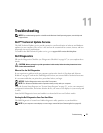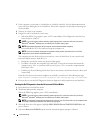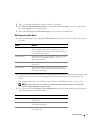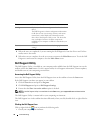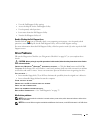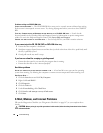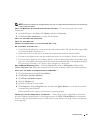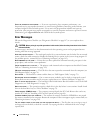Troubleshooting 75
Troubleshooting
NOTE: For troubleshooting specific to the Microsoft Windows Vista® operating system, see the Help and
Support Center.
Dell™ Technical Update Service
The Dell Technical Update service provides proactive e-mail notification of software and hardware
updates for your computer. The service is free and can be customized for content, format, and how
frequently you receive notifications.
To enroll for the Dell Technical Update service, go to support.dell.com/technicalupdate.
Dell Diagnostics
Fill out the Diagnostics Checklist (see "Diagnostics Checklist" on page 147) as you complete these
checks.
CAUTION: Before you begin any of the procedures in this section, follow the safety instructions in the
Product Information Guide.
When to Use the Dell Diagnostics
If you experience a problem with your computer, perform the checks in "Lockups and Software
Problems" on page 87 and run the Dell Diagnostics before you contact Dell for technical assistance.
It is recommended that you print these procedures before you begin.
NOTICE: The Dell Diagnostics works only on Dell™ computers.
NOTE: The Drivers and Utilities media is optional and may not ship with your computer.
Enter the System Setup Program (see "System Setup Program" on page 97), review your computer’s
configuration information, and ensure that the device you want to test displays in system setup and
is active.
Start the Dell Diagnostics from your hard drive or from the Drivers and Utilities media.
Starting the Dell Diagnostics From Your Hard Drive
The Dell Diagnostics is located on a hidden diagnostic utility partition on your hard drive.
NOTE: If your computer cannot display a screen image, contact Dell (see "Contacting Dell" on page 147).